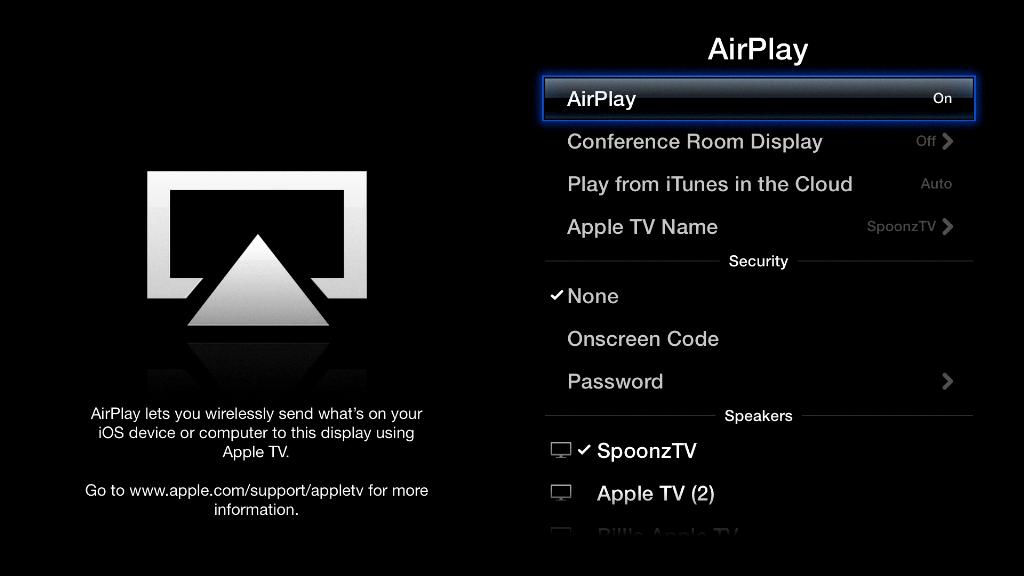If you’re looking to learn how to AirPlay to your Apple TV, it’s a relatively simple process that allows you to stream content from your iPhone, iPad, or Mac onto your TV screen. By following a few steps, you can easily showcase your favorite videos, photos, and more on a larger display for better viewing experience.
First and foremost, ensure that your device and Apple TV are connected to the same Wi-Fi network. This connection is essential for successful AirPlaying, as it allows the devices to communicate with each other seamlessly. Once you’ve confirmed the connection, you’re ready to proceed with the streaming process.
Next, navigate to the video or content you wish to stream on your iPhone or iPad. Look for the AirPlay button within the app or media player you’re using. In some applications, the AirPlay button might be represented by a square with an upward-facing arrow, indicating the option to cast the content to another screen.
Upon tapping the AirPlay button, a list of available devices will appear on your screen. Select your Apple TV from the list to establish the connection. Within moments, you should see the content mirrored on your TV screen, allowing for a more immersive viewing experience that’s ideal for sharing with family or friends.
It’s worth noting that some apps may require an additional step before enabling AirPlay. In such cases, explore the app’s settings or interface to locate the AirPlay feature and initiate the streaming process. Once activated, follow the on-screen instructions to connect to your Apple TV effortlessly.
For Mac users, the AirPlay option is typically located in the menu bar at the top of the screen. Click on the AirPlay icon and select your Apple TV from the drop-down menu to start mirroring your Mac’s display or streaming specific content to the television. This functionality offers versatility and convenience for Mac users seeking a larger viewing platform.
When streaming to your Apple TV, keep in mind that you can adjust the volume directly from your iOS device or Mac. Simply use the volume controls on your device to set the desired audio level for the content playing on your TV. This feature allows for easy audio management without the need to interact directly with the TV.
If you encounter any issues while AirPlaying to your Apple TV, ensure that both devices are updated to the latest software version. Updates often include important improvements and bug fixes that can enhance the overall stability and performance of AirPlay functionality, ensuring a smoother streaming experience.
Furthermore, check the network connectivity of your devices to guarantee a strong and stable connection. Weak Wi-Fi signals or network congestion can impede the streaming process and lead to buffering or interruptions during playback. Optimal network conditions are crucial for seamless AirPlay performance.
By following these steps and best practices, you can master the art of AirPlaying to your Apple TV effortlessly. Whether you’re sharing videos, showcasing presentations, or enjoying multimedia content, AirPlay provides a convenient way to elevate your viewing experience and bring your entertainment to the big screen.
Take advantage of this versatile feature to enjoy a wide range of content on your TV with the simplicity and convenience of AirPlay. Start exploring the possibilities of seamless content streaming and screen mirroring today with your Apple TV and compatible devices.