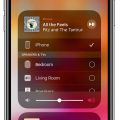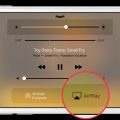AirPlay is a wonderful feature that allows you to easily stream photos, videos, and even mirror your iPhone screen to a Mac or TV. If you’re wondering how to AirPlay to your MacBook, I’ve got you covered with a step-by-step guide to help you get started.
Step 1: Ensure Your Devices Are Connected to the Same Wi-Fi Network
The first thing you need to do is make sure that both your iPhone and MacBook are connected to the same Wi-Fi network. This is crucial for AirPlay to work seamlessly between your devices.
Step 2: Find the Content You Want to Stream
Once your devices are connected to the same Wi-Fi network, navigate to the video or photo that you want to stream from your iPhone to your MacBook. This could be a video you’ve recorded, a photo you’ve taken, or even a movie from a streaming service.
Step 3: Tap on AirPlay
Next, tap on the AirPlay button on your iPhone. Depending on the app you’re using, the AirPlay button may be located in different places. Look for the AirPlay icon, usually denoted by a rectangle with a triangle pointing into it.
Step 4: Select Your MacBook from the List of Available Devices
After tapping on the AirPlay button, a list of available devices will appear. Look for your MacBook in the list and select it. This will establish a connection between your iPhone and MacBook for AirPlay.
Step 5: Enjoy Streaming Your Content on Your MacBook
Once you’ve selected your MacBook as the AirPlay destination, your content will start streaming on your MacBook’s screen. Sit back, relax, and enjoy watching your videos or viewing your photos on a larger display.
Additional Tips for a Smooth AirPlay Experience
For a seamless AirPlay experience, make sure both your iPhone and MacBook are updated to the latest software versions. This can help prevent any compatibility issues that may arise during the streaming process.
Troubleshooting AirPlay Connection Issues
If you encounter any issues while trying to AirPlay to your MacBook, double-check that both devices are on the same Wi-Fi network and that AirPlay is enabled on your MacBook. You may also want to restart both devices to refresh their connections.
Using AirPlay to Mirror Your iPhone Screen
In addition to streaming videos and photos, you can also use AirPlay to mirror your iPhone screen on your MacBook. This is great for presentations, sharing content with others, or simply viewing your iPhone screen on a larger display.
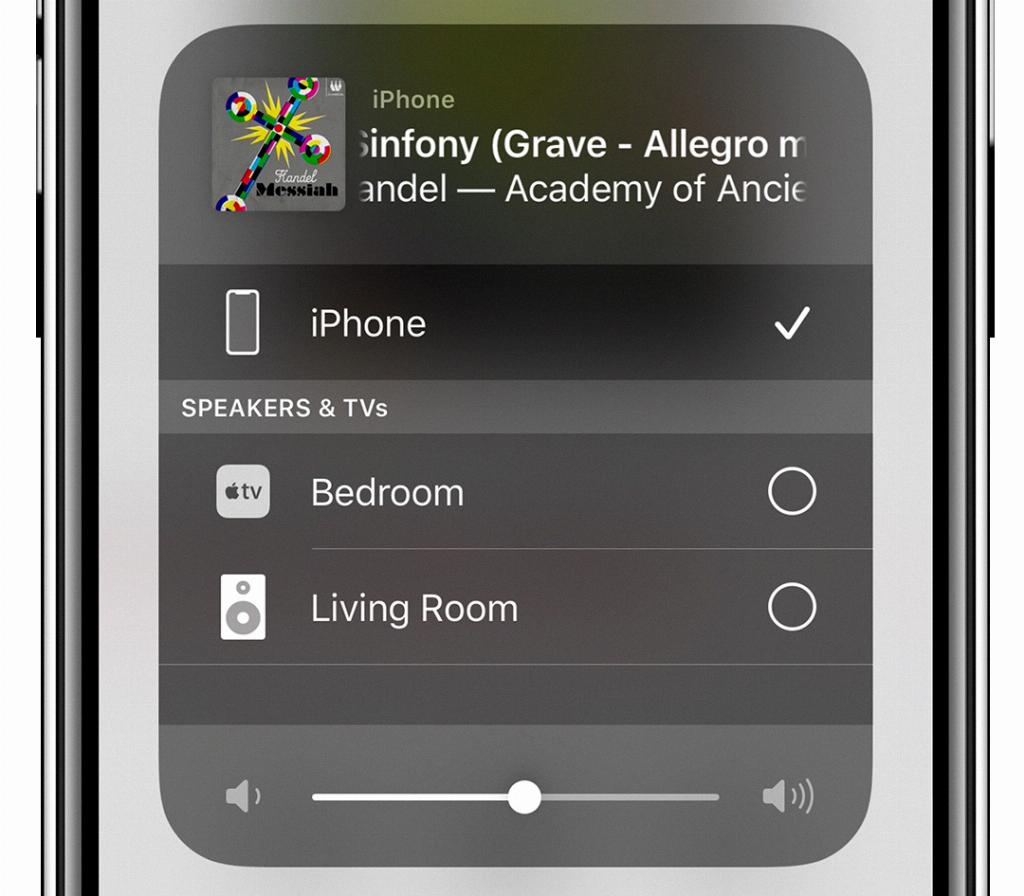
Conclusion
AirPlay is a versatile feature that allows you to easily stream content from your iPhone to your MacBook. By following the steps outlined in this guide, you can enjoy watching videos, viewing photos, and even mirroring your iPhone screen on your MacBook with ease.