If you’re looking to expand the functionality of your Firestick by installing apps from sources other than the official Amazon Appstore, you’ll need to enable the “Apps from Unknown Sources” option. This allows you to install third-party applications that are not officially supported by Amazon. Here’s a step-by-step guide on how to allow unknown sources on your Firestick.
Step 1: Navigate to Settings
First, navigate to the Settings menu on your Firestick. You can do this by scrolling to the right on the home screen and selecting the “Settings” tab located at the top of the screen.
Step 2: Select My Fire TV
Once in the Settings menu, scroll right and select “My Fire TV” from the list of options. This will take you to a submenu where you can make adjustments to your Firestick settings.
Step 3: Choose Developer Options
Within the My Fire TV submenu, scroll down and select “Developer Options.” This section contains settings that are more advanced and intended for developers or users who want to customize their Firestick experience.
Step 4: Enable Apps from Unknown Sources
Within the Developer Options menu, locate the “Apps from Unknown Sources” option and toggle it to the “On” position. Enabling this option allows you to install apps from sources other than the Amazon Appstore.
Step 5: Confirm Your Selection
After enabling the “Apps from Unknown Sources” option, you will see a warning message confirming that this feature may expose your device to security risks. Confirm your selection by selecting “Turn On” when prompted.
Step 6: Install Third-Party Apps
With the “Apps from Unknown Sources” option now enabled, you can begin installing third-party apps on your Firestick. Simply download the desired APK file from a trusted source and follow the on-screen instructions to install it on your device.
Step 7: Exercise Caution
While installing apps from unknown sources can enhance your Firestick experience, it’s important to exercise caution and only download apps from reputable sources. Avoid downloading pirated or suspicious apps that could harm your device.
Step 8: Use a VPN
When accessing content from unknown sources on your Firestick, it’s recommended to use a Virtual Private Network (VPN) to ensure your online privacy and security. A VPN encrypts your internet connection and helps protect your personal data from prying eyes.
Step 9: Regularly Update Your Apps
To maintain the security of your Firestick, it’s crucial to regularly update your apps. By keeping your apps up to date, you ensure that any vulnerabilities or bugs are patched, reducing the risk of security breaches.
Step 10: Monitor Your Device
After enabling unknown sources on your Firestick, it’s a good practice to monitor your device for any unusual behavior or signs of malware. If you notice anything suspicious, promptly remove the offending app and conduct a security scan.
Step 11: Revisit Settings Periodically
As you continue to explore third-party apps on your Firestick, revisit the settings menu periodically to ensure that the “Apps from Unknown Sources” option remains enabled. This allows you to control which apps can be installed on your device.
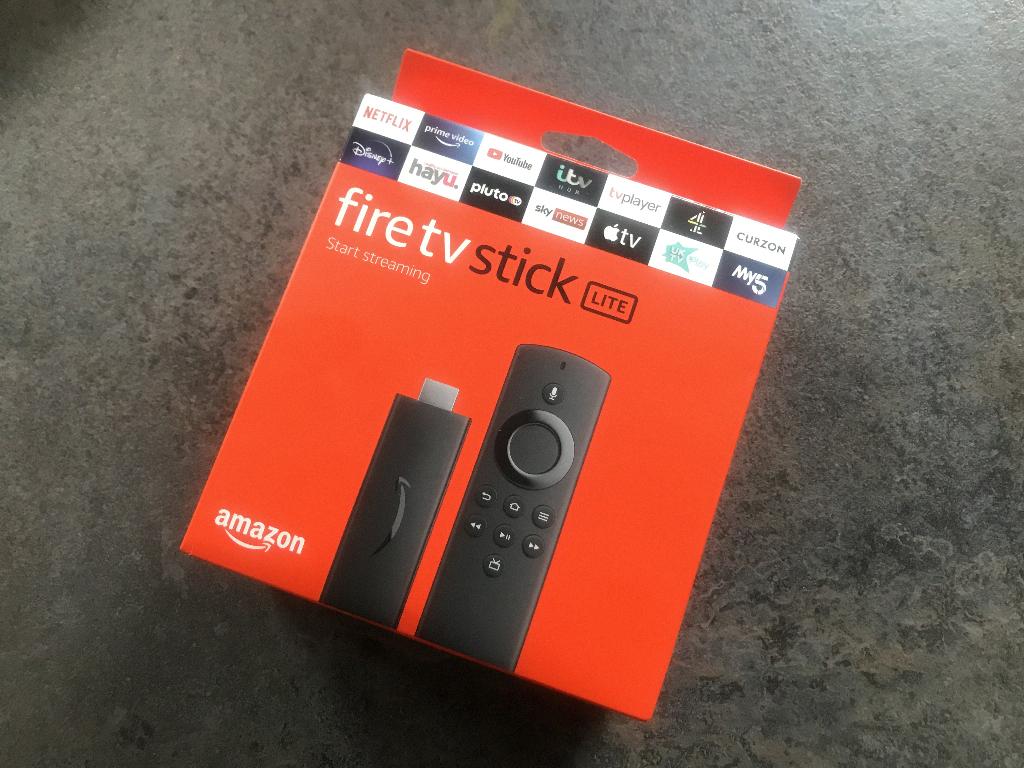
Step 12: Enjoy Your Expanded Firestick Experience
By following these steps and guidelines, you can unlock the full potential of your Firestick by allowing apps from unknown sources. Enhance your streaming experience, discover new apps, and customize your Firestick to suit your preferences.
