Automatically labeling emails in Gmail can be incredibly useful for organizing your inbox and ensuring that important messages stand out. Here is a detailed guide on how to set up automatic email labeling in Gmail:
Step 1: Access Gmail Settings
To begin, open your Gmail account and click on the gear icon in the top-right corner of the screen. From the drop-down menu, select “Settings” to access the settings page.
Step 2: Create a Filter
In the settings menu, navigate to the “Filters and Blocked Addresses” tab. Click on the “Create a new filter” option to start setting up your filter for automatic email labeling.
Step 3: Define Filter Criteria
In the filter creation window, you can specify the criteria that incoming emails must meet to be automatically labeled. This can include email addresses, keywords, subjects, and more.
Step 4: Apply the Label
After defining the filter criteria, click on the “Create filter” button. In the next window, select the option to “Apply the label” and choose the label you want to assign to matching emails.
Step 5: Confirm Filter Settings
Review the filter settings to ensure that they accurately reflect your preferences. You can also choose to apply the label to existing conversations that match the filter criteria.
Step 6: Save the Filter
Once you have confirmed the filter settings, click on the “Create filter” button to save your changes. Gmail will now automatically label incoming emails that match the specified criteria.
Tips for Optimizing Email Labeling
Here are some additional tips to optimize your email labeling system in Gmail:
- Use descriptive labels to easily identify the contents of emails.
- Regularly review and update your filters to ensure they remain relevant.
- Experiment with different filter criteria to find the most effective labeling system for your needs.
- Take advantage of Gmail’s nested labels feature to create a hierarchical labeling structure.
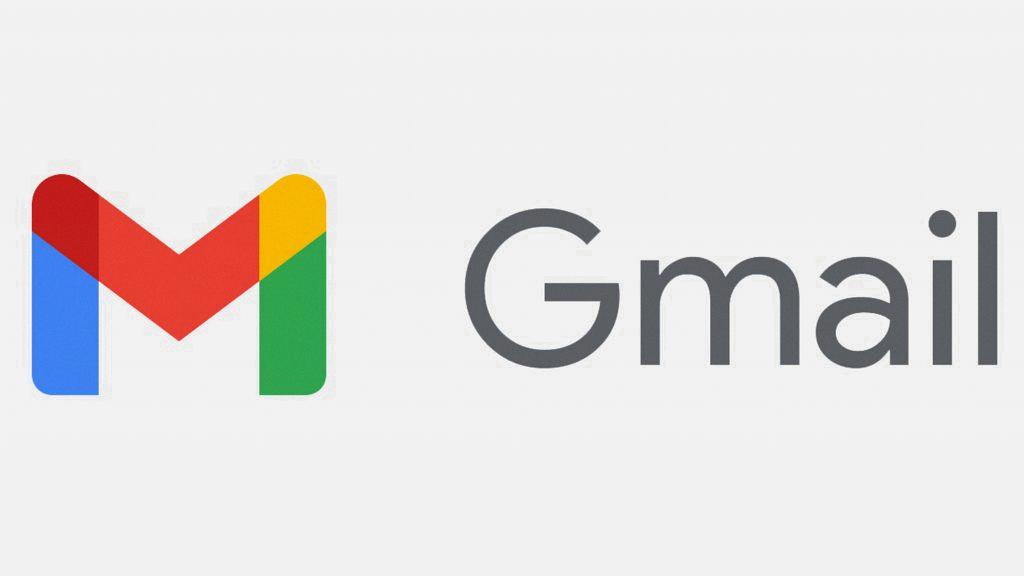
Conclusion
Automatic email labeling in Gmail is a powerful tool for keeping your inbox organized and prioritizing important messages. By following the steps outlined in this guide and implementing the tips provided, you can create a streamlined email management system that works for you.
