If you have accidentally deleted photos on your Android device, don’t worry, there’s a way to get them back. Follow these simple steps to easily restore your precious memories:
Using Google Photos
To begin the process of restoring your deleted photos, open the Google Photos app on your Android device. Once you’re in the app, navigate to the bottom of the screen and tap on “Library” and then select “Trash”.
Locate Your Photos
Scroll through the list of deleted photos and videos in the trash folder to find the specific item you want to restore. Once you’ve located the photo or video, tap and hold on it to select it.
Restoring the Photos
If you don’t see the photo or video you’re looking for in the trash folder, it may have been permanently deleted. If it’s still recoverable, you can proceed with the restoration process by tapping on the “Restore” option located at the bottom of the screen.
Confirmation
After tapping on the “Restore” button, you will receive a confirmation message indicating that the photo or video has been successfully restored. You can now find your recovered item back in your Google Photos library.
Benefits of Using Google Photos
Google Photos not only allows you to easily back up your photos and videos, but it also provides a convenient solution for recovering accidentally deleted items. By taking advantage of this feature, you can ensure that your memories are always safe and accessible.
Prevent Data Loss
To avoid future incidents of data loss, it’s essential to regularly back up your photos and videos using Google Photos or other cloud storage services. By keeping your files securely backed up, you can minimize the risk of losing important memories.
Using Cloud Storage
In addition to Google Photos, consider utilizing other cloud storage platforms to store copies of your photos and videos. Having multiple backups in different locations further safeguards your data against accidental deletion or device malfunctions.
Regularly Check Your Trash
Make it a habit to periodically review the contents of your trash folder in Google Photos. This practice can help you quickly identify any mistakenly deleted items and promptly restore them before they are permanently erased.
Customize Backup Settings
Explore the backup settings within the Google Photos app to customize how your photos and videos are stored and managed. By adjusting these preferences to suit your needs, you can enhance the efficiency and effectiveness of your backup process.
Utilize Automatic Backup
Take advantage of the automatic backup feature offered by Google Photos to ensure that new photos and videos captured on your Android device are promptly saved to the cloud. This seamless integration simplifies the backup process and minimizes the risk of accidental data loss.
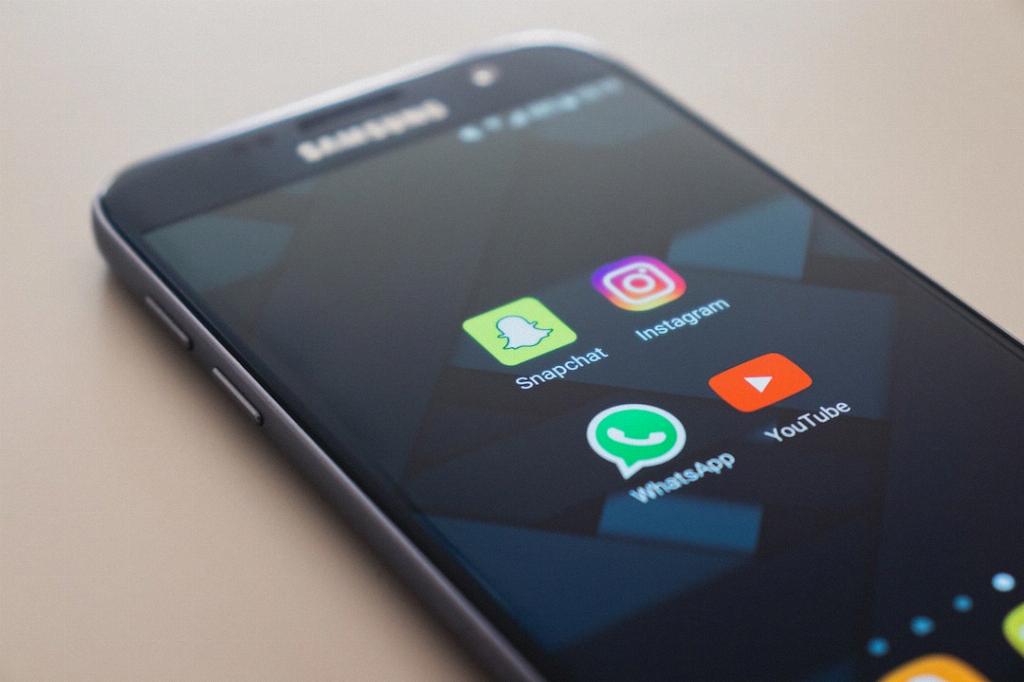
Final Thoughts
Accidentally deleting photos on your Android device can be a distressing experience, but with the right tools and methods, you can quickly recover your lost memories. By following the steps outlined above and adopting proactive backup strategies, you can safeguard your valuable photos and videos against unforeseen mishaps.
