Backing up your iPad to iCloud is essential to ensure that your important data, such as photos, videos, contacts, and settings, are safe and secure. Follow these simple steps to back up your iPad to iCloud:
Step 1: Connect to Wi-Fi
Make sure your iPad is connected to a Wi-Fi network. iCloud backup requires a stable internet connection to upload your data securely to the cloud.
Step 2: Access iCloud Settings
On your iPad, navigate to Settings and tap on your name at the top of the screen. This will take you to your Apple ID settings.
Step 3: Select iCloud Backup
Within your Apple ID settings, locate and tap on the option labeled “iCloud.” From there, select “iCloud Backup.”
Step 4: Initiate Backup Process
Once you are in the iCloud Backup settings, tap on the “Back Up Now” option. This will trigger the backup process to start immediately.
Step 5: Stay Connected
Ensure that your iPad remains connected to the Wi-Fi network throughout the backup process. This will guarantee that all your data is successfully uploaded to iCloud.
Step 6: Monitor Progress
While the backup is in progress, you can monitor the status by checking the date and time of your last backup under the “Back Up Now” button.
Step 7: Complete Backup
Once the backup process is complete, you will receive a confirmation message indicating that your iPad has been successfully backed up to iCloud.
Step 8: Automatic Backups
To ensure that your data is regularly backed up, you can enable automatic backups in the iCloud settings. This will schedule regular backups of your iPad without manual intervention.
Step 9: Storage Management
If you encounter storage limitations on iCloud, you can manage your storage by deleting unnecessary backups or purchasing additional iCloud storage.
Step 10: Restore from iCloud Backup
In case you need to restore your iPad from an iCloud backup, you can do so by selecting the “Restore from iCloud Backup” option during the setup process of a new iPad or after a reset.
Step 11: Data Security
By backing up your iPad to iCloud, you safeguard your data against loss, theft, or device damage. It provides a secure and convenient way to restore your data whenever needed.
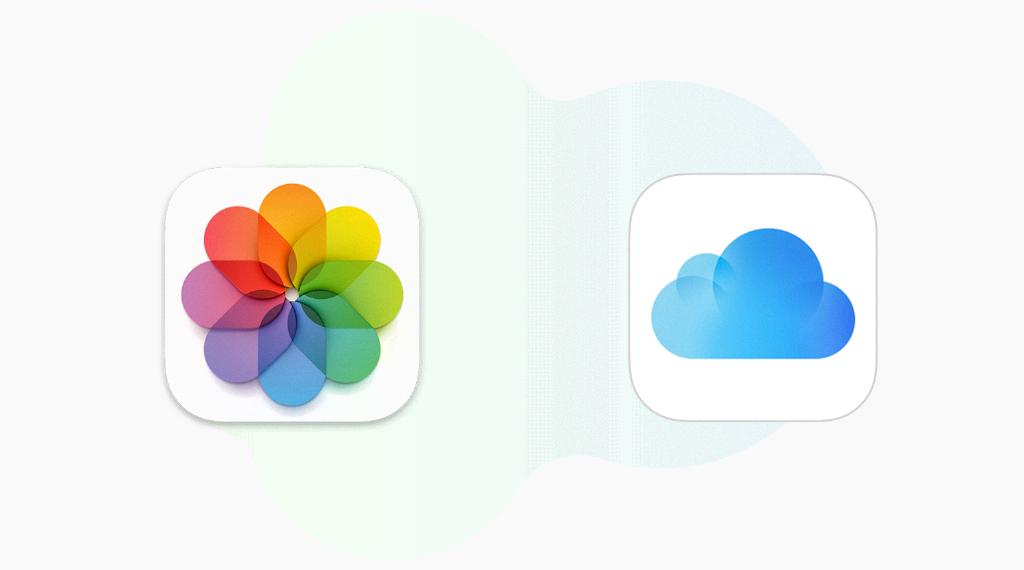
Step 12: Regular Backups
Make it a habit to regularly back up your iPad to iCloud to ensure that your most important data is never lost. It’s a simple yet crucial step to protect your digital life.
