Backing up your iPhone to iCloud is essential to ensure that your data is always safe and secure. By following a few simple steps, you can protect your photos, contacts, messages, and more in case of any unexpected mishaps. Here’s how you can back up your iPhone to iCloud effortlessly.
Step 1: Connect to Wi-Fi
The first step in backing up your iPhone to iCloud is to connect to a stable Wi-Fi network. This ensures that the backup process goes smoothly without any interruptions.
Step 2: Access iCloud Settings
Go to the Settings app on your iPhone and tap on your name at the top. From there, tap on iCloud to access the iCloud settings where you’ll find the option to back up your device.
Step 3: Initiate iCloud Backup
Within the iCloud settings, tap on “iCloud Backup.” This is where you’ll find the option to manually back up your device to iCloud. Tap on “Back Up Now” to begin the backup process.
Step 4: Stay Connected
Ensure that your iPhone remains connected to Wi-Fi throughout the backup process. This is crucial to prevent any disruptions and to ensure that all your data is successfully backed up to iCloud.
Step 5: Monitor Backup Progress
While the backup is in progress, you’ll see a status bar on your screen indicating the progress. It’s essential to let the backup complete without interrupting it to ensure that all your data is properly saved.
Step 6: Check Last Backup Date
After the backup is complete, you can go back to the iCloud settings and check the date and time of your last backup. This can give you peace of mind knowing that your data is up to date.
Step 7: Enable Automatic Backups
To make your life easier, you can enable automatic iCloud backups on your iPhone. This ensures that your device is regularly backed up without you having to initiate the process manually.
Step 8: Manage iCloud Storage
If you find that you’re running out of iCloud storage space, you can manage your storage settings within the iCloud settings on your iPhone. This allows you to free up space or upgrade your storage plan if needed.
Step 9: Restoring from iCloud Backup
In case you ever need to restore your iPhone from an iCloud backup, you can do so during the setup process on a new or reset device. Simply choose the option to restore from iCloud backup and follow the on-screen instructions.
Step 10: Verify Backup Settings
It’s a good idea to periodically check your iCloud backup settings to ensure that everything is set up correctly. This way, you can have peace of mind knowing that your data is always backed up and safe.
Step 11: Troubleshooting iCloud Backups
If you encounter any issues with backing up your iPhone to iCloud, you can refer to Apple Support for troubleshooting tips and solutions. They can help you resolve any issues and ensure that your backups run smoothly.
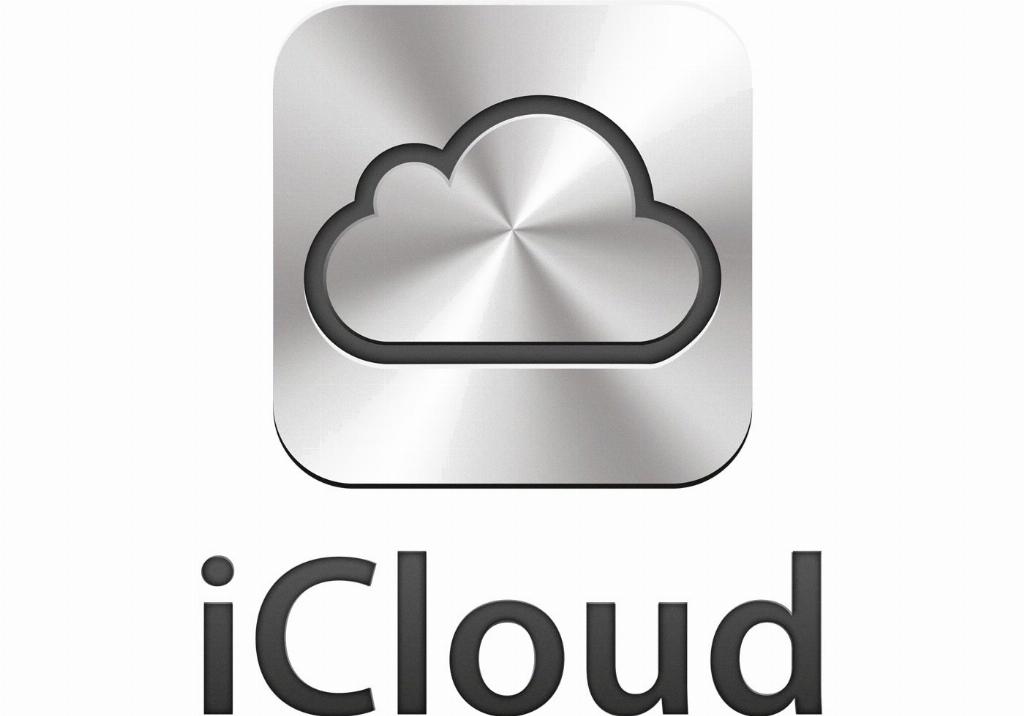
Step 12: Stay Proactive with Backups
By staying proactive and regularly backing up your iPhone to iCloud, you can safeguard your valuable data and prevent any potential loss. It only takes a few simple steps to keep your information secure and accessible at all times.
