Backing up your WhatsApp messages on your iPhone is essential to ensure that you don’t lose any valuable conversations and media files. With the ease of backing up directly to iCloud, you can rest assured that your data is safely stored and easily recoverable when needed.
Step 1: Accessing WhatsApp Settings
The first step to backing up your WhatsApp on iPhone is to open the WhatsApp application and navigate to the Settings tab. This can be found at the bottom right corner of the app, represented by a gear icon.
Step 2: Initiating the Backup Process
Once in the Settings menu, tap on the ‘Chats’ option. From there, select ‘Chat Backup’ and then tap on ‘Back Up Now’ to initiate the backup process. This will start the backup of all your chat messages, photos, videos, and other media files.
Step 3: Backing Up to iCloud
To ensure that your WhatsApp data is securely backed up, you can choose to back up your data to iCloud. By doing this, your data will be stored in your iCloud account, allowing you to easily access it whenever needed.
Step 4: Verifying the Backup
After completing the backup process, you can verify that your data has been successfully backed up by going to the Chat Backup menu and checking the date and time of the last backup. This will confirm that your data is securely stored.
Step 5: Setting Up Automatic Backups
To ensure that your WhatsApp data is regularly backed up, you can set up automatic backups on your iPhone. By enabling this feature, your data will be automatically backed up at regular intervals, giving you peace of mind.
Step 6: Managing Your Backup Settings
It is important to periodically check and manage your backup settings to ensure that your data is being backed up properly. You can customize your backup settings, including the frequency of backups and the inclusion of videos in the backup.
Step 7: Restoring Your WhatsApp Data
If you ever need to restore your WhatsApp data, you can easily do so by reinstalling the WhatsApp application on your iPhone and verifying your phone number. During the setup process, you will be prompted to restore your chat history from iCloud.
Step 8: Ensuring Data Security
It is crucial to ensure the security of your WhatsApp data by utilizing strong and unique passwords for your iCloud account. This will help prevent unauthorized access to your backup files and protect your sensitive information.
Step 9: Troubleshooting Backup Issues
If you encounter any issues during the backup process, such as insufficient iCloud storage space or connection problems, you can troubleshoot these issues by checking your iCloud settings and ensuring a stable internet connection.
Step 10: Regularly Checking Backup Status
To ensure the integrity of your WhatsApp backups, it is recommended to regularly check the backup status in the Chat Backup menu. This will help you stay informed about the latest backup activities and ensure that your data is up to date.
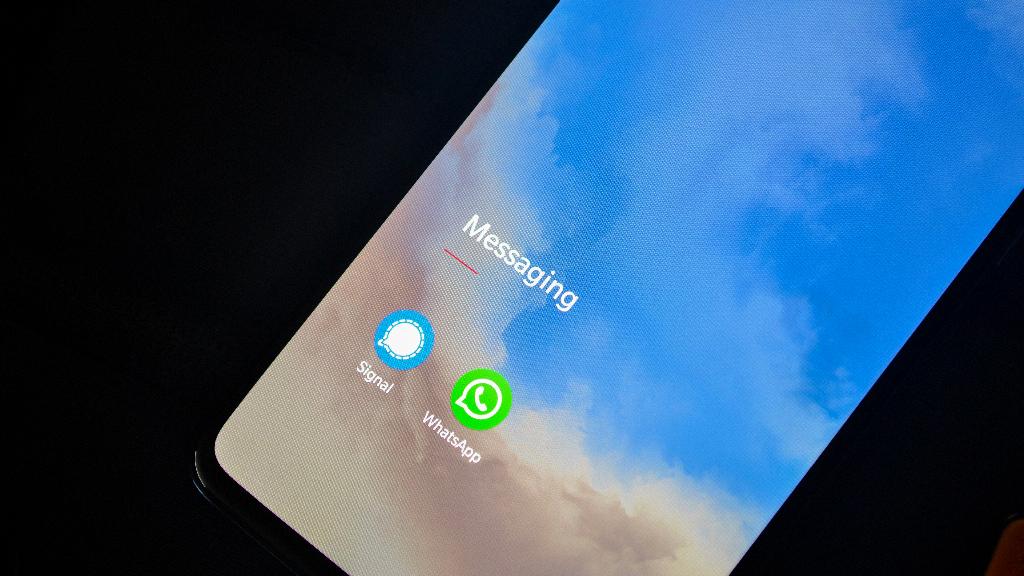
Concluding Thoughts
By following these simple steps, you can easily back up your WhatsApp data on your iPhone and ensure that your valuable conversations and media files are securely stored. Regularly backing up your data is essential to safeguarding your information and ensuring that it is easily recoverable when needed.
