Blocking a contact on Gmail can be a useful feature when you want to prevent someone from sending you emails. To block a contact on Gmail, follow the steps below.
Step 1: Open Gmail
The first step is to open Gmail on your computer. This can be done by going to the Gmail website and logging into your account.
Step 2: Open the Email
Once you are logged in, open the email from the contact you wish to block. This will allow you to view the email and access the options to block the sender.
Step 3: Click on More
In the top right corner of the email, you will see the “More” option. Click on it to reveal a dropdown menu with additional actions you can take.
Step 4: Select Block [sender]
Within the dropdown menu, you will find the “Block [sender]” option. Click on this to confirm that you want to block all emails from this specific contact.
Step 5: Confirmation
After selecting the “Block [sender]” option, Gmail will provide a confirmation message to ensure that you want to block the contact. Confirm your decision to proceed with the blocking process.
Step 6: Blocked Successfully
Once you have confirmed the block, Gmail will immediately prevent any future emails from the blocked contact from reaching your inbox. The contact has now been successfully blocked.
Reversing the Block
If you ever decide to unblock a contact in the future, you can easily do so by accessing your Gmail settings and managing your blocked contacts list. Simply locate the contact you wish to unblock and remove them from the blocked list.
Benefits of Blocking Contacts
Blocking contacts on Gmail can help you maintain a clutter-free inbox and protect yourself from unwanted or harassing emails. It gives you control over who can communicate with you via email.
Privacy and Security
Blocking unwanted contacts also plays a role in enhancing your online privacy and security. By preventing certain individuals from contacting you, you can reduce the risk of phishing attempts or other malicious activities.
Customization Options
Gmail provides users with customization options to manage their contacts and emails efficiently. Blocking contacts is just one of the many features available to personalize your email experience.
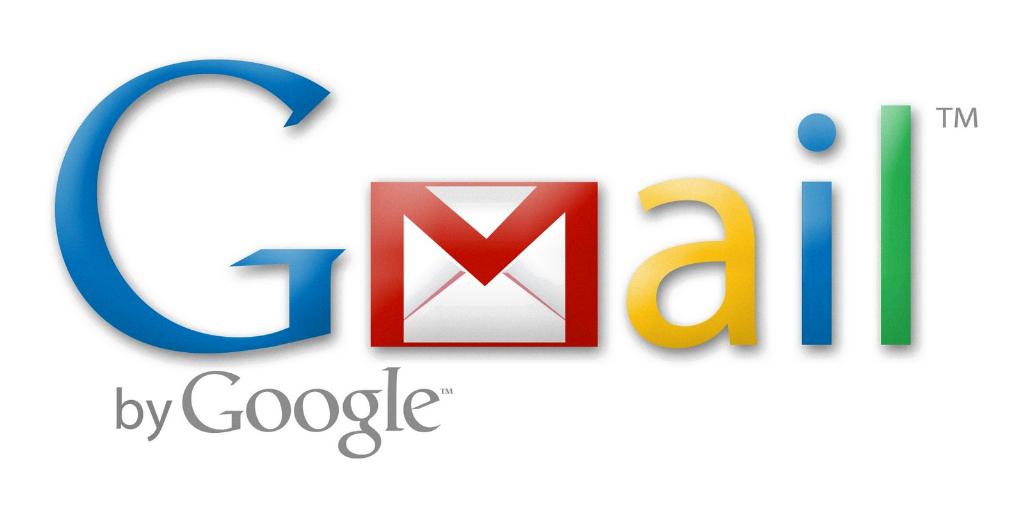
Final Thoughts
Blocking a contact on Gmail is a straightforward process that can be done in a few simple steps. Whether it’s to declutter your inbox or protect your privacy, knowing how to block contacts can be a valuable skill for managing your email communications.
