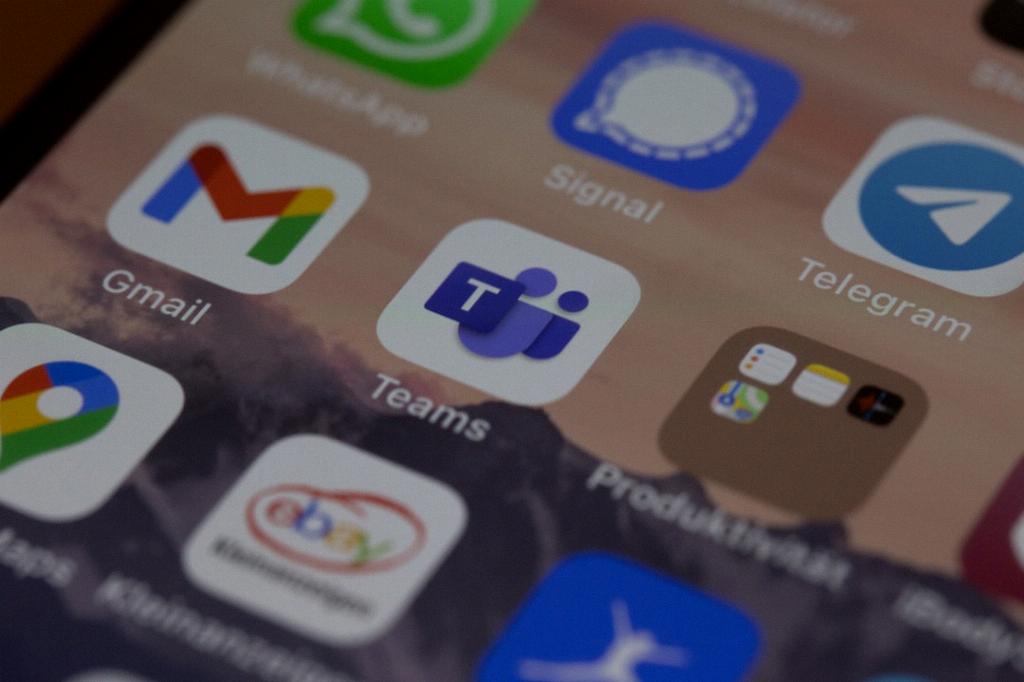Blocking an email address on Gmail is a simple and effective way to stop receiving unwanted messages. Whether it’s spam, harassment, or simply emails from someone you no longer wish to hear from, Gmail provides you with the tools to take control of your inbox.
To begin the process, open your Gmail account on your computer. Locate the email from the sender you wish to block. Once you have the email opened, look to the top right corner of the email window where you will find the “More” option. Click on “More” to reveal a dropdown menu.
Within the dropdown menu, there will be an option labeled “Block [sender].” Click on this option to proceed with blocking the email address. By selecting this option, Gmail will automatically move future emails from this sender to your spam folder, effectively blocking them from reaching your main inbox.
It is important to note that by blocking an email address on Gmail, you are preventing any future emails from that address from appearing in your inbox. These emails will not be deleted, but instead, they will be filtered into your spam folder, allowing you to review them at your discretion.
Once you have selected the “Block [sender]” option, Gmail will confirm that the email address has been successfully blocked. This confirmation ensures that you are aware of the action taken and can be reassured that any further emails from the blocked sender will be handled accordingly.
If, at any point, you wish to unblock an email address on Gmail, you can do so by accessing your Gmail settings. Within the settings menu, navigate to the “Filters and Blocked Addresses” section. Here, you will find a list of any email addresses you have previously blocked.
To unblock an email address, simply locate the address in the list and click on the “Unblock” option next to it. This will remove the block, allowing future emails from that address to once again appear in your inbox as usual.
By utilizing the block feature on Gmail, you can effectively manage your inbox and reduce the clutter caused by unwanted emails. This feature empowers users to take control of their email experience and ensures that their inbox remains organized and free from any unwelcome communication.
Remember that blocking an email address on Gmail is a personal decision, and each user may have their own reasons for doing so. Whether it’s to reduce spam, prevent harassment, or simply maintain a clutter-free inbox, Gmail provides a convenient way to block unwanted senders.
In conclusion, blocking an email address on Gmail is a straightforward process that can greatly improve your email management. By following the steps outlined above, you can easily block unwanted senders and maintain a cleaner, more organized inbox.