Blocking unwanted emails can help maintain a clutter-free inbox and protect yourself from potentially harmful or annoying messages. Gmail offers a feature that allows you to block specific email addresses so that their messages are automatically sent to the Spam folder. If you’re wondering how to block an email address from Gmail, here’s a step-by-step guide to help you manage your inbox more effectively.
Step 1: Access Your Gmail Account
To begin the process of blocking an email address, the first step is to access your Gmail account. You can do this by opening a web browser and navigating to the Gmail website. Log in with your credentials to access your inbox and the messages you receive.
Step 2: Locate the Unwanted Message
Next, you’ll need to locate the email from the sender you wish to block. Scroll through your inbox or use the search function to find a message from the specific email address that you want to block. Once you’ve found the message, click on it to open it.
Step 3: Block the Sender
With the email message open, look for the “More” option located in the top right corner of the window. Click on this option to reveal a dropdown menu. From the menu, select the “Block [sender]” option. Gmail will then prompt you to confirm that you want to block emails from this sender. Confirm your decision to block the email address.
Step 4: Access Blocked Senders List
If you ever need to review or manage the list of senders you’ve blocked, Gmail provides a feature that allows you to access your blocked senders list. To do this, go to your Gmail settings and locate the “Filters and Blocked Addresses” tab. Here, you can view and edit the list of blocked email addresses.
Step 5: Unblock a Sender
If you’ve blocked an email address in error or if you wish to unblock a sender, you can easily do so through the Gmail settings. Access the “Filters and Blocked Addresses” tab and find the sender you want to unblock. Click on the “Unblock” option next to the sender’s email address to remove them from your blocked list.
Step 6: Report Spam or Phishing Emails
In addition to blocking senders, Gmail also provides the option to report spam or phishing emails. If you receive suspicious or unwanted emails that you believe are harmful, you can mark them as spam or phishing within your inbox. Gmail will then use this information to improve its spam filtering system.
Step 7: Stay Vigilant Against Unwanted Emails
While blocking specific email addresses can help reduce unwanted messages in your inbox, it’s important to stay vigilant against new sources of spam or phishing emails. Be cautious when opening emails from unfamiliar senders and avoid clicking on any suspicious links or attachments.
Step 8: Customize Your Gmail Filters
If you receive a high volume of unwanted emails, consider customizing your Gmail filters to automatically sort certain messages into specific folders or labels. This can help you organize your inbox more effectively and prevent unwanted emails from cluttering your primary inbox.
Step 9: Utilize the Mute Feature
In addition to blocking or filtering emails, Gmail offers a “Mute” feature that allows you to silence conversations that are no longer relevant or important to you. If you find yourself in a lengthy email chain that you no longer wish to receive notifications for, you can mute the conversation to stop receiving updates.
Step 10: Regularly Review Your Gmail Settings
Periodically reviewing and adjusting your Gmail settings can help ensure that your inbox is optimized for your preferences and needs. Check your email filters, forwarding settings, and blocked senders list regularly to maintain a well-organized and secure inbox.
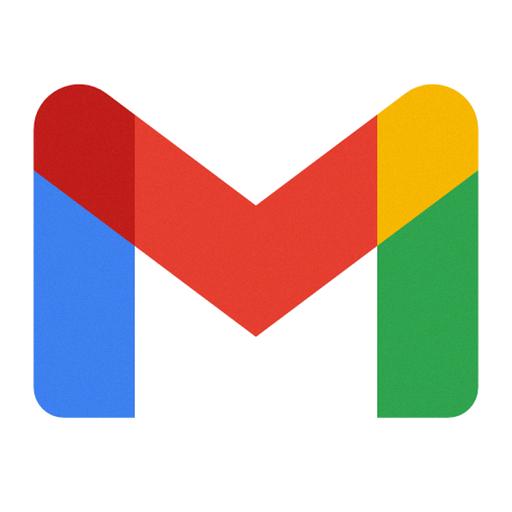
Final Thoughts
Blocking unwanted email addresses from Gmail can significantly improve your email management experience and protect you from potentially harmful messages. By following the steps outlined in this guide and staying proactive in managing your inbox, you can create a clutter-free and secure email environment that meets your needs.
