Blocking cookies on your Android device can help enhance your privacy and control the data websites can track about you. Fortunately, with the Chrome browser on Android, you have the ability to manage your tracking protections easily. Follow the steps below to learn how to block cookies on your Android device.
Step 1: Open Chrome on Your Android Device
The first step in blocking cookies on your Android device is to open the Chrome browser. Locate the Chrome app icon on your device and tap on it to launch the browser.
Step 2: Access the Settings
Once you have Chrome open, look for the “More” option at the top right corner of the browser. Tap on “More” to reveal a dropdown menu, and then select “Settings” from the list of options.
Step 3: Navigate to Privacy and Security Settings
Within the Chrome settings menu, locate and tap on “Privacy and Security.” This section contains various options related to managing your browsing privacy and security settings.
Step 4: Choose Tracking Protection
Under the Privacy and Security settings, you will find an option for “Tracking Protection.” Tap on this to access the settings that allow you to customize how cookies are handled on your device.
Step 5: Customize Your Tracking Protections
Within the Tracking Protection settings, you have the option to toggle on the feature to “Block all third-party cookies.” Keep in mind that enabling this option may impact certain website features that rely on third-party cookies.
Step 6: Manage Other Cookie Settings
In addition to blocking all third-party cookies, Chrome also provides options to delete, allow, and manage cookies on a more granular level. You can explore these settings to further tailor your cookie preferences.
Step 7: Understanding the Impact
By blocking cookies on your Android device, you are restricting websites from tracking your browsing behavior and collecting data about you. This can help enhance your online privacy and reduce personalized ads.
Step 8: Balancing Privacy and Functionality
It is essential to strike a balance between protecting your privacy and maintaining website functionality. Blocking cookies may affect how some sites operate, so consider your preferences carefully.
Step 9: Regularly Review Your Settings
As your browsing habits and privacy preferences evolve, make it a habit to revisit your cookie settings in Chrome. Regularly reviewing and adjusting these settings ensures they align with your current needs.
Step 10: Stay Informed About Privacy Practices
Keep yourself informed about the latest privacy practices and updates from browser developers like Chrome. Staying knowledgeable about online privacy trends empowers you to make informed decisions about your data.
Step 11: Explore Additional Privacy Tools
Apart from blocking cookies, consider exploring other privacy tools and features offered by browsers and apps to enhance your online privacy and security on your Android device.
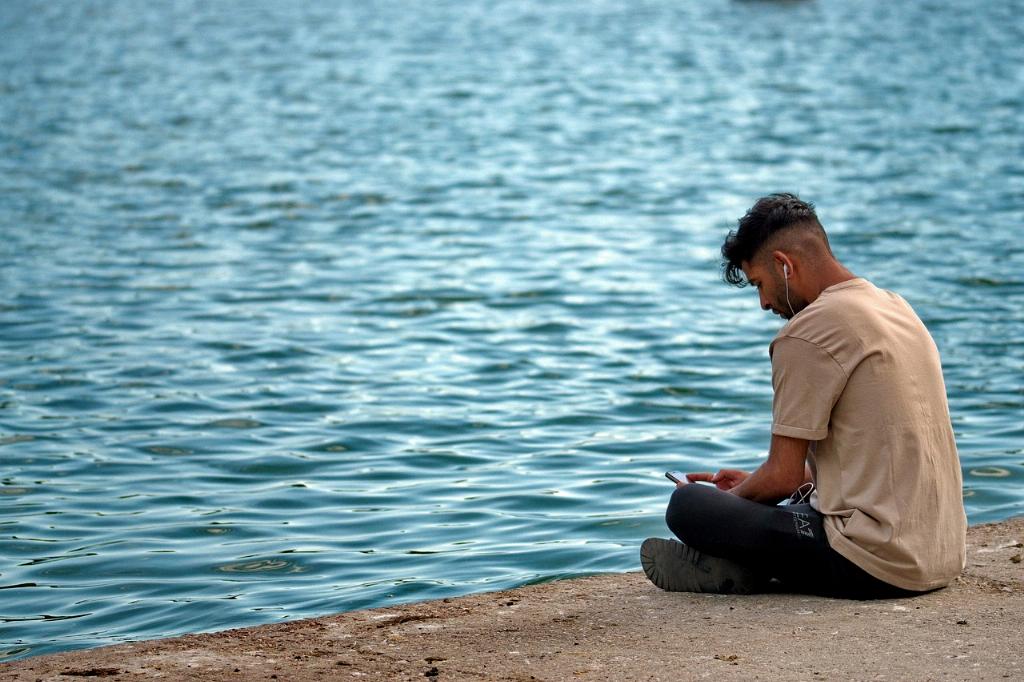
Step 12: Enjoy Enhanced Privacy Protection
By following these steps to block cookies on your Android device, you take a proactive step towards safeguarding your online privacy. Enjoy the enhanced privacy protection and control over your data while browsing on your Android device.
