Blocking unwanted emails in Gmail is a simple yet effective way to keep your inbox clean and free from spam or emails from specific senders. If you find yourself receiving emails that you no longer wish to see, follow these steps to block the email address in Gmail.
Step 1: Access Your Gmail Account
To begin the process of blocking an email address in Gmail, log in to your Gmail account on your computer or mobile device. Once you are in your inbox, locate the email from the sender you want to block.
Step 2: Open the Email
Click on the email from the sender that you wish to block. This will open the email, and you will see the content of the message.
Step 3: Click on the More Button
In the top right corner of the email window, you will see the ‘More’ option represented by three vertical dots. Click on this option to reveal a dropdown menu with additional actions.
Step 4: Select the ‘Block [Sender]’ Option
Once you click on the ‘More’ button, a list of actions will appear. From this list, choose the ‘Block [Sender]’ option. This action will prompt Gmail to block any future emails from this sender from reaching your inbox.
Step 5: Confirm the Block
A confirmation dialog box will appear to ensure you want to block the sender. Click ‘Block’ to confirm your decision. From this moment onward, emails from the blocked sender will be automatically diverted to the spam folder.
Step 6: Managing Blocked Senders
If you ever wish to unblock a sender or manage your list of blocked email addresses, you can do so by accessing the Gmail Settings. Navigate to the ‘Filters and Blocked Addresses’ section to make changes to your blocked list.
Step 7: Reviewing Blocked Emails
In case you accidentally block an email address or need to review the list of blocked senders, you can access the spam folder in Gmail. Here, you may find emails from blocked senders that were automatically redirected.
Step 8: Adjusting Block Settings
To ensure you have the best control over your inbox, consider adjusting your block settings in Gmail. You can customize how Gmail handles blocked emails and settings for the spam folder.
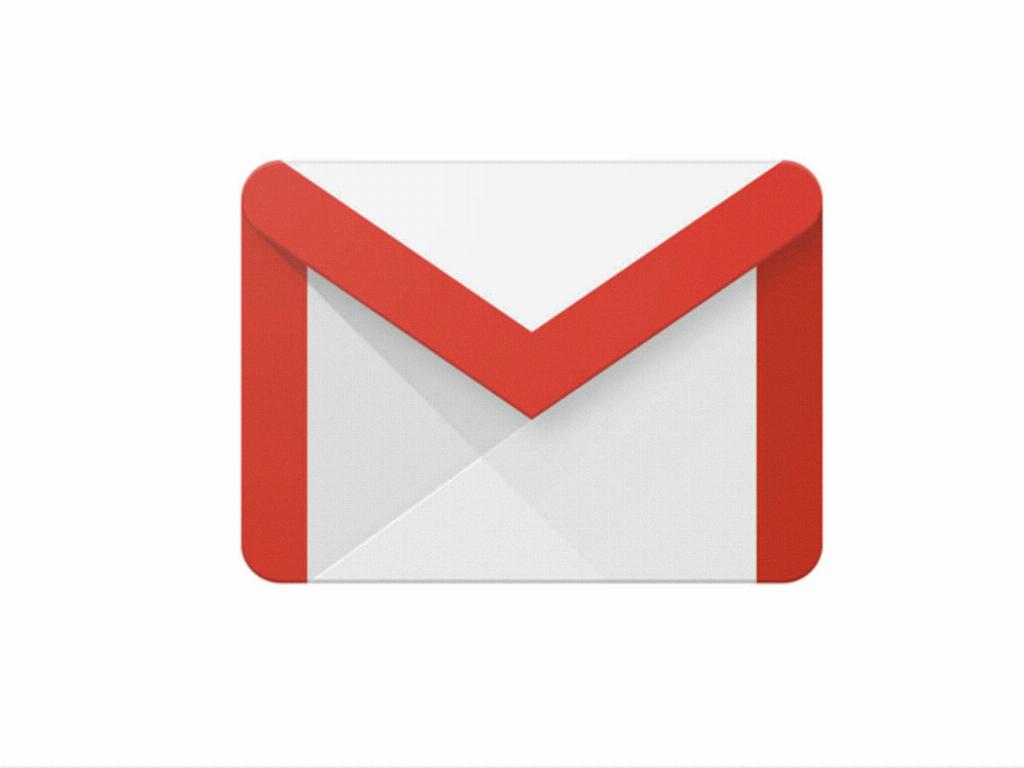
Step 9: Staying Protected
By blocking unwanted email addresses in Gmail, you take proactive steps to secure your inbox against potential threats and keep your email communications organized and efficient. Regularly review your blocked list for any updates.
