Blocking unwanted emails on Gmail can be a useful way to maintain a clutter-free inbox. If you’re looking to block a specific sender on Gmail, follow these simple steps to effectively manage your email communications.
1. Open the Email
The first step in blocking a Gmail account is to open an email from the sender you want to block. This will allow you to access the necessary options in the Gmail interface.
2. Click on the Three Vertical Dots
Located next to the reply button in the top-right corner of the email, you will find three vertical dots. Click on these dots to reveal a dropdown menu of actions you can take.
3. Select “Block [Sender’s Name]”
Within the dropdown menu, look for the option that says “Block [Sender’s Name].” Clicking on this option will prompt Gmail to block all future emails from this particular sender.
4. Confirm Your Decision
After selecting the “Block” option, a pop-up box will appear to confirm your decision. Take a moment to review the information and then proceed by clicking on the confirmation button.
5. Block Successfully
Upon confirming your decision, Gmail will successfully block the sender from sending you any further emails. This will help prevent unwanted communications from cluttering your inbox.
6. Managing Blocked Senders
If you ever need to revise your list of blocked senders, you can access the settings within Gmail to view and manage the accounts you have blocked. This can help you stay in control of your email communications.
7. Reporting Unwanted Emails
In addition to blocking senders, Gmail also offers the option to report unwanted emails. This can help Gmail improve its spam filtering system and prevent similar emails from reaching your inbox in the future.
8. Reviewing Block & Report Options
When dealing with unwanted emails, take the time to review all available options, including blocking, reporting, and unsubscribing. Each action serves a specific purpose in managing your email communications effectively.
9. Utilizing Blocking Tools
Blocking tools on Gmail can be a valuable resource in maintaining a tidy inbox. By utilizing these features, you can take control of your email environment and ensure that only relevant communications reach you.
10. Customizing Block Settings
Explore the various settings within Gmail to customize your block preferences according to your specific needs. This can include setting up filters, blocking domains, or creating rules to streamline your email experience.
11. Stay Proactive
Regularly review your blocked senders list to ensure that it aligns with your current communication preferences. By staying proactive in managing your blocked contacts, you can maintain a streamlined and efficient inbox.
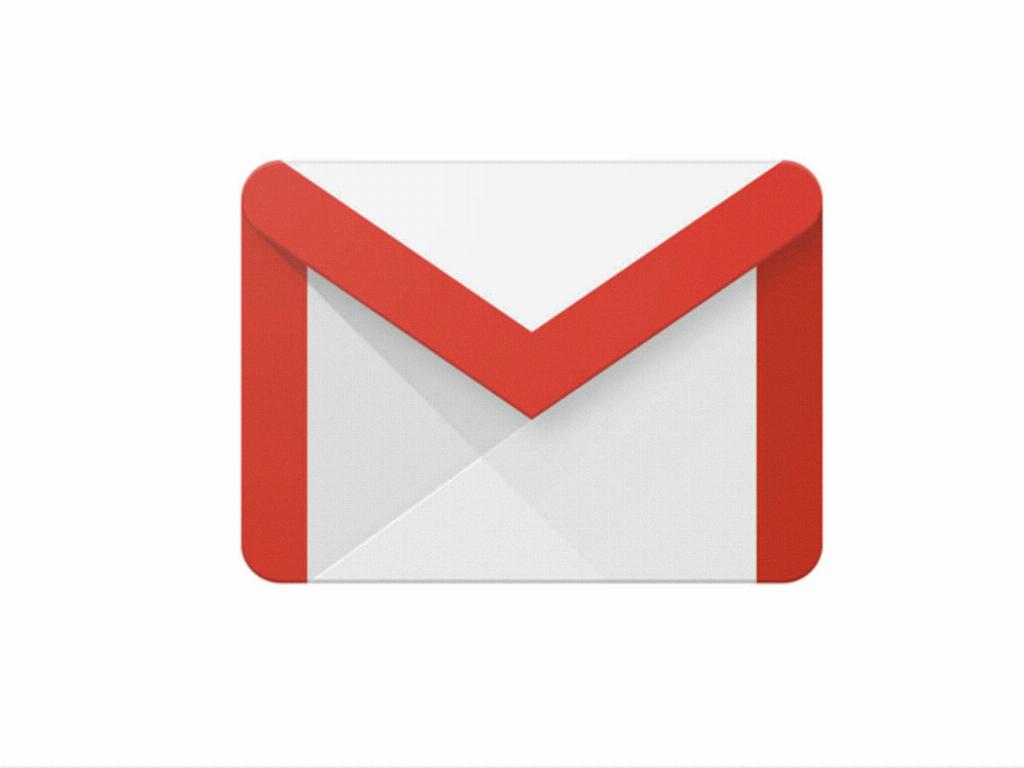
12. Enjoy a Clutter-Free Inbox
By following these steps and utilizing the blocking features on Gmail, you can enjoy a clutter-free inbox that prioritizes important communications and minimizes distractions. Take control of your email experience today!
