Blocking unwanted emails in Gmail can be a useful tool to keep your inbox organized and free from unwanted messages. Whether it’s spam, promotional emails, or messages from specific senders that you no longer want to see, Gmail offers a straightforward process to block such content.
Accessing Gmail Settings
To start blocking unwanted emails in Gmail, you need to access your Gmail settings. This can be done by opening the Gmail app on your Android device and navigating to the message you wish to block.
Blocking a Sender
Once you have opened the message from the sender you want to block, tap on the More option located at the top right corner of the message. From the dropdown menu, select the “Block [sender]” option to prevent future messages from that sender from appearing in your inbox.
Effect of Blocking a Sender
When you block a sender in Gmail, any messages they send you will be automatically directed to your Spam folder. This ensures that you don’t see the content from the blocked sender in your main inbox, keeping it clutter-free.
Reviewing Blocked Senders
If you ever wish to review or unblock senders that you have previously blocked, you can do so by accessing your Gmail settings and navigating to the blocked senders list. This allows you to manage your block list effectively.
Block or Unsubscribe
In addition to blocking senders, Gmail also provides the option to unsubscribe from unwanted emails. This feature can be handy for managing promotional emails or newsletters that you no longer wish to receive.
Customizing Blocking Settings
Gmail offers various customization options for blocking unwanted emails. You can adjust settings to block specific email addresses, domains, or even keywords to further refine your blocking preferences.
Reporting Spam
In cases where you receive spam emails that manage to bypass the blocking feature, you can report such messages as spam to Gmail. This helps Gmail improve its spam filtering algorithms and prevents similar messages from reaching your inbox in the future.
Managing Filters
Another effective way to block unwanted emails in Gmail is by utilizing filters. Filters allow you to automatically categorize, archive, delete, or forward incoming messages based on specific criteria you set, offering a more advanced level of email management.
Regularly Reviewing Blocking Settings
It’s essential to regularly review your blocking settings in Gmail to ensure that your inbox remains free from unwanted content. By staying proactive and adjusting your blocking preferences as needed, you can maintain a clean and organized email environment.
Utilizing Gmail’s Features
Gmail’s blocking and filtering features empower users to take control of their inbox and customize their email experience according to their preferences. By familiarizing yourself with these tools, you can effectively manage unwanted emails and streamline your communication process.
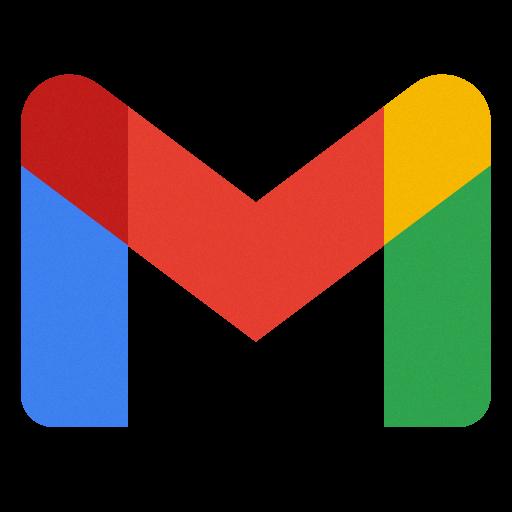
Final Thoughts
Blocking unwanted emails in Gmail is a practical way to maintain a clutter-free inbox and ensure that you only receive messages that are relevant to you. By leveraging Gmail’s blocking, filtering, and reporting features, you can create a personalized email environment that meets your needs and preferences.
