If you find yourself wanting to cancel your AMC+ subscription on Amazon Prime, fret not, as the process is relatively simple and hassle-free. To begin the cancellation process, follow these steps:
Step 1: Access Your Prime Video Account
First and foremost, log into your Amazon account and navigate to the Prime Video section. From there, locate the “Channels” tab where you can manage your subscriptions.
Step 2: Find AMC+ Subscription
Scroll through the list of channels until you locate the AMC+ subscription that you wish to cancel. Once you find it, click on the subscription to access more options.
Step 3: Select Cancel Channel
After accessing the details of your AMC+ subscription, look for the “Cancel Channel” button. Click on this option to initiate the cancellation process.
Step 4: Confirm Cancellation
Upon clicking the “Cancel Channel” button, Amazon will typically prompt you to confirm the cancellation. This is a crucial step to ensure that your subscription is indeed discontinued.
Step 5: Verify Cancellation
After confirming the cancellation, double-check your account settings to ensure that the AMC+ subscription has been successfully terminated. You should receive a confirmation email as well.
Step 6: Enjoy Continued Access Until End Date
Keep in mind that even after canceling your AMC+ subscription, you will still have access to the service until the end of the current billing cycle. Make the most of this time before the subscription officially ends.
Step 7: Consider Unsubscribing in Advance
If you plan on canceling your AMC+ subscription, it’s a good practice to do so before the next billing cycle begins. This way, you can avoid any unwanted charges.
Step 8: Review Your Subscription Status Regularly
To stay on top of your Amazon Prime Video subscriptions, periodically review your account settings and check for any active memberships that you may want to cancel or modify.
Step 9: Reach Out to Customer Support if Needed
If you encounter any difficulties or have questions regarding the cancellation process, don’t hesitate to contact Amazon’s customer support for assistance. They will be happy to guide you through the steps.
Step 10: Consider Re-Subscribing in the Future
If you ever wish to re-subscribe to AMC+ on Amazon Prime in the future, simply follow the same steps outlined above to add the channel back to your account.
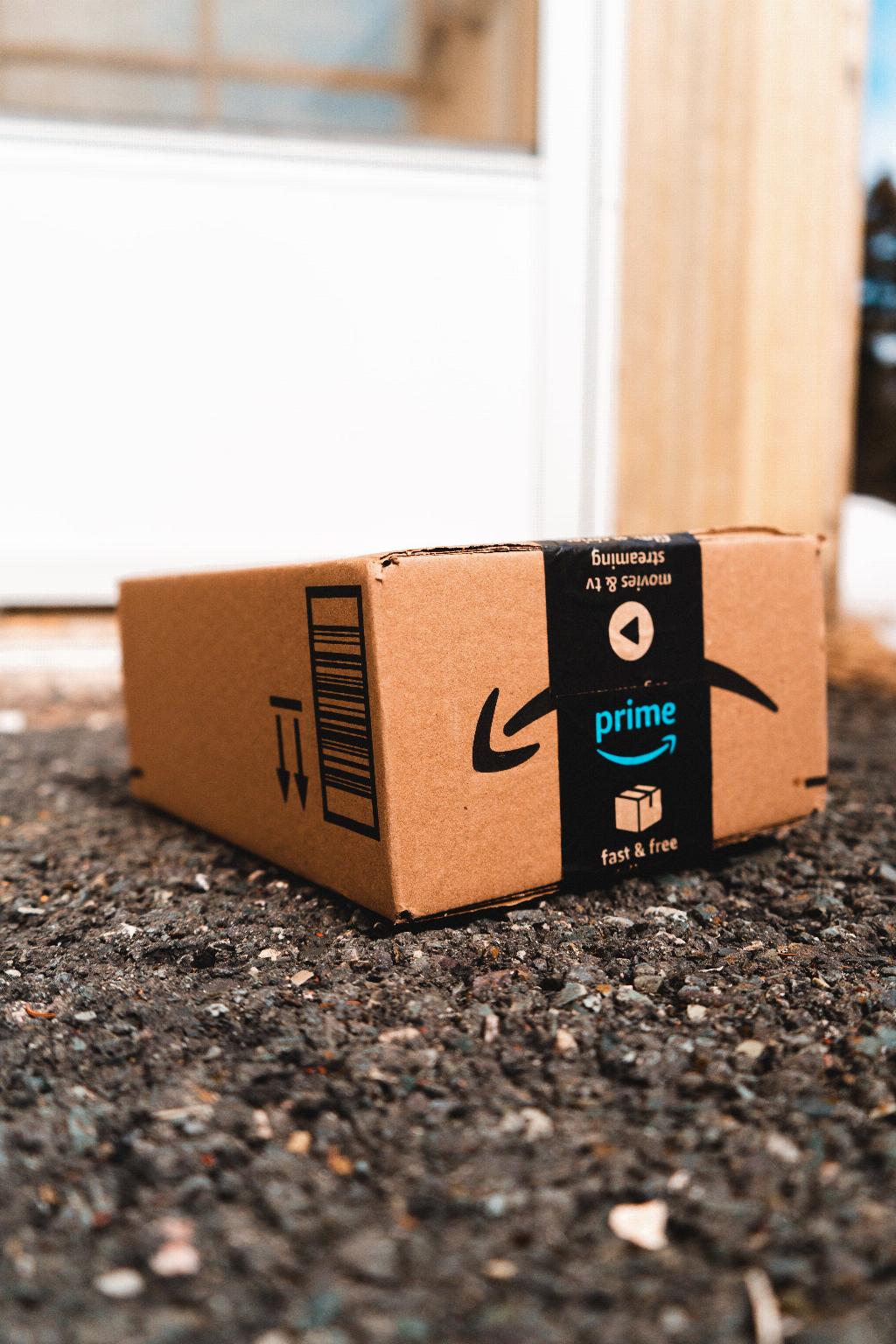
Final Thoughts
Cancelling a subscription like AMC+ on Amazon Prime is a straightforward process that can be completed in just a few simple steps. By following the guidelines provided and verifying the cancellation, you can effectively manage your Prime Video channels and subscriptions with ease. Remember to stay informed about your account status and make changes as necessary to optimize your viewing experience.
