When it comes to canceling your Discord Nitro subscription, the process is straightforward and can be completed within a few steps. Here’s a detailed guide on how to cancel Discord Nitro effectively.
Accessing Your User Settings
To begin the cancellation process, you need to access your User Settings on Discord. Locate the cogwheel icon next to your Discord username and click on it to access the settings menu.
Navigating to Subscriptions Tab
Once you are in the User Settings menu, navigate to the Subscriptions tab. This tab contains all the information related to your subscriptions, including your Nitro subscription.
Canceling Nitro Subscription
Within the Subscriptions tab, find the Nitro or Nitro Basic banner. Click on the “Cancel” option within the banner to initiate the cancellation process for your Nitro subscription.
Following the Prompts
After clicking on the cancel button, Discord will provide you with prompts to confirm the cancellation of your Nitro subscription. Follow the on-screen instructions to complete the cancellation process.
Confirmation of Cancellation
Once you have followed all the prompts and completed the cancellation process, Discord will confirm the cancellation of your Nitro subscription. You will no longer be charged for the subscription.
Reviewing Your Subscriptions
It’s a good practice to periodically review your subscriptions on Discord to ensure that you are not being charged for services you no longer require. The Subscriptions tab allows you to manage all your subscriptions efficiently.
Alternative Methods
Aside from using the Subscriptions tab to cancel your Nitro subscription, you can also reach out to Discord’s customer support for assistance with canceling your subscription. They will guide you through the process.
Automatic Renewal
Discord Nitro subscriptions often come with automatic renewal enabled by default. If you no longer wish to use Nitro, make sure to cancel the subscription before the renewal date to avoid being charged again.
Managing Additional Services
In addition to canceling Nitro, you can also manage other services like Server Boosting or other Discord subscriptions through the Subscriptions tab. Take advantage of this feature to stay in control of your account.
Seeking Assistance
If you encounter any issues while trying to cancel your Nitro subscription, don’t hesitate to ask for help. Discord’s support team is there to assist you with any queries or concerns you may have regarding your subscriptions.
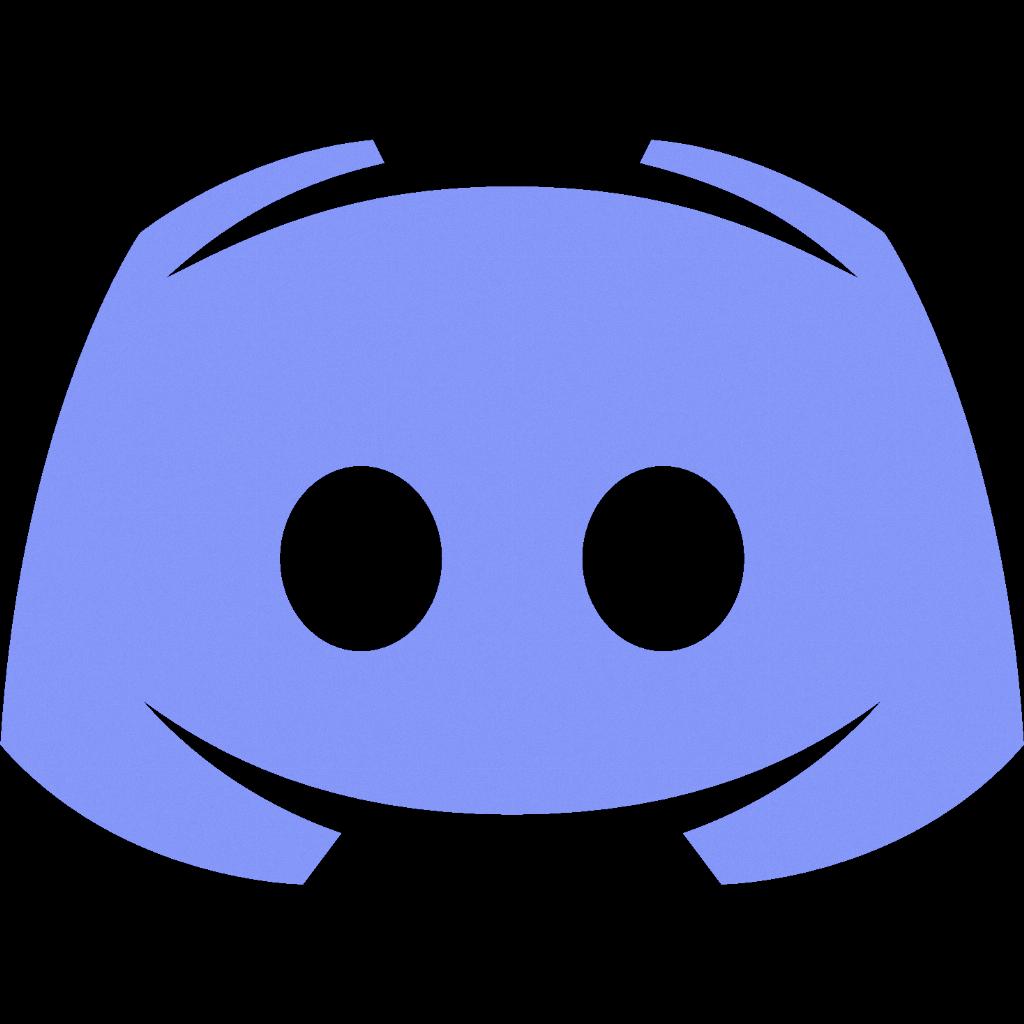
Final Thoughts
Cancelling your Discord Nitro subscription is a simple process that can be done through the Subscriptions tab in your User Settings. By following the steps outlined in this guide, you can effectively manage your subscriptions and avoid any unnecessary charges.
