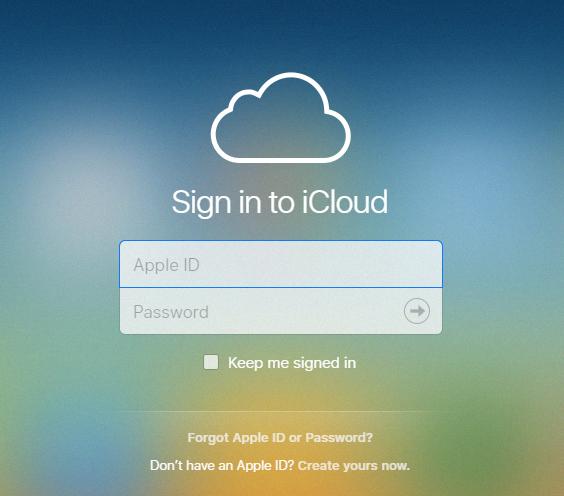If you find yourself needing to downgrade or cancel your iCloud storage plan on your iPhone, iPad, or iPod touch, Apple provides a straightforward process to help you manage your storage options.
To begin, open the Settings app on your device. This is where you can access various settings and options to customize your user experience.
Once in the Settings app, navigate to your profile by tapping on your name. This will take you to a section where you can manage your Apple ID, iCloud, and other related settings.
Next, tap on the “iCloud” option. This will bring up a menu with different iCloud settings and features, including your storage plan and usage.
Within the iCloud menu, look for the option that says “Manage Account Storage” or “Manage Storage” and tap on it. This is where you can view your current storage plan and make changes to it.
After selecting the storage management option, you’ll see an option to “Change Storage Plan.” Tap on this to proceed with modifying your iCloud storage plan.
At this point, you may be prompted to enter your Apple ID password for security purposes. This helps ensure that only authorized users can change the storage settings associated with your account.
Once you’ve verified your identity, you’ll be presented with different downgrade options for your iCloud storage plan. Choose the option that suits your needs and preferences.
After selecting a new plan or deciding to cancel your current plan, confirm your choice by tapping on “Done” or any other relevant confirmation button on the screen.
By following these steps, you can effectively downgrade or cancel your iCloud storage plan on your iPhone. It’s a simple process that allows you to manage your storage needs based on your usage and preferences.
Remember that adjusting your iCloud storage plan may impact how much storage space you have available for your iCloud backups, photos, files, and other data stored in the cloud.
If you ever need to upgrade or modify your storage plan again in the future, you can always revisit the Settings app on your device and follow a similar process to make the necessary changes.