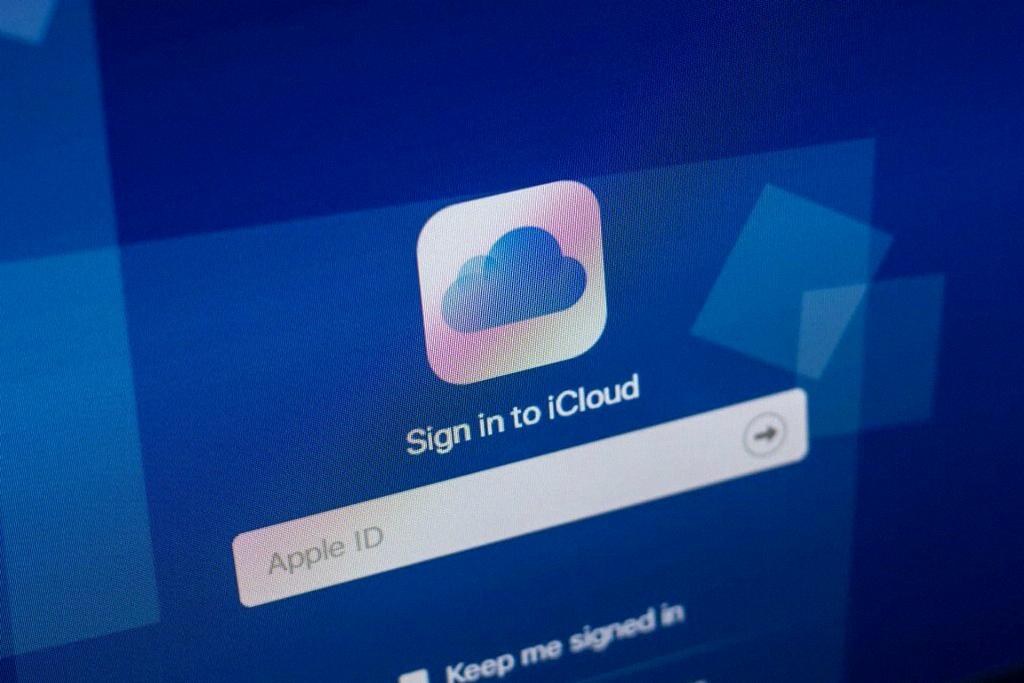If you’re looking to cancel your iCloud storage plan on your iPhone, it’s essential to follow some simple steps to manage your storage effectively. Apple provides a user-friendly process to upgrade or downgrade your iCloud storage plan directly from your device, giving you control over your storage needs.
To begin the process, open the Settings app on your iPhone. This can be found on your home screen and is represented by a gear icon. By tapping on this app, you’ll access the settings menu where you can make various adjustments to your device.
Once you’ve opened the Settings app, tap on your name to access your Apple ID settings. Your name should appear at the top of the settings menu, allowing you to view and modify your account details, including iCloud settings and storage options.
Next, tap on the “iCloud” option within the Apple ID settings. This will take you to a screen where you can manage various aspects of your iCloud account, including your storage plan, backups, and app data stored in the cloud.
Within the iCloud settings, locate and tap on the “Manage Storage” or “Manage Account Storage” option. This will give you an overview of your current storage usage and provide options to adjust your storage plan, including upgrading or downgrading your existing plan.
After selecting the “Manage Storage” option, tap on “Change Storage Plan” to view the available storage plan options. Here, you’ll see a range of plans with different storage capacities and pricing, allowing you to choose the most suitable plan for your needs.
When you’ve accessed the storage plan options, look for the “Downgrade Options” link and select it. You may be prompted to enter your Apple ID password to confirm the changes to your storage plan, ensuring the security of your account and data.
After entering your password, you’ll be presented with the opportunity to choose a different storage plan or cancel your existing plan altogether. Select the appropriate option based on your preferences and storage requirements.
Once you’ve made your selection, confirm the changes by tapping “Done” or a similar confirmation button on your screen. This will finalize the adjustments to your iCloud storage plan and ensure that your account reflects the updated plan status.
By following these steps, you can effectively cancel your iCloud storage plan on your iPhone and manage your storage needs with ease. Apple’s intuitive interface and straightforward process make it simple to make changes to your storage plan and optimize your iCloud experience.
Remember to regularly review your storage usage and adjust your storage plan as needed to ensure that you have adequate space for your files, photos, and data stored in iCloud. By staying informed and proactive about your storage needs, you can make the most of your iCloud storage plan and maintain an organized digital space on your iPhone.