When it comes to managing your digital storage, making changes to your iCloud subscription can be crucial. If you no longer need the extra space or wish to explore other alternatives, canceling your iCloud storage subscription is a straightforward process that can be done directly from your device.
Steps to Cease iCloud Storage Subscription on Your Browser
If you are using a Windows device and prefer to handle your iCloud subscriptions through the browser, here are the steps you can follow to stop paying for iCloud storage:
Step 1: Access iCloud for Windows
The first step is to open iCloud for Windows on your device. This application allows you to manage your iCloud settings and subscriptions directly from your Windows computer.
Step 2: Navigate to the Storage Section
Once you have opened iCloud for Windows, locate and click on the ‘Storage’ option. This will direct you to the section where you can view your current storage plan and make changes accordingly.
Step 3: Select the Change Storage Plan Option
Within the storage section, you will find the ‘Change Storage Plan’ button. Click on this option to proceed with modifying your iCloud storage subscription.
Step 4: Choose Downgrade Options
After selecting the ‘Change Storage Plan’ button, you will be presented with various downgrade options. Evaluate these options and choose the one that aligns with your storage needs or the decision to cancel your subscription.
Confirm Your Decision
Once you have selected your preferred downgrade option or cancellation, confirm your decision to apply the changes to your iCloud storage plan. Be sure to review the details before finalizing the process.
Alternative Methods to Modify iCloud Storage Subscription
Aside from using a browser on a Windows device, there are alternative methods to adjust your iCloud storage subscription. These include accessing your iCloud settings through other devices such as Mac computers, iPhones, or iPads.
Consider Directly Managing Your Subscription
For a more seamless experience, consider directly managing your iCloud subscription from an Apple device. This allows you to make real-time changes to your storage plan without the need for additional software.
Explore Additional Storage Options
If you find that canceling your iCloud storage subscription is not the ideal solution, explore other storage options that may better suit your needs. From cloud services to external hard drives, there are various alternatives available.
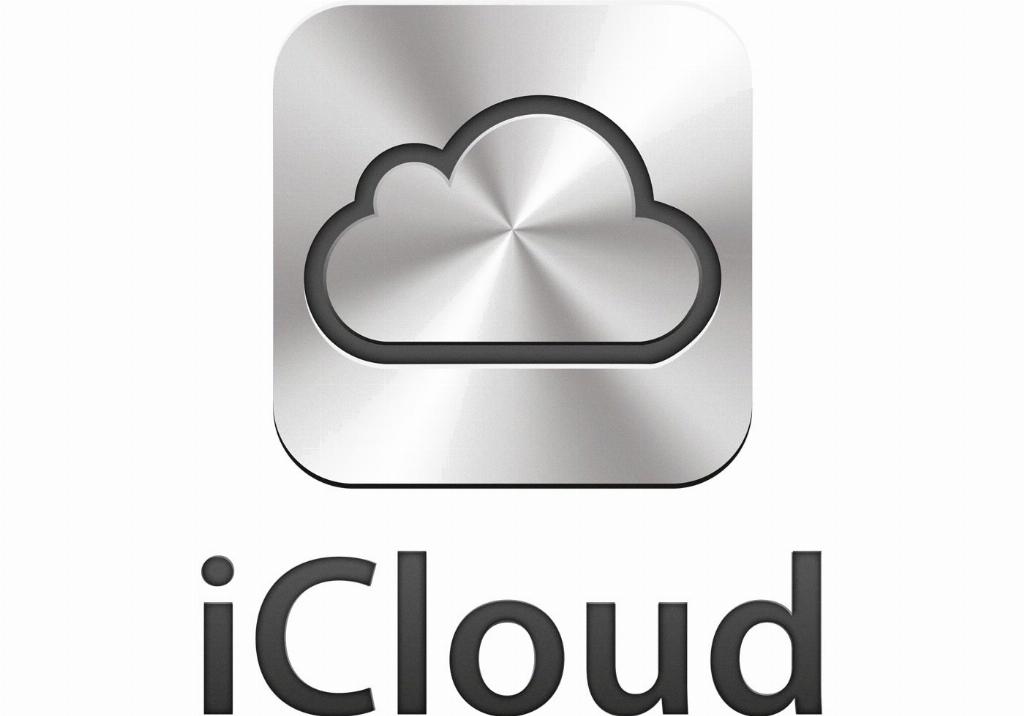
Final Thoughts on Cancelling iCloud Storage Subscription
Ultimately, the decision to cancel your iCloud storage subscription should align with your current storage requirements and preferences. By following the necessary steps and exploring alternative solutions, you can effectively manage your digital storage space.
