So you’ve decided to part ways with LinkedIn and cancel your account. The process is straightforward, but it’s important to follow the steps carefully to ensure your account is closed successfully. Below, we’ll guide you through the process of canceling your LinkedIn account step by step.
Step 1: Access Your Settings
First, you need to access your LinkedIn account settings. To do this, click on the “Me” icon located at the top of your LinkedIn homepage. A dropdown menu will appear, and you’ll need to select “Settings & Privacy” from the options.
Step 2: Account Management
Within the “Settings & Privacy” section, navigate to the “Account management” category under the “Account preferences” section. Here, you will find the option to close your LinkedIn account. Click on the “Change” button next to “Close account.”
Step 3: Closing Your Account
After clicking on the “Change” button, LinkedIn will guide you through the process of closing your account. Follow the on-screen instructions carefully, as you may be required to provide a reason for closing your account or confirm your decision before proceeding.
Step 4: Confirming Closure
Once you have completed the necessary steps to close your LinkedIn account, the platform will ask you to confirm your decision. This is a crucial step to ensure that your account is canceled permanently. Review the information provided and confirm the closure of your account.
Step 5: Account Deactivation
After confirming the closure of your account, LinkedIn will proceed with deactivating your profile. This process may take some time, so be patient as the platform finalizes the cancellation of your account.
Step 6: Account Closure Notification
Once your LinkedIn account has been successfully closed, you may receive a notification confirming the closure. This notification serves as a final confirmation that your account is no longer active on the platform.
Step 7: Data Removal
During the account closure process, LinkedIn will remove your personal data and information from the platform. This is done to ensure that your privacy and security are protected even after you have canceled your account.
Step 8: Reconsideration Period
Keep in mind that LinkedIn may offer a reconsideration period after you have closed your account. During this time, you may have the option to reactivate your account if you change your mind. However, this window is typically limited, so make sure you are certain about canceling your account before proceeding.
Step 9: Final Decision
Before finalizing the closure of your LinkedIn account, take a moment to reflect on your decision. Consider the implications of canceling your account, such as losing access to your connections and network on the platform. Ensure that this is the right choice for you before proceeding.
Step 10: Account Access
Once your LinkedIn account has been canceled, you will no longer have access to your profile, connections, or any content you shared on the platform. Make sure to save any important information or contacts before closing your account.
Step 11: Moving Forward
After canceling your LinkedIn account, take the time to explore other networking opportunities and platforms that may align better with your current goals and interests. Consider the transition as an opportunity to start fresh and connect with others in a new way.
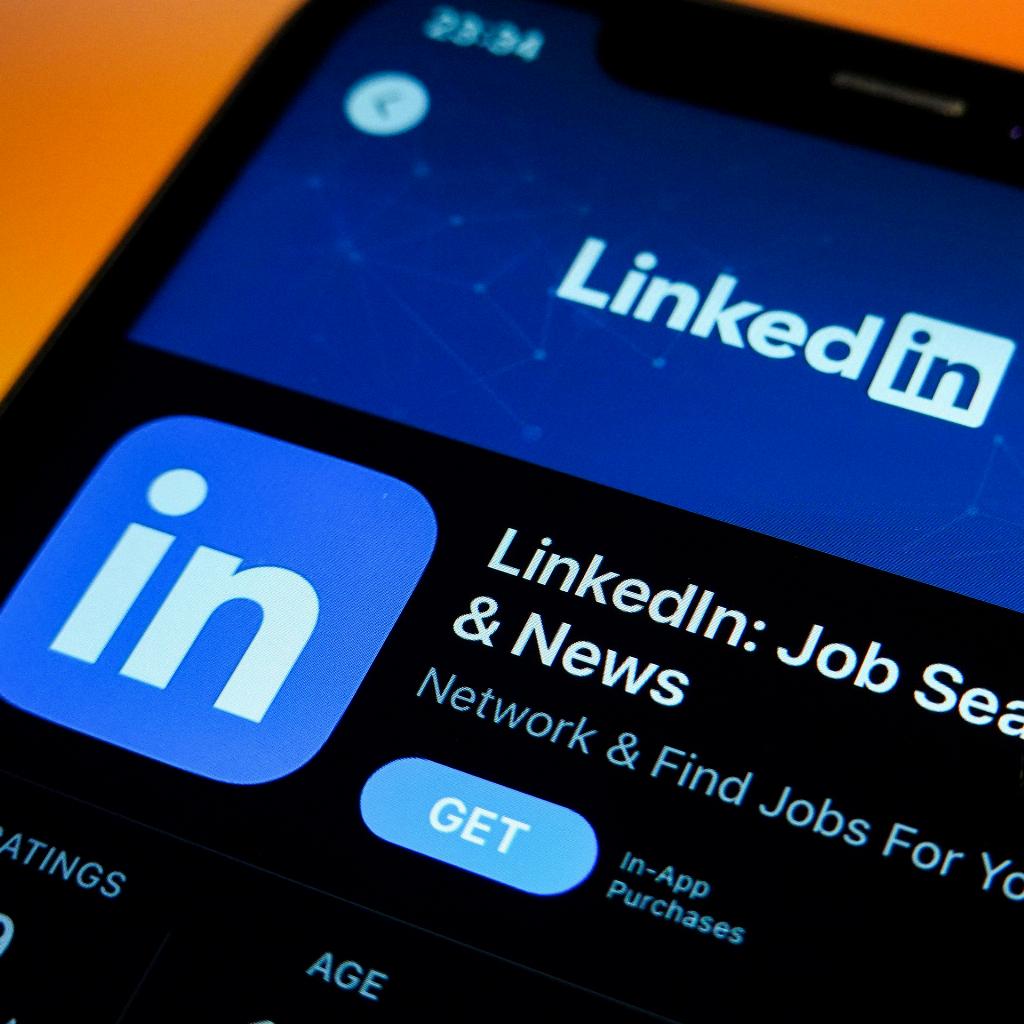
Step 12: Closure Completion
With the closure of your LinkedIn account finalized, you can now move forward with confidence knowing that your decision has been carried out successfully. Embrace new opportunities and connections as you navigate your professional journey beyond the platform.
