When it comes to canceling a sold item on eBay, it is crucial to follow the right steps to ensure a smooth process for both you as the seller and the buyer. Here’s a detailed guide on how to effectively cancel a sold item on eBay.
1. Navigate to Seller Hub or My eBay
The first step is to navigate to either Seller Hub or My eBay, depending on which interface you are using. In Seller Hub, go to Orders or in My eBay, head to the Sold section to access the order you wish to cancel.
2. Find the Order to Cancel
Once you have accessed the Orders or Sold section, locate the specific order that you want to cancel. This step is essential to ensure that you are canceling the correct transaction.
3. Select “Cancel Order” from More Actions
After identifying the order, look for the More Actions button or a similar option within the order details. From the dropdown menu, select “Cancel Order” to initiate the cancellation process.
4. Choose a Reason for the Cancellation
Upon selecting the Cancel Order option, you will be prompted to choose a reason for canceling the transaction. eBay provides a list of specific reasons to help categorize the cancellation.
5. Provide Additional Details (If Required)
In some cases, eBay may ask for additional details regarding the cancellation reason. Be prepared to provide any necessary information to support your decision to cancel the sold item.
6. Review the Cancellation Details
Before finalizing the cancellation, take a moment to review all the details you have provided. Ensure that the reason and any accompanying information accurately reflect the situation.
7. Submit the Cancellation Request
Once you are confident with the provided details, proceed to submit the cancellation request. This action will officially start the process of canceling the sold item on eBay.
8. Notify the Buyer
After submitting the cancellation request, it is essential to notify the buyer about the canceled order. Clear communication is key to maintaining a positive relationship with the buyer.
9. Process the Refund (If Applicable)
If the buyer has already made a payment for the canceled order, make sure to process the refund promptly. eBay provides tools to facilitate the refund process smoothly.
10. Update Inventory and Listings
Once the cancellation is confirmed, remember to update your inventory and listings accordingly. This step ensures that your online store reflects the most accurate information for potential buyers.
11. Learn from the Experience
Every canceled order presents an opportunity to learn and improve. Evaluate the reasons behind the cancellation and consider how you can prevent similar situations in the future.
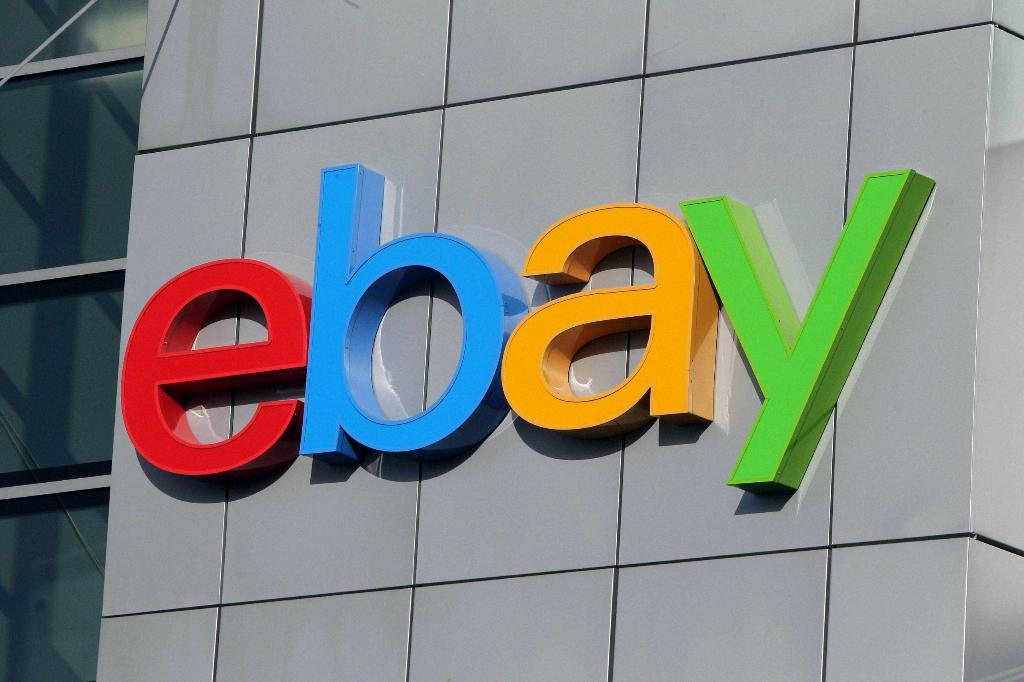
12. Seek Assistance if Needed
If you encounter any challenges or have questions regarding the cancellation process, do not hesitate to seek assistance from eBay’s customer support or community forums. They can provide guidance and support to help you navigate the situation effectively.
