Canceling your subscription to Amazon Prime is a straightforward process that can be done in just a few simple steps. Here’s a detailed guide on how to cancel your Amazon Prime membership:
Step 1: Go to Your Prime Membership
The first step in canceling your Amazon Prime subscription is to go to your Prime membership account. Sign in to your Amazon account using your login credentials, and navigate to the Prime membership section.
Step 2: Select Update, Cancel, and More
Once you are in the Prime membership section, look for the option that says “Update, Cancel, and More.” Click on this option to proceed with canceling your subscription.
Step 3: Follow the On-Screen Instructions
After selecting the “Update, Cancel, and More” option, you will be prompted with on-screen instructions on how to cancel your Amazon Prime membership. Follow these instructions carefully to successfully cancel your subscription.
Step 4: Confirm Your Cancellation
Before your Amazon Prime subscription is canceled, you will be asked to confirm your decision. This is to ensure that you are certain about canceling your membership. Confirm your cancellation to proceed.
Step 5: Receive Confirmation
Once you have confirmed your cancellation, you will receive a confirmation notification indicating that your Amazon Prime subscription has been successfully canceled. You should also receive an email confirming the cancellation.
Step 6: Verify Cancellation
To verify that your Amazon Prime subscription has been canceled, you can go back to your Prime membership account and check the status of your subscription. It should now show that your membership has been canceled.
Step 7: Note Any Refunds
If you have paid for an annual subscription to Amazon Prime and you cancel before the end of the subscription period, you may be eligible for a refund for the remaining months. Check your account for any refund details.
Step 8: End Your Amazon Prime Membership
By following the steps outlined above, you have successfully canceled your Amazon Prime membership. You can now enjoy the benefits of Amazon Prime until the end of your current subscription period.
Step 9: Explore Other Amazon Services
If you have canceled your Amazon Prime subscription but still want to enjoy Amazon services, consider exploring other membership options or services offered by Amazon, such as Prime Video, Kindle Unlimited, or Amazon Music.
Step 10: Contact Customer Support
If you encounter any issues while canceling your Amazon Prime subscription or if you have any questions regarding the cancellation process, don’t hesitate to contact Amazon’s customer support for assistance.
Step 11: Share Feedback
After canceling your Amazon Prime membership, you may have the opportunity to share feedback with Amazon regarding your decision to cancel. Your feedback can help Amazon improve its services for future members.
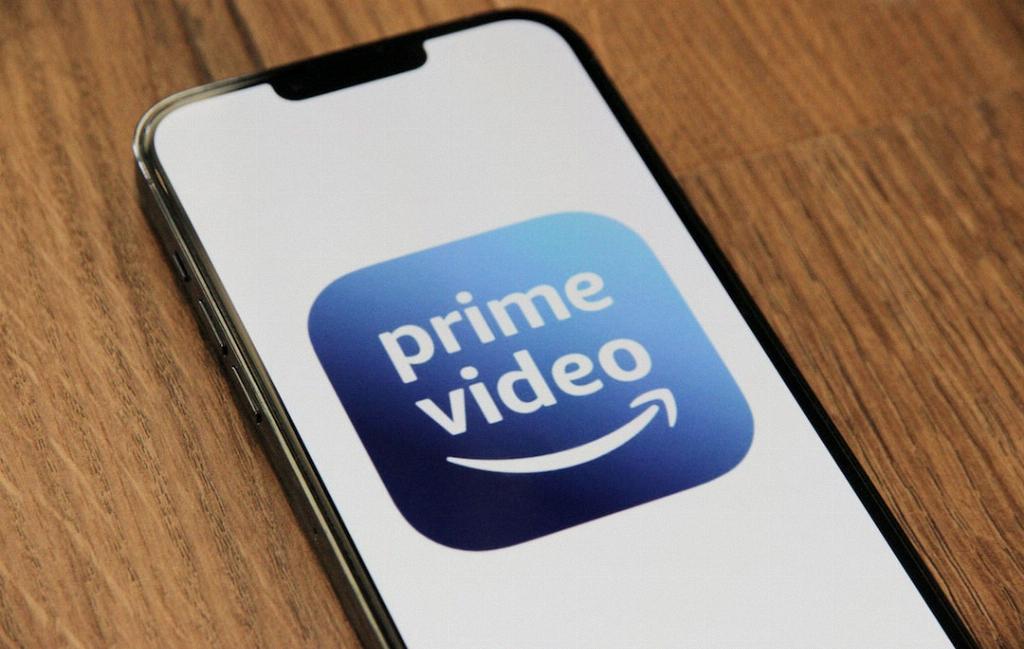
Step 12: Consider Rejoining in the Future
If you ever decide to rejoin Amazon Prime in the future, you can easily resubscribe to the service by following the subscription process on the Amazon website. Keep in mind the benefits and features of Prime for when you consider rejoining.
