If you are looking to cancel subscriptions on your PlayStation 5, it’s essential to follow a few simple steps to ensure a smooth process. Here, we will guide you through the process of cancelling subscriptions on your PS5.
Navigating to the Settings Menu
To begin the process of cancelling subscriptions on your PlayStation 5, start by navigating to the home page. From there, look for the Settings icon and press it to access the Settings menu.
Accessing the Users and Accounts Menu
Within the Settings menu, locate the Users and Accounts menu option and select it. This will allow you to manage various account settings, including subscriptions.
Choosing the Account Submenu
Once you are in the Users and Accounts menu, click on the Account submenu. This will give you access to a range of options related to your account, including payment and subscriptions.
Selecting Payment and Subscriptions
Within the Account submenu, find the Payment and Subscriptions option and select it. This is where you can manage your various subscriptions linked to your PlayStation 5 account.
Locating the Subscriptions Section
Once you are in the Payment and Subscriptions menu, look for the Subscriptions section. Clicking on this option will display a list of all the subscriptions linked to your account.
Choosing the Subscription to Cancel
Scroll through the list of subscriptions until you find the one you wish to cancel. Once you have located the subscription, click on it to access the cancellation options.
Initiating the Cancellation Process
Within the subscription details, look for the option to cancel the subscription. Depending on the service, you may need to follow specific steps or confirm your decision to cancel.
Confirming the Cancellation
After selecting the cancellation option, you may be prompted to confirm your decision. Make sure to carefully read any instructions or messages to ensure the cancellation is processed correctly.
Completing the Cancellation
Once you have confirmed the cancellation, follow any additional steps required to complete the process. This may include providing feedback, confirming payment details, or acknowledging the cancellation.
Verifying the Cancellation
After completing the cancellation process, it’s a good idea to verify that the subscription has been successfully cancelled. Check your account settings or subscription list to ensure the subscription is no longer active.
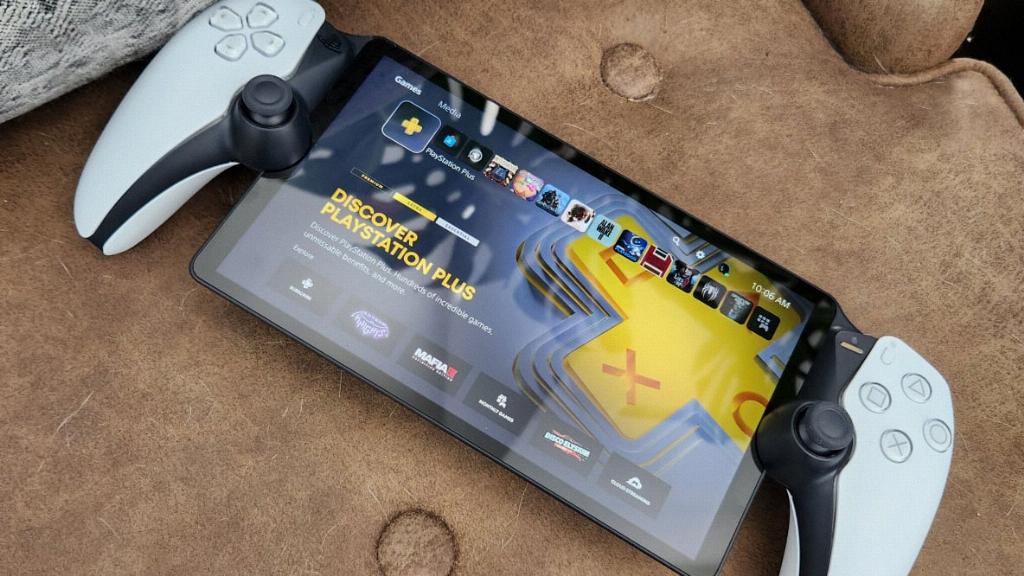
Finalizing the Process
With the cancellation successfully completed, you can now rest assured that the subscription has been terminated. Take this opportunity to review your remaining subscriptions and make any additional changes as needed.
