If you are considering deleting your YouTube account, there are a few steps you need to follow to ensure it is done correctly and permanently. Here is a detailed guide on how to cancel your YouTube account effectively.
Step 1: Log in to Your Account
The first step in the process of canceling your YouTube account is to log in to your account. Click on your profile icon located in the top right corner of the YouTube homepage.
Step 2: Access Your Account Settings
After clicking on your profile icon, a menu will appear. From the menu, select “Settings” to access your account settings.
Step 3: Navigate to Advanced Settings
Within the settings menu, locate and click on “Advanced Settings” on the left-hand side of the page. This will allow you to access additional options for your account.
Step 4: Scroll Down and Click on ‘Delete Channel’
Once you are in the Advanced Settings section, scroll down the page until you find the option to “Delete Channel.” Click on this option to proceed with canceling your YouTube account.
Step 5: Confirm Your Decision to Delete Your Account
Upon clicking on “Delete Channel,” YouTube will prompt you to confirm your decision. Confirm that you want to delete your account by following the on-screen instructions.
Step 6: Review Terms of Service
Before finalizing the deletion of your YouTube account, make sure to review the Terms of Service to understand the implications of canceling your account.
Step 7: Enter Your Password
To verify that you are the account owner, YouTube will require you to enter your password. Provide your password to proceed with the cancellation process.
Step 8: Click on ‘Delete My Content’
After entering your password, YouTube will present you with the option to delete your content along with your account. If you wish to do so, click on “Delete My Content.”
Step 9: Follow Final Instructions
YouTube will provide you with final instructions on the deletion process. Follow these instructions carefully to ensure that your account is canceled successfully.
Step 10: Account Closure Confirmation
After completing the cancellation process, you will receive a confirmation that your YouTube account has been closed. You will no longer have access to your account or any associated content.
Step 11: Post-Cancellation Considerations
After canceling your YouTube account, consider any additional steps you may need to take, such as removing any linked services or subscriptions associated with your account.
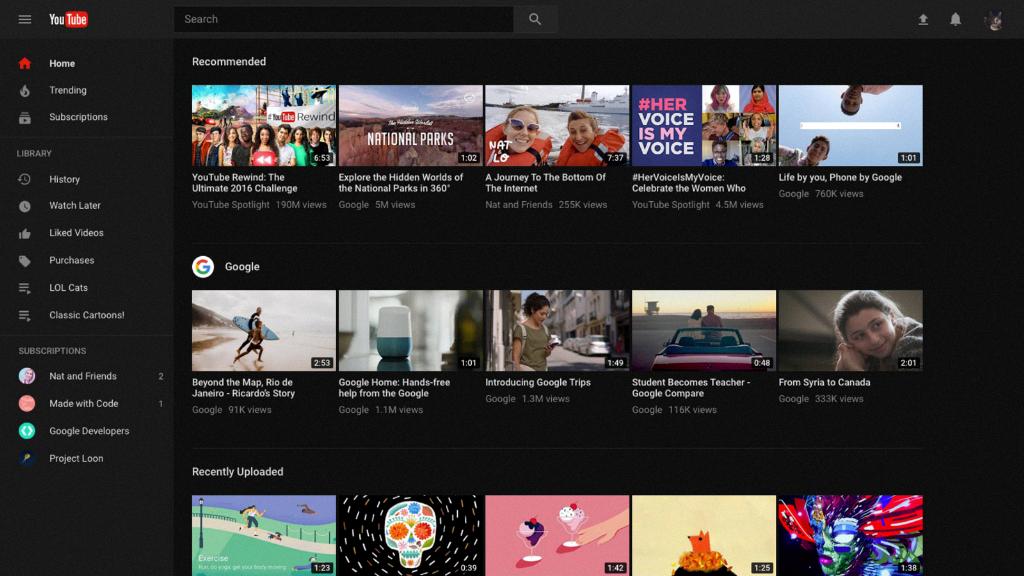
Step 12: Sign Out and Verify Account Deletion
Once you have canceled your account, sign out of YouTube and verify that your account has been successfully deleted by attempting to log back in.
