If you’re looking to switch the iCloud account associated with your iPad, there are simple steps you can follow within the device settings. By updating the iCloud account, you ensure that your iPad’s data syncs seamlessly across your Apple devices. Here’s a detailed guide to help you through the process.
Access Settings
To begin, unlock your iPad and navigate to the Settings app. The Settings app is represented by a gear icon and is typically located on your home screen. Tap on the Settings icon to proceed.
Locate Passwords & Accounts
Within the Settings menu, scroll down until you find the option labeled “Passwords & Accounts.” This section contains settings related to various accounts linked to your iPad, including email and iCloud accounts.
Add New Account
Tap on “Passwords & Accounts” and then select the option labeled “Add Account.” This action will prompt your iPad to provide you with a list of account types that you can add to your device.
Select iCloud
Among the account options, locate and tap on “iCloud.” By selecting iCloud, you indicate that you want to add or change the iCloud account associated with your iPad.
Enter New Apple ID
At this stage, you’ll be prompted to enter the email address associated with your new Apple ID. Input the email address carefully to ensure that it is accurate.
Provide Account Password
After entering the new Apple ID, the next step involves providing the password for the account. Type in the password associated with the new Apple ID to continue.
Select Services
Once you’ve entered the new Apple ID and password, your iPad will display a list of iCloud services that you can enable for this account. Choose the services you want to sync with your iPad by toggling the switches accordingly.
Manage Account Settings
After configuring the desired iCloud services, you can manage additional account settings within the iCloud section. Explore options such as iCloud Drive, Photos, Contacts, Calendars, and more to customize your syncing preferences.
Verify Changes
Once you’ve completed updating your iCloud account details, verify the changes by ensuring that the new Apple ID is correctly displayed in the iCloud settings. This step confirms that the account switch was successful.
Benefits of Updating
Changing your iCloud account on your iPad allows you to seamlessly access and sync your data across your Apple devices. This ensures that your photos, contacts, calendars, and other information are kept up to date and readily available.
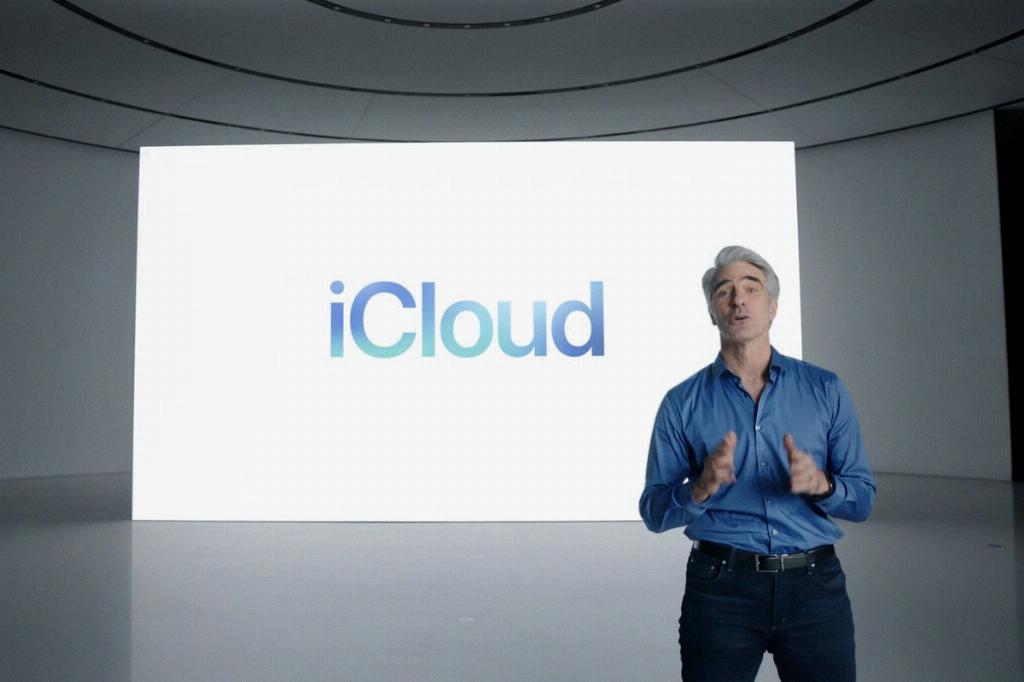
Final Considerations
By following these steps, you can easily change the iCloud account associated with your iPad. Remember to input accurate account information and select the desired services to customize your syncing experience effectively. Enjoy the benefits of a seamlessly connected Apple ecosystem!
