Changing your username on Discord with the latest update is a simple process. The steps may vary slightly depending on whether you are using the desktop/browser version or the mobile app. Below, I’ll guide you through the necessary steps for updating your username on Discord.
Desktop/Browser App
To change your username on the desktop or browser app, start by accessing your User Settings. You can find this by clicking on your profile picture in the bottom left corner of the screen.
Once you’re in the User Settings menu, navigate to the My Account page. Here, you will see an option to edit your username. Click on the “Edit” button next to your current username to begin the process.
If you don’t see the option to edit your username directly, look out for a notification at the top of the My Account page that says “Action needed.” Select “Get Started” from this notice to proceed with changing your username.
After you have selected the option to edit your username, you can type in your new desired username. Remember that Discord usernames are unique, so make sure the new name you choose is not already in use by another user.
Once you have entered your new username, confirm the change by saving your settings. You may be asked to enter your current password for security verification purposes before the username change is finalized.
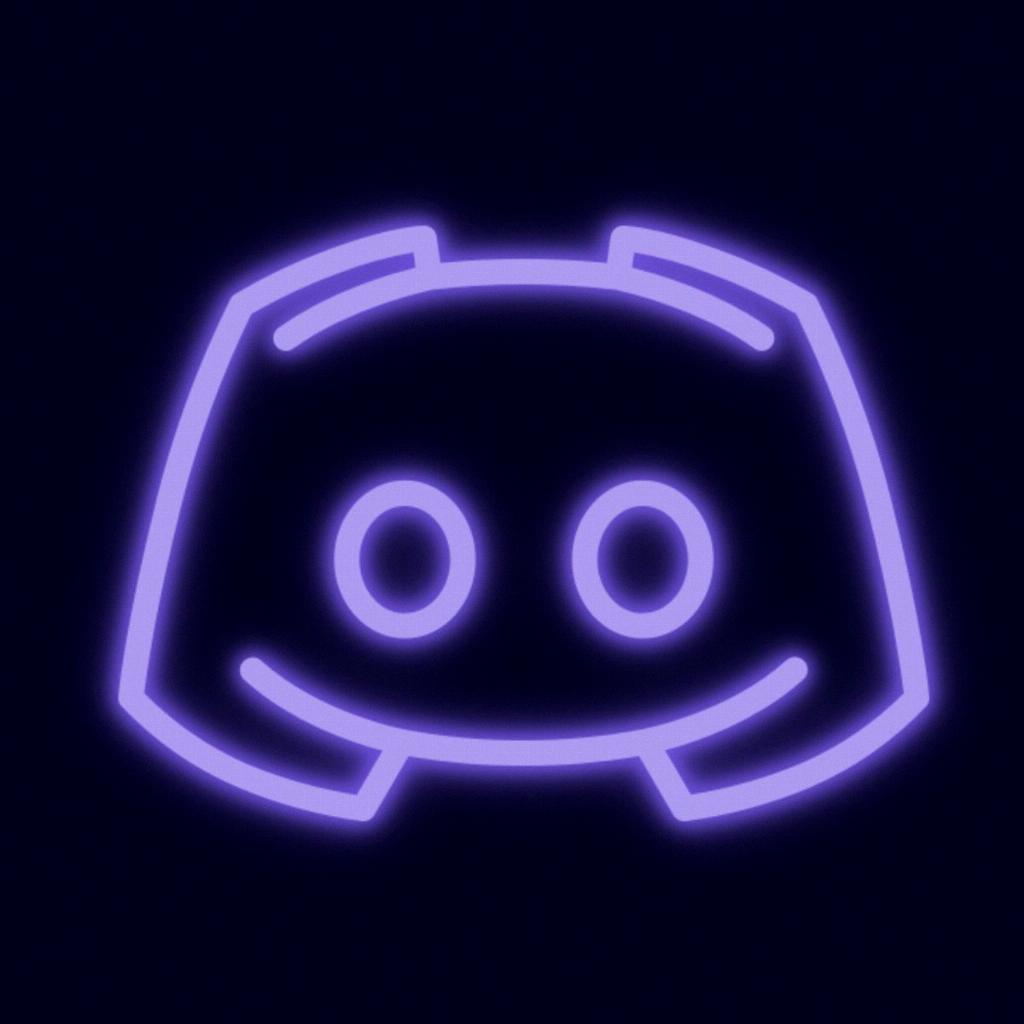
Mobile App
If you are using the Discord mobile app, the process of changing your username is similar to the desktop version. Start by opening the Discord app on your mobile device and accessing your user settings.
Within the user settings menu, locate the section that allows you to edit your account details. Look for the option to change your username and tap on it to initiate the editing process.
Enter your desired new username into the provided field. Remember to check for any spelling errors or typos before confirming the change, as Discord usernames cannot be easily modified once set.
After entering your new username, save the changes to update your profile. You may need to confirm the update by providing your current password to ensure the security of your account.
Once you have completed these steps, your Discord username will be successfully changed to the new one you selected. Keep in mind that your username is how others will identify you on the platform, so choose a name that reflects your personality or interests!
