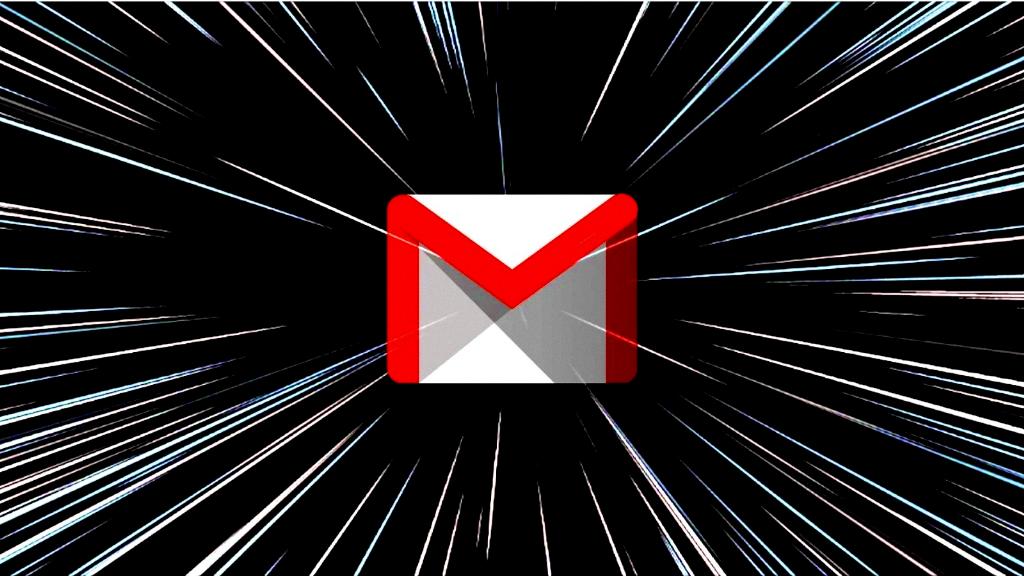If you are looking to enhance the visual appeal of your emails in Gmail, adjusting the font size can make a significant difference. Fortunately, Gmail provides users with the flexibility to customize the font size according to their preferences. By following a few simple steps, you can easily change the font size in Gmail and create emails that stand out.
First and foremost, to begin the process of changing the font size in Gmail, you need to access your Gmail account on your computer. Once you have logged in, proceed to the top right corner of the screen where you will find the Settings option. Click on Settings to open the settings menu.
Once you have accessed the Settings menu in Gmail, navigate to the “See all settings” option located at the top of the page. This will allow you to explore and customize various settings within your Gmail account. Scroll down the settings page until you find the section labeled “Default text style.”
Within the “Default text style” section, you will see a box where you can input your desired font size for your emails. Simply change the text in the box to reflect the font size you want to use in your emails. You can experiment with different font sizes to find the one that best suits your preferences and enhances the readability of your emails.
After adjusting the font size to your liking, it is essential to save your changes to ensure that the new font size settings are applied to your emails. To save the changes you have made to the font size, scroll to the bottom of the settings page and click on the “Save Changes” button. This will update your default text style settings in Gmail.
It is worth noting that changing the font size in Gmail is a personal preference, and the ideal font size may vary depending on individual preferences and needs. Experimenting with different font sizes can help you determine the most comfortable and readable option for your emails.
By customizing the font size in Gmail, you can not only enhance the visual appeal of your emails but also improve the overall readability and impact of your messages. Whether you prefer a larger font size for emphasis or a smaller size for a more compact look, Gmail’s flexible settings allow you to tailor the font size to suit your communication style.
Do keep in mind that while changing the font size can make your emails more visually appealing, it is essential to strike a balance and ensure that the font size you choose does not compromise the readability of your messages. Finding a font size that is both visually appealing and easy to read is key to effective communication via email.
In conclusion, changing the font size in Gmail is a simple yet effective way to customize your email experience and make your messages more impactful. By following the steps outlined above and experimenting with different font sizes, you can find the perfect font size that complements your communication style and enhances the overall look of your emails.
Explore the font size options in Gmail today and unlock the potential to create visually appealing and engaging emails that capture the attention of your recipients.
Take control of your email communication by adjusting the font size in Gmail to align with your preferences and make a lasting impression with your messages.