When it comes to sending emails or composing messages on Gmail, having the ability to customize the font size can make a significant difference in how your message is presented. Whether you want to make your text more readable or emphasize certain points, adjusting the font size in Gmail is a simple process that can enhance your overall email experience.
Accessing the Font Size Options
To change the font size in Gmail, start by opening the email composer window where you would typically draft your messages. Once you have the new message or reply window open, look for the formatting options toolbar located at the bottom of the email composition box.
Adjusting Font Size
Within the formatting toolbar, locate the font size dropdown menu. By clicking on this dropdown, you will be presented with a list of different font size options to choose from. These options typically range from very small sizes to larger, more prominent sizes, allowing you to select the one that best suits your needs.
Choosing the Right Font Size
When deciding on the font size to use in your email, consider the purpose of your message and the audience you are addressing. If you are sending a formal email or including important information, a slightly larger font size may help grab the reader’s attention and ensure clarity.
Customizing Your Message
Customizing the font size in Gmail can also help you create a visually appealing email that stands out from the rest. By experimenting with different font sizes, you can add emphasis to particular sections of your message or create a hierarchy of information that guides the reader through your content.
Improving Readability
Another benefit of adjusting the font size in Gmail is the ability to enhance the readability of your emails. Using a larger font size can make it easier for recipients to read your message, especially if they are viewing it on a mobile device or have visual impairments.
Creating Visual Impact
Changing the font size can also help you create visual impact within your emails. By using different font sizes for headings, subheadings, and body text, you can structure your message in a way that is aesthetically pleasing and easy to navigate.
Ensuring Consistency
While it’s important to have the flexibility to adjust font sizes in Gmail, it’s also essential to maintain consistency throughout your email. Ensure that your font sizes align with your overall branding and communication style to present a cohesive message to your recipients.
Testing Different Sizes
Before finalizing your email, consider sending yourself a test message with varying font sizes to see how they appear on different devices and email clients. This will help you ensure that your message is legible and visually appealing across various platforms.
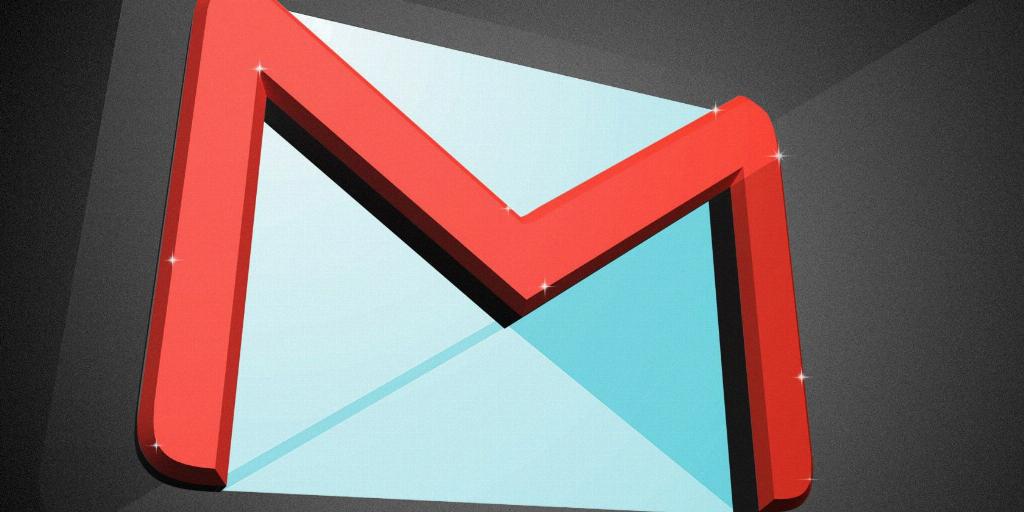
Conclusion
In conclusion, changing the font size in Gmail is a simple yet powerful way to enhance your email communications. By taking advantage of the font size options available to you, you can improve readability, create visual impact, and customize your messages to better suit your intended audience. Experiment with different font sizes and embrace the versatility that font customization can bring to your Gmail experience.
