When it comes to email platforms, many users have become accustomed to a certain layout and interface. Gmail, one of the most popular email services, introduced a new layout that might not be to everyone’s liking. If you find yourself missing the classic Gmail layout and wish to revert back to it, you’re in luck! Follow the steps below to change your Gmail layout back to the classic view.
Step 1: Accessing Settings
To begin the process of changing the Gmail layout back to classic, first, you need to access the settings in your Gmail account. Look for the Settings gear icon located in the upper right corner of the Gmail interface. Click on the gear icon to open the settings menu.
Step 2: Navigating to View Settings
Once you’ve opened the settings menu, a panel will slide out with various options. Look for the option that mentions “You’re using the new Gmail view” and click on it. This will display additional settings related to the Gmail view.
Step 3: Reverting to Classic View
Within the additional settings related to the Gmail view, you should see an option that allows you to revert back to the original view, also known as the classic view. Click on the option that says “Go back to the original view” or similar wording to switch back to the classic Gmail layout.
Step 4: Confirming the Change
After selecting the option to go back to the original view, Gmail may prompt you to confirm the change. Confirm the switch back to the classic view to apply the changes to your Gmail layout immediately.
Step 5: Enjoying the Classic Gmail Layout
Once you have successfully completed the steps outlined above, you should now be viewing Gmail in its classic layout. Enjoy the familiar interface that you’re used to and navigate your emails with ease in the classic Gmail view.
Customizing Your Classic Layout
While the classic Gmail layout offers a familiar and comfortable user experience, you can further customize certain aspects of the interface to suit your preferences. Explore the settings menu to adjust display density, theme, and other layout options to make Gmail work best for you.
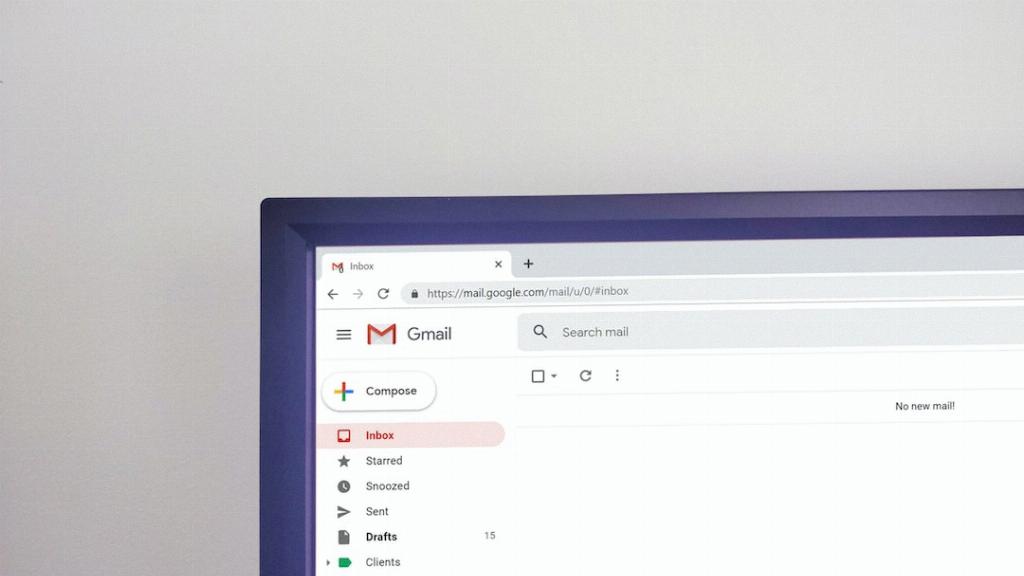
Final Thoughts
In conclusion, changing your Gmail layout back to classic is a simple process that only requires a few clicks in the settings menu. By following the steps provided in this guide, you can easily switch back to the classic Gmail view and enjoy the interface that you know and love. Don’t hesitate to make the change if the new Gmail layout doesn’t meet your preferences!
