Changing your profile picture on Instagram is a simple process that can be done in just a few steps. Whether you want to update your current picture or add a new one, follow these guidelines to ensure your profile stands out.
Step 1: Access Your Profile
To begin, open the Instagram app on your mobile device and navigate to your profile. You can do this by tapping on your profile picture located in the bottom right corner of the screen.
Step 2: Edit Your Profile
Once you are on your profile page, look for the “Edit Profile” option and tap on it. This will allow you to make changes to various aspects of your profile, including your profile picture.
Step 3: Choose a New Picture
Next, tap on the “Edit Picture” or “Change Avatar” option. You will then be prompted to select where you would like to import your new picture from. You can choose to upload a photo from your device’s gallery, take a new photo, or select an image from your Facebook account.
Step 4: Crop and Adjust
After selecting your desired image, you may have the option to crop and adjust it to fit the profile picture dimensions on Instagram. Make sure the picture is clear, well-centered, and represents you or your brand effectively.
Step 5: Save Your Changes
Once you are satisfied with how your new profile picture looks, tap on the “Save” or “Done” button to apply the changes. Your updated profile picture will now be visible to your followers and visitors to your profile.
Step 6: Personalize Your Profile
Remember that your profile picture is one of the first things people notice about you on Instagram, so choose an image that reflects your personality or brand identity. It’s an opportunity to make a strong first impression.
Step 7: Consider Branding
If you are managing a business account on Instagram, use your profile picture to reinforce your brand. Consider using your company logo or a visual element that is instantly recognizable to your followers.
Step 8: Update Regularly
To keep your profile fresh and engaging, consider updating your profile picture periodically. This can signal to your audience that you are active on the platform and may even attract new followers.
Step 9: Be Mindful of Image Quality
When choosing or uploading a new profile picture, ensure that the image is of high quality and resolution. Blurry or pixelated images can detract from your professional appearance on Instagram.
Step 10: Seek Feedback
If you are unsure about which profile picture to use, consider seeking feedback from friends, colleagues, or followers. Their input can help you make an informed decision that resonates with your audience.
Step 11: Showcase Your Personality
Use your profile picture as an opportunity to showcase your personality and style. Whether you opt for a candid photo or a professional headshot, let your picture convey a bit of who you are to your audience.
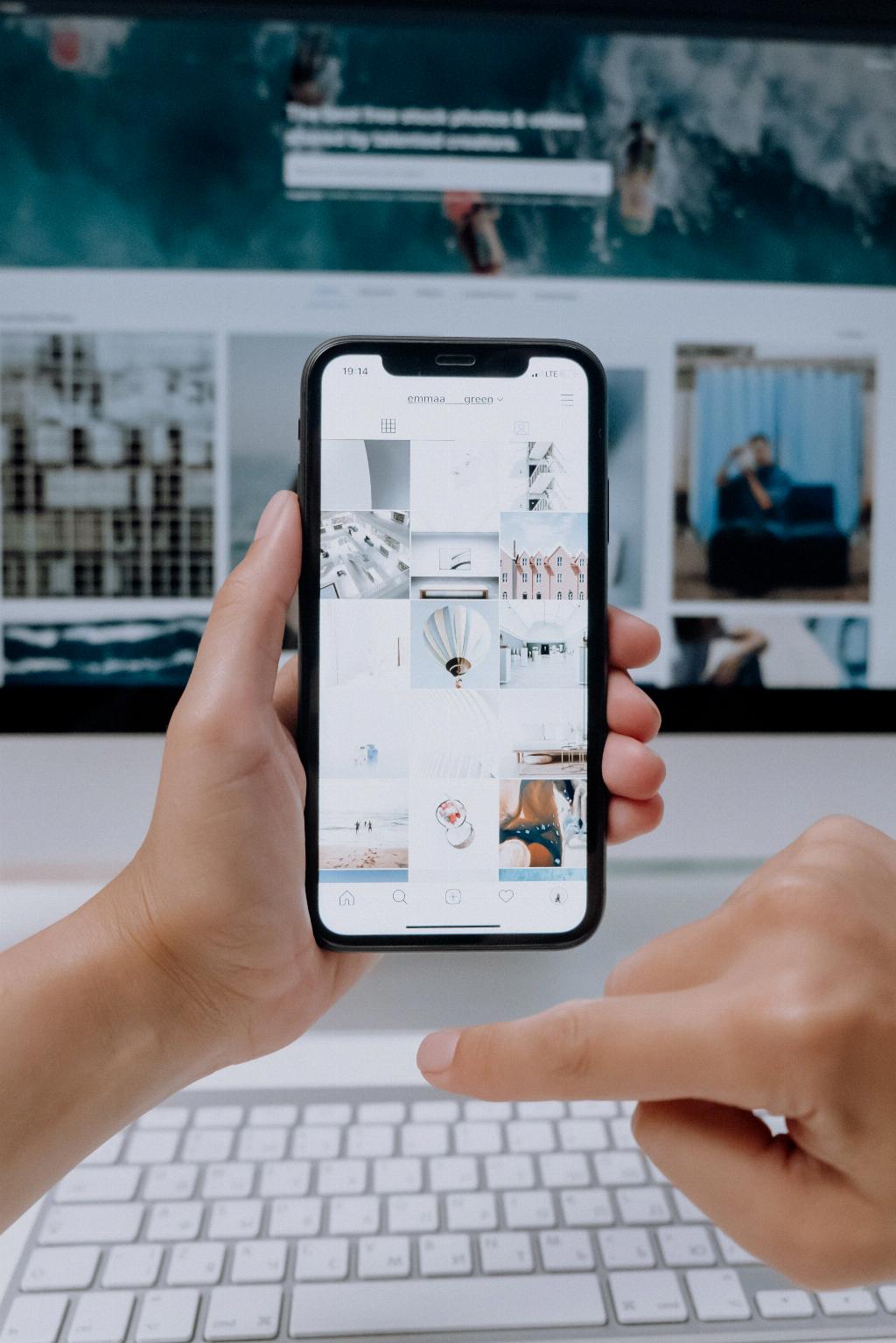
Step 12: Enjoy Your New Look
Congratulations! You have successfully changed your profile picture on Instagram. Embrace your new look, engage with your audience, and continue sharing compelling content to enhance your presence on the platform.
