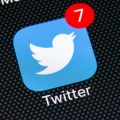Changing your nickname on Twitter can be a simple process if you follow the right steps. If you’re looking to update your Twitter handle or username, you’ve come to the right place. Here’s a detailed guide on how you can easily change your nickname on Twitter:
Step 1: Accessing Your Account Settings
The first step in changing your Twitter nickname is to navigate to the Settings and privacy section of your Twitter account. This can be found by clicking on your profile picture and selecting ‘Settings and privacy’ from the drop-down menu.
Step 2: Updating Your Username
Once you’re in the Settings and privacy section, tap on the ‘Account’ option. From there, locate the ‘Username’ field and update the username currently listed. If the desired username is available, you can proceed with changing it.
Step 3: Choosing a New Username
If the username you wish to change to is already taken, Twitter will prompt you to choose another one. Take this opportunity to get creative and select a unique username that reflects your personality or brand.
Step 4: Confirming Your New Nickname
After selecting a new username, Twitter will ask you to confirm the change. Make sure to double-check the spelling and ensure that the new nickname accurately represents you or your brand.
Step 5: Updating Your Profile
Once you’ve confirmed your new nickname, your Twitter handle will be updated across the platform. Your followers and other users will now see your updated username when they interact with your tweets or profile.
Step 6: Personalizing Your Account
Changing your nickname on Twitter is not just about updating your username; it’s also an opportunity to personalize your account further. Consider updating your profile picture, header image, and bio to create a cohesive online presence.
Step 7: Maintaining Brand Consistency
For businesses or individuals looking to maintain brand consistency, changing your nickname on Twitter should align with your overall branding strategy. Ensure that your new username reflects your brand identity and messaging.
Step 8: Engaging with Your Audience
After changing your nickname on Twitter, take the opportunity to engage with your followers and let them know about the update. This can create excitement and buzz around your new username, driving more interactions on your account.
Step 9: Monitoring Your Online Presence
As you transition to a new nickname on Twitter, monitor your online presence to see how users are responding to the change. Pay attention to any mentions, retweets, or direct messages that reference your updated username.
Step 10: Utilizing Twitter Features
Twitter offers a range of features and tools that can enhance your online presence. Consider using hashtags, images, videos, and Twitter polls to engage with your audience and increase the visibility of your new nickname.
Step 11: Staying Consistent Across Platforms
When changing your nickname on Twitter, it’s essential to maintain consistency across all your social media platforms. Update your username on other platforms to ensure a seamless experience for your audience.

Step 12: Embracing Your New Identity
Lastly, embrace your new nickname on Twitter and have fun exploring the platform with your updated username. Stay active, interact with your followers, and continue to build your online community around your newfound identity.