If you’re looking to enhance the security of your Gmail account, changing your password regularly is a crucial step. Fortunately, the process of changing your Gmail password is straightforward and can be done in just a few simple steps.
Step 1: Accessing Your Google Account Settings
To begin the process of changing your Gmail password, open the Settings app on your device and tap on the Google option. From there, select “Manage your Google Account” to access your account settings.
Step 2: Navigating to the Security Section
Within your Google Account settings, locate and tap on the Security tab. This will allow you to access various security-related options, including changing your password.
Step 3: Accessing the Password Settings
Under the section titled “Signing in to Google,” you’ll find the option to change your password. Simply tap on the Password option to proceed with setting a new password.
Step 4: Verification Process
For security purposes, you may need to verify your identity before changing your password. Follow the on-screen instructions to confirm your identity and proceed to the next step.
Step 5: Setting Up Your New Password
Once you’ve completed the verification process, you’ll be prompted to enter your new password. Choose a strong and unique password that you haven’t used before to ensure the security of your account.
Step 6: Confirming the Password Change
After entering your new password, tap on the Change Password option to confirm the changes. Your new password will be saved, and you’ll be able to use it to sign in to your Gmail account.
Step 7: Signing In With Your New Password
Now that your password has been successfully changed, sign out of your account and sign back in using your new credentials. This will ensure that the changes have been applied successfully.
Step 8: Remembering Your New Password
It’s important to remember your new password to avoid any login issues in the future. Consider using a password manager to securely store and manage your passwords.
Step 9: Periodic Password Changes
For enhanced security, it’s recommended to change your password regularly. Set a reminder to update your password every few months to ensure the safety of your Gmail account.
Step 10: Additional Security Measures
In addition to changing your password, consider enabling two-factor authentication for an extra layer of security. This will help protect your account from unauthorized access.
Step 11: Stay Vigilant
Be mindful of phishing attempts and never share your password with anyone. Keep your account information confidential to prevent unauthorized access to your Gmail account.
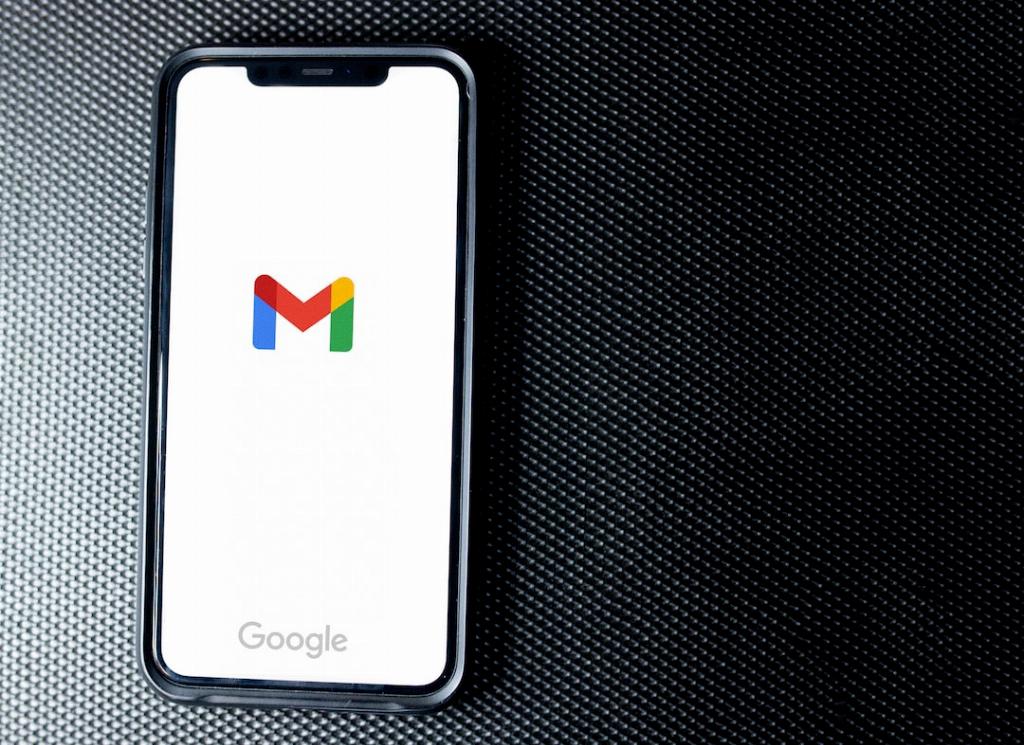
Step 12: Keeping Your Account Secure
By following these steps and maintaining good password hygiene, you can ensure the security of your Gmail account and protect your personal information from potential threats. Stay proactive in managing your account security to enjoy a safe and secure online experience.
