When it comes to managing your iCloud storage, one essential aspect is ensuring that your payment information is up to date. If you’re looking to update your iCloud storage payment method, the process is fairly straightforward and can be done through the App Store or your Apple ID Account Settings.
Step 1: Open the App Store
The first step in changing your payment method for iCloud storage is to open the App Store on your device. Whether you’re using an iPhone, iPad, or Mac, navigate to the App Store to proceed with updating your payment information.
Step 2: Access Your Account Settings
Once you’re in the App Store, click on your name or the Sign In button to access your account. This will take you to your Account Settings, where you can view and manage various aspects of your Apple ID, including your payment information.
Step 3: Manage Your Payments
Within your Account Settings, locate the Payment Information section. Click on the ‘Manage Payments’ option to proceed with changing your payment method for iCloud storage. In case you’re using an older version of macOS, look for the ‘Edit’ option next to Payment Type.
Step 4: Add a New Payment Method
After accessing the Manage Payments section, click on ‘Add Payment’ to enter your new payment method details. This could include adding a new credit card, debit card, or other payment options that Apple accepts for iCloud storage subscriptions.
Step 5: Enter the New Payment Information
Once you’ve selected the option to add a new payment method, enter the relevant payment information as prompted. This may include entering the cardholder’s name, card number, expiration date, security code, and billing address associated with the payment method.
Step 6: Confirm the Changes
After entering the new payment information, review the details to ensure they are accurate and up to date. Double-check the information before confirming the changes to your iCloud storage payment method.
Step 7: Verification Process
Depending on your settings, Apple may require additional verification to authenticate the new payment method. Follow any on-screen prompts or verification steps to complete the process successfully.
Step 8: Billing Cycle Update
Once you’ve updated your payment method for iCloud storage, the changes may take effect during the next billing cycle. Ensure that your new payment information is active and valid to avoid any interruptions in your iCloud storage subscription.
Step 9: Confirm the Payment Method Update
After making the necessary changes, verify that the new payment method is reflected correctly in your Apple ID Account Settings. You should see the updated payment information listed under your Payment Information section.
Step 10: Enjoy Seamless iCloud Storage
With your payment method updated successfully, you can continue to utilize iCloud storage for backing up your data, photos, and other essential information across your Apple devices without any disruptions.
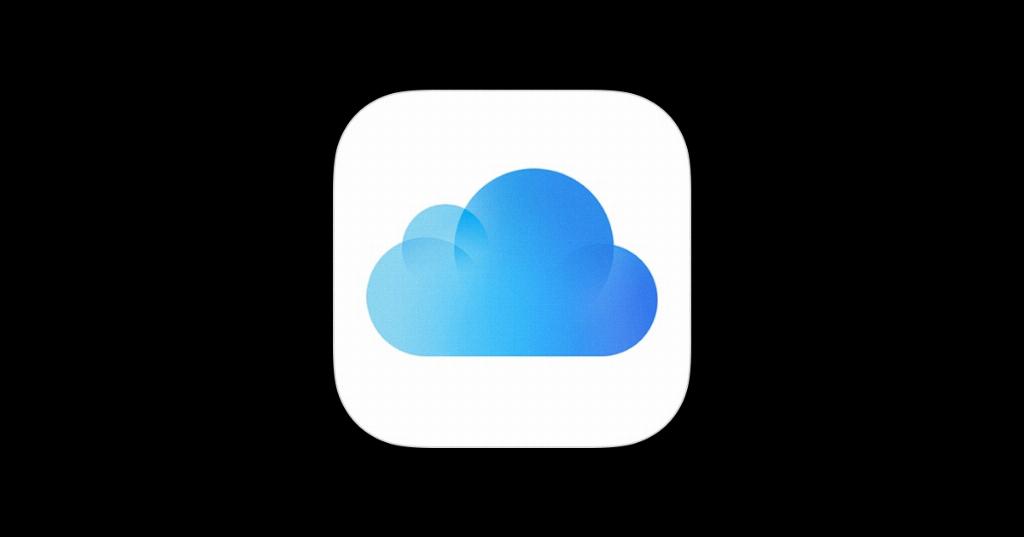
Final Thoughts
Updating your payment method for iCloud storage is a crucial step in maintaining uninterrupted access to your storage space and services. By following the simple steps outlined above, you can ensure that your payment information is current and valid, allowing you to make the most of iCloud storage for your digital needs.
