If you’ve got a new phone number and need to update your Facebook account with the latest contact information, the process is quite simple and straightforward. Follow these easy steps to change your phone number on Facebook:
Step 1: Accessing the Settings
To begin, open your Facebook app or visit the Facebook website through a browser on your device. Tap on the menu icon located at the top right corner of the screen to access your settings.
Step 2: Navigating to Account Settings
Once you’re in the settings menu, scroll down until you find the ‘Settings’ option. Tap on it to navigate to the Account Settings section.
Step 3: Managing Personal Information
Within the Account Settings section, locate and tap on ‘Personal Information’. This is where you will find the option to manage your contact information on Facebook.
Step 4: Editing Contact Info
Under the Contact Info section, you will see your current phone number listed. Tap on the phone number you wish to change or remove.
Step 5: Removing the Existing Phone Number
Once you’ve selected the phone number you want to update, tap on the ‘Remove’ option. This will remove the current phone number from your Facebook account.
Step 6: Adding a New Phone Number
If you want to replace the old number with a new one, tap on the option to add a new mobile phone number. Follow the on-screen instructions to enter your new phone number.
Step 7: Verifying Your New Phone Number
After entering your new phone number, Facebook may require you to verify it. This is usually done through a text message or a phone call with a verification code.
Step 8: Setting Privacy Preferences
Once your new phone number is added and verified, you can choose who can see this information on your Facebook profile. You can set it to ‘Only Me’, ‘Friends’, or ‘Public’ based on your preferences.
Step 9: Confirming the Changes
Before finalizing the update, review the changes you’ve made to ensure everything is accurate. Double-check the new phone number and the privacy settings associated with it.
Step 10: Saving the Updates
Once you’re satisfied with the changes, tap on the ‘Save’ or ‘Update’ button to confirm the new phone number on your Facebook account.
Step 11: Enjoying the Updated Information
Now that you’ve successfully changed your phone number on Facebook, your contacts can reach you with the correct information. You’re all set to stay connected!
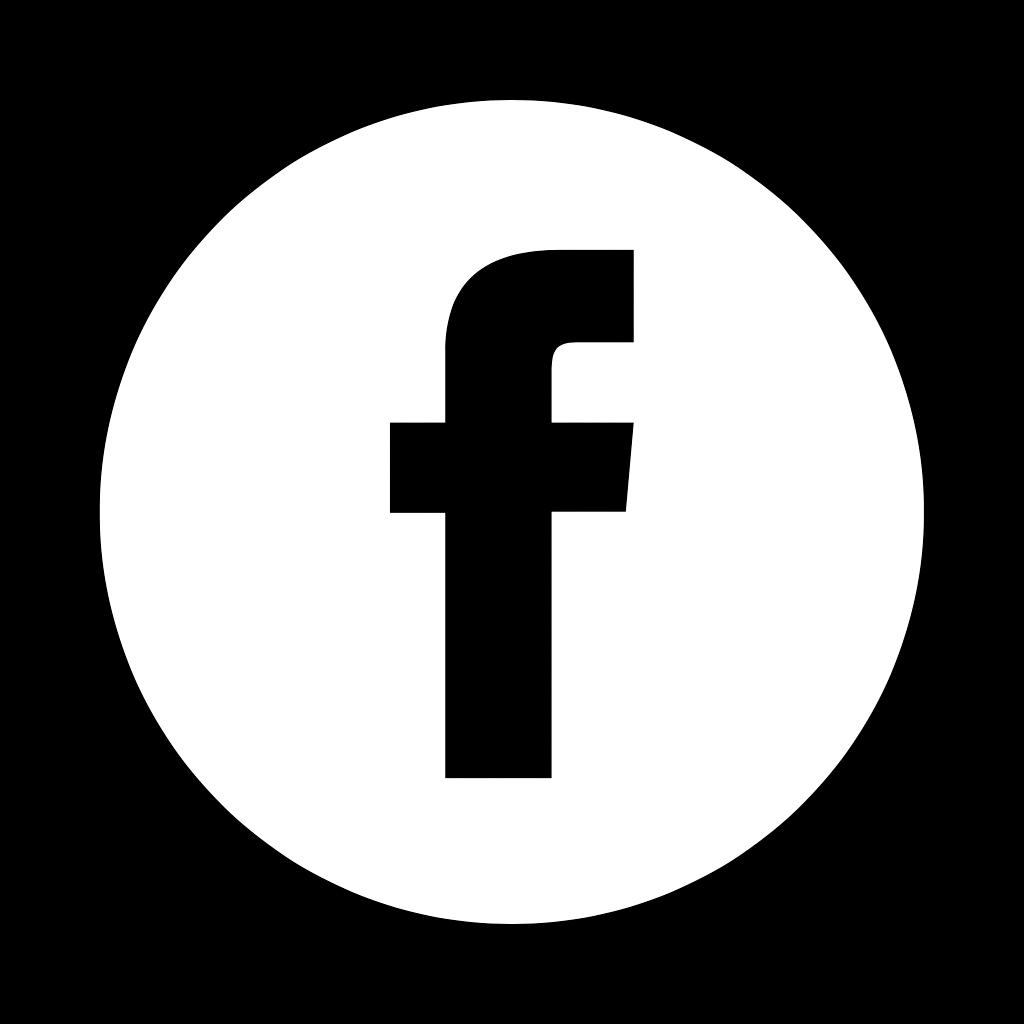
Step 12: Summary
Changing your phone number on Facebook is a quick and uncomplicated process that ensures your account reflects your current contact details. By following these steps, you can keep your friends and family updated on how to reach you effectively through the platform.
