Changing the phone number associated with your Gmail account is a straightforward process that can be done in a few simple steps. By following these instructions, you can easily update your contact information to reflect your current phone number.
Access Your Google Account Settings
To begin the process of changing your phone number on Gmail, open your device’s Settings app and tap on Google. Then, proceed to manage your Google Account by selecting the option to view your personal information.
Update Your Contact Information
Once you’re in the “Personal info” section of your Google Account, look for the “Contact info” tab and tap on “Phone number.” This will allow you to view and edit the phone number associated with your account.
Change Your Phone Number
Within the “Phone number” section, you’ll have the option to change the existing phone number on your account. Simply follow the on-screen instructions to input your new phone number and save the changes.
Verify Your New Phone Number
After updating your phone number, you may be prompted to verify the change for security purposes. This may involve receiving a verification code via SMS to confirm ownership of the new phone number.
Review your Settings
Once you’ve successfully updated and verified your new phone number, take a moment to review your account settings to ensure that the changes have been saved correctly. This will help prevent any issues with accessing your account in the future.
Update Other Associated Accounts
It’s important to remember that your phone number is often used for account recovery and security purposes. Make sure to update your phone number on any other associated accounts or services linked to your Gmail account.
Stay Informed About Security
Keep yourself informed about the latest security practices recommended by Google to protect your account. Regularly review and update your contact information to maintain the security of your Gmail account.
Opt-In for Security Notifications
Consider enabling security notifications for your Gmail account to receive alerts about any suspicious activity or unauthorized access attempts. This will help you stay vigilant and take action promptly if needed.
Check for Two-Factor Authentication
Ensure that two-factor authentication is enabled on your Google account for an added layer of security. This feature will require a verification code sent to your new phone number whenever you log in from an unfamiliar device.
Keep Your Phone Number Up to Date
Regularly review and update your phone number on Gmail to ensure that your account information is accurate and up to date. By maintaining updated contact information, you can easily recover your account in case of any issues.
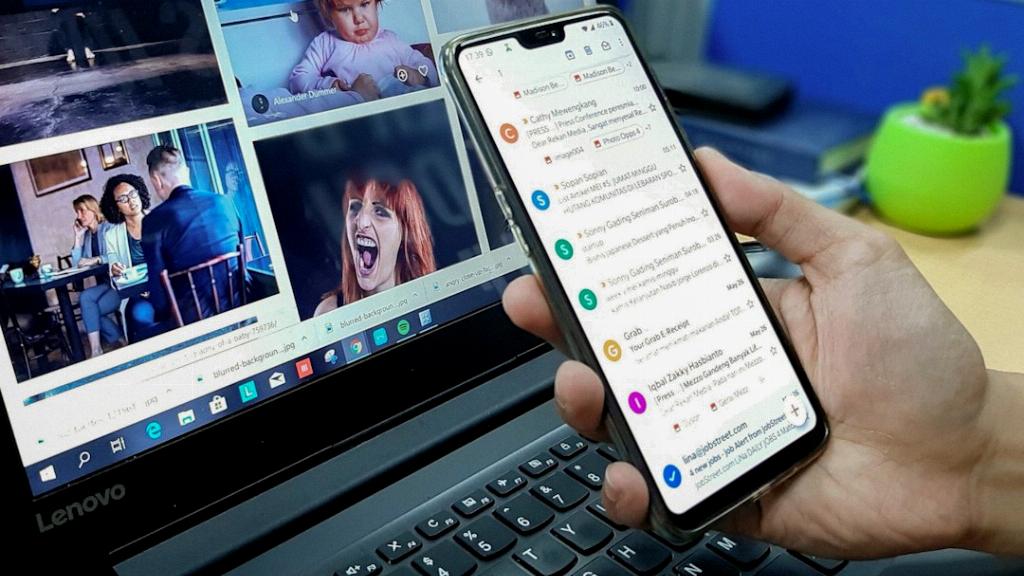
Final Thoughts
Changing your phone number on Gmail is an essential step in ensuring that your account information is current and secure. By following these simple instructions and staying proactive about updating your contact information, you can maintain the integrity of your Gmail account and protect it from unauthorized access.
