If you are looking to update your profile picture on Facebook, you’ve come to the right place. Follow the step-by-step guide below to change your profile picture effortlessly.
Accessing the Settings Menu
The first step to changing your profile picture on Facebook is to access the Settings menu. You can do this by tapping on the bottom right corner of the Facebook app on your mobile device.
Navigating to the Accounts Center
Once you are in the Settings menu, tap on “Settings and privacy,” then navigate to “Accounts Center.” From there, tap on “Profiles” to continue the process.
Choosing the Profile to Update
After selecting “Profiles,” you will see a list of profiles associated with your Facebook account. Select the profile for which you want to add or change the profile picture.
Uploading a New Photo
Once you have chosen the profile, tap on “Profile picture” to proceed. From there, you can select “Upload new photo” to choose a new picture from your device’s gallery.
Customizing Your Profile Picture
Facebook allows you to customize your profile picture by cropping and adjusting the position of the image before setting it as your new profile picture. Make sure the picture is to your liking before finalizing the changes.
Confirming the Change
After you have selected the new photo and made any necessary edits, tap on the “Save” or “Update” button to confirm the change. Your profile picture will be updated across Facebook.
Viewing Your Updated Profile Picture
Once you have successfully updated your profile picture, navigate to your profile to see the changes reflected. Your friends and connections on Facebook will now see the new profile picture when they visit your profile.
Reverting to a Previous Profile Picture
If you decide to revert to a previous profile picture, simply follow the same steps outlined above and choose the option to select a different photo or revert to a previous profile picture already in your gallery.
Ensuring Profile Picture Guidelines
When uploading a new profile picture on Facebook, ensure that it complies with the platform’s guidelines regarding content, size, and quality. Facebook has specific requirements for profile pictures that users must adhere to.
Sharing Your Profile Picture Update
Once you have updated your profile picture, you have the option to share the update with your friends and connections on Facebook. This can be a great way to let others know about the change and receive feedback on your new picture.
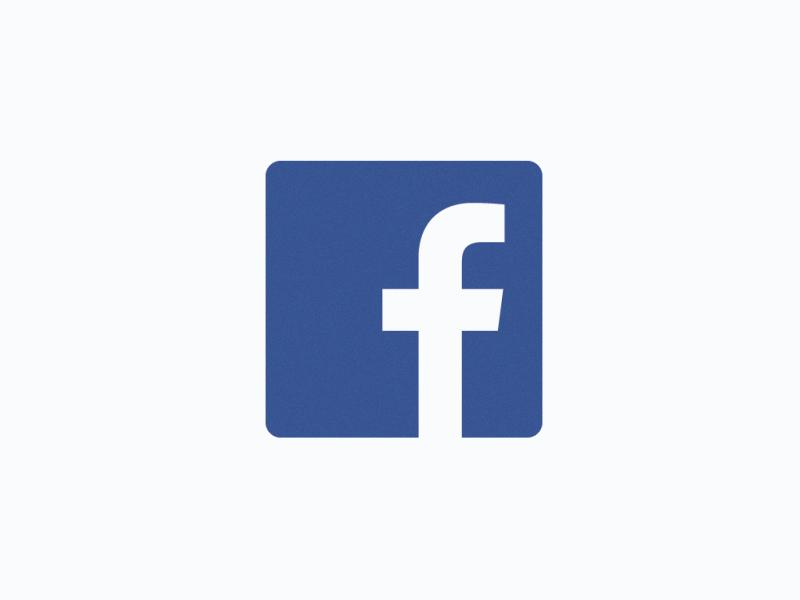
Exploring Additional Profile Customizations
Aside from changing your profile picture, Facebook offers various customization options for your profile, including cover photos, bio information, and featured images. Take the time to explore these features to make your profile truly unique.
