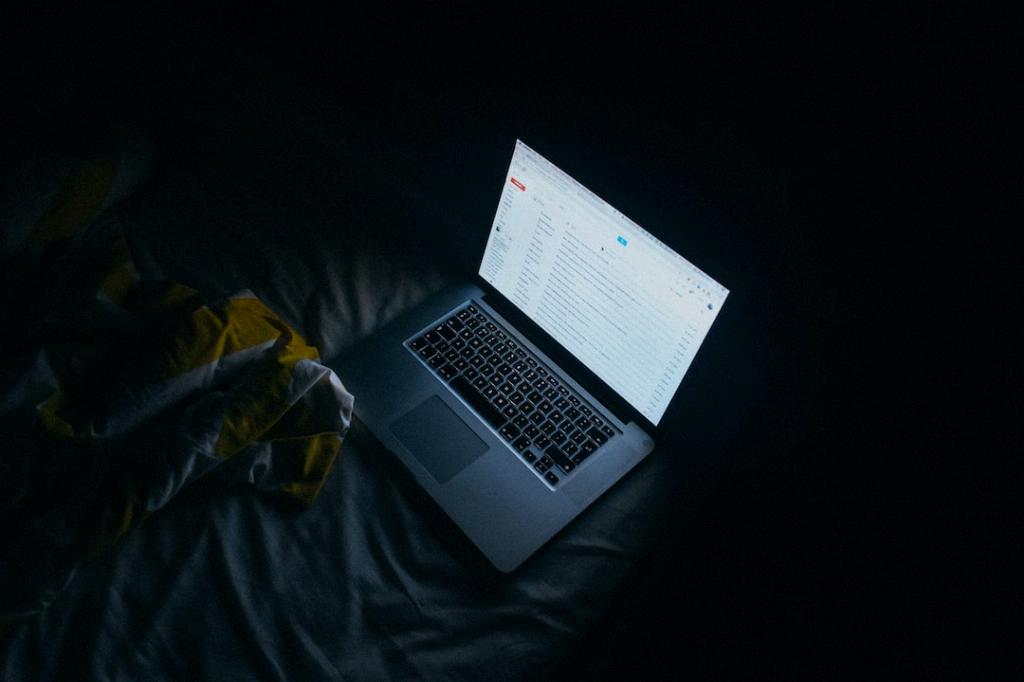Changing the subject of an email in Gmail is a useful feature that allows you to update the subject line of a message before sending your reply. Follow these simple steps to change the subject in Gmail:
1. Begin by opening the email thread you want to reply to in Gmail. Locate the name of the person you are replying to on the left side of the message.
2. Click on the dropdown arrow located next to the person’s name. A pop-up menu will appear with several options.
3. From the pop-up menu, select the option that says “Edit subject.” Clicking on this option will trigger Gmail’s new compose or reply window to open.
4. Once the new compose/reply window is open, you will see the subject field at the top of the email. Click your cursor into the subject field to begin editing the subject line.
5. Make the desired changes to the subject line according to your needs. You can update the subject to better reflect the content of your reply or to provide additional context.
6. After making the necessary edits to the subject line, proceed with typing your reply as you normally would in Gmail.
7. Review the content of your reply to ensure it aligns with your updated subject line and captures the essence of your message effectively.
8. Once you are satisfied with your reply and the changes made to the subject line, you can click the “Send” button to dispatch your email with the updated subject to the recipient.
9. It’s important to note that changing the subject line in Gmail can help recipients understand the context of your message more clearly and improve the overall organization of your email threads.
10. By following these steps to edit the subject in Gmail, you can enhance the clarity and communication of your email correspondence with others.
11. Remember to double-check the subject line before sending your email to ensure it accurately conveys the purpose of your message and reflects any recent changes made.
12. Utilize the “Edit subject” feature in Gmail to tailor your email subjects to specific conversations and make your messages more informative and coherent.