When it comes to Gmail, one common question that users often have is how to change the subject line when forwarding an email. Fortunately, Gmail provides a simple and straightforward method to edit the subject line before sending the message to another recipient. In this article, we will walk you through the steps to change the subject line in Gmail when forwarding an email.
Accessing the Email in Gmail
To begin the process of changing the subject line when forwarding an email in Gmail, you first need to access the email that you want to forward. Open your Gmail account and navigate to the email you wish to send to someone else.
Clicking on the Forward Button
Next, locate the forwarding option within Gmail. You can find this option by clicking on the three vertical dots (more options) at the top of the email or by selecting the forward icon, depending on your Gmail interface.
Editing the Email Subject Line
After clicking on the forward option, a new window or pane will open with the forwarded email. Look for the subject line of the email, which is typically displayed at the top of the email body, and click on the “Edit Subject” option.
Modifying the Subject as Desired
Once you have selected the “Edit Subject” option, you can now modify the subject line according to your preference. Simply delete the existing subject and type in the new subject line that you want to use for the forwarded email.
Reviewing the Changes
Before sending the email, it is essential to review the changes you have made to the subject line. Make sure the new subject accurately reflects the content of the forwarded email and conveys the intended message to the recipient.
Sending the Forwarded Email
Once you are satisfied with the updated subject line and the content of the forwarded email, you can proceed to send it to the recipient. Click on the send button or the forward button within Gmail to dispatch the email with the revised subject line.
Confirming the Delivery
After sending the forwarded email with the edited subject line, you should receive a confirmation message in Gmail indicating that the email has been successfully sent. You can also check your sent items folder to verify the delivery.
Benefits of Subject Line Editing
Editing the subject line when forwarding an email in Gmail provides numerous benefits, such as clearly indicating the content of the email to the recipient, improving email organization, and enhancing communication efficiency.
Customizing Your Gmail Experience
By learning how to change the subject line in Gmail when forwarding emails, you can customize your email communication experience and tailor your messages to better suit your needs and preferences.
Practical Applications
This feature is particularly useful in professional settings where precise subject lines can make a difference in the recipient’s attention to the email content and overall communication effectiveness.
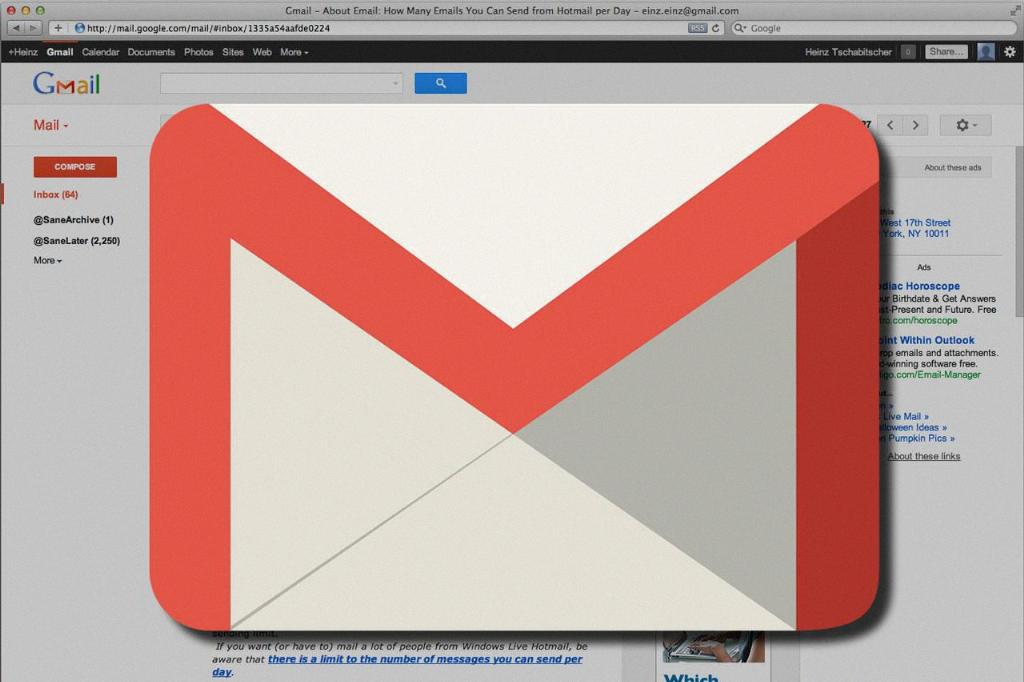
Conclusion
In conclusion, being able to modify the subject line when forwarding emails in Gmail is a valuable feature that allows for enhanced communication clarity and customization. By following the simple steps outlined in this article, you can easily change the subject line and improve your email correspondence within the Gmail platform.
