Changing your password regularly is a crucial step in maintaining the security of your Gmail account. Fortunately, Gmail makes this process simple and straightforward. In this guide, we will walk you through the steps to change your password in Gmail effortlessly.
Step 1: Accessing your Google Account Settings
The first step in changing your Gmail password is to open your device’s Settings app and tap on Google. This will take you to your Google Account settings, where you can manage various aspects of your account, including security settings.
Step 2: Navigating to the Security Section
Once you are in your Google Account settings, locate and tap on the Security option. This will allow you to view and adjust the security settings associated with your account, such as password settings.
Step 3: Accessing the Password Settings
Under the “Signing in to Google” section, you will find the Password option. Tap on this option to proceed with changing your Gmail password. You may be required to sign in again for security purposes.
Step 4: Entering Your New Password
After tapping on the Password option, you will be prompted to enter your new password. Choose a strong and unique password that you can remember but is difficult for others to guess. Once you have entered your new password, proceed to the next step.
Step 5: Confirming the Password Change
Double-check the new password you have entered to ensure there are no typos or mistakes. Once you are certain that the new password is correct, tap on the “Change Password” button to confirm the password change.
Step 6: Completing the Process
Once you have successfully changed your password, you will receive a confirmation message indicating that the password update was successful. You can now log in to your Gmail account using your new password.
Additional Tips for Password Security
Changing your Gmail password periodically is a good practice to enhance the security of your account. Additionally, ensure that you choose a strong password that includes a mix of letters, numbers, and special characters to make it more secure.
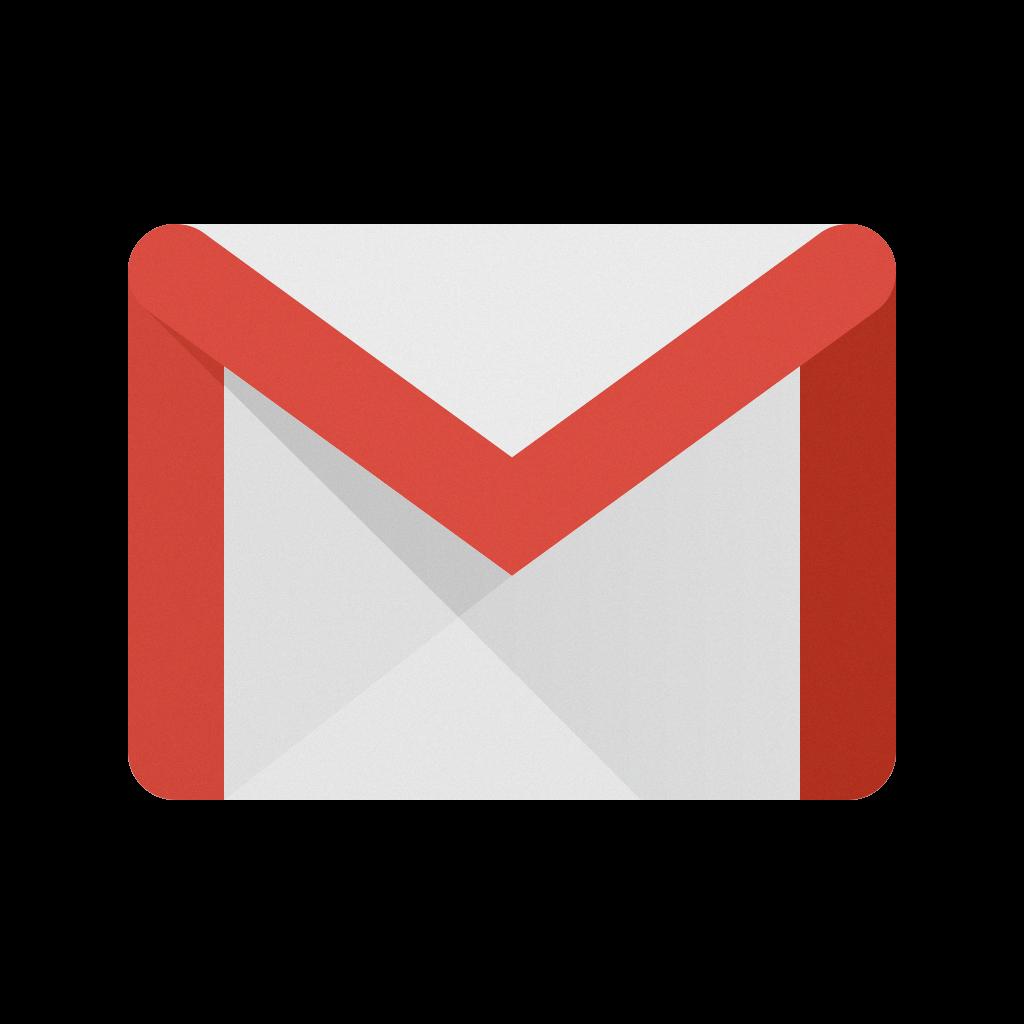
Final Thoughts
By following the steps outlined in this guide, you can change your Gmail password with ease and ensure that your account remains secure. Remember to update your password regularly and keep it confidential to protect your personal information.
