Changing your username on eBay is a simple process that allows you to personalize your online identity. Whether you’re rebranding or simply want a fresh start, updating your username can be done in a few easy steps.
Step 1: Sign In to Your eBay Account
The first step to changing your username on eBay is to sign in to your account. Make sure you have your login credentials handy to access your profile settings.
Step 2: Navigate to Your Account Settings
Once you’re logged in, navigate to the “My eBay” section. From there, locate the “Personal Information” tab where you can edit your account details.
Step 3: Find the Username Option
In the Personal Information section, look for the option to change your username. It may be labeled as “Edit” or “Change” next to your current username.
Step 4: Enter Your New Username
After clicking on the edit or change option, you will be prompted to enter your new desired username. Choose a unique username that reflects your identity or business.
Step 5: Confirm Your New Username
Once you’ve entered your new username, confirm the change. eBay will check the availability of your chosen username to ensure it’s not already in use.
Step 6: Review and Save Changes
Before finalizing the change, review your new username to ensure it’s spelled correctly and accurately represents you. Once you’re satisfied, save the changes to update your eBay profile.
Step 7: Adhere to eBay’s Username Policy
Make sure your new username complies with eBay’s username policy, which prohibits usernames that are misleading, offensive, or violate intellectual property rights. Avoid using profanity or symbols in your username.
Step 8: Wait for Confirmation
After submitting your new username, wait for eBay to confirm the change. You may receive a notification or email confirming the successful update to your account details.
Step 9: Username Change Limitation
Keep in mind that eBay allows users to change their username once every 30 days. Choose your new username wisely, as you won’t be able to update it frequently.
Step 10: Enjoy Your New Username
Once your new username is confirmed, enjoy your refreshed online identity on eBay. Your new username will be displayed on your profile and in all your interactions on the platform.
Step 11: Update Your Store Name (Optional)
If you have an eBay store, consider updating your store name to match your new username for consistency across your branding and customer communications.
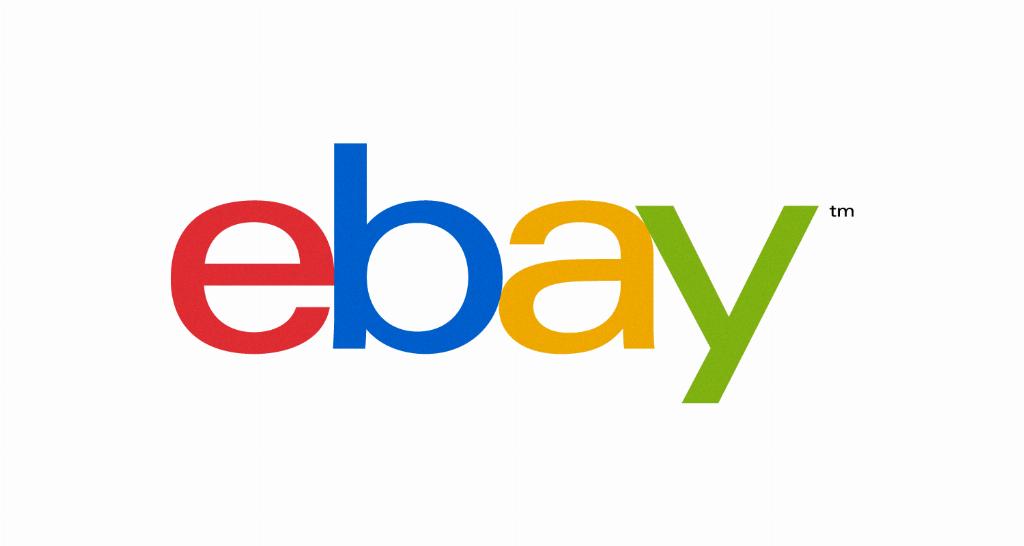
Step 12: Explore More Customization Options
Now that you’ve successfully changed your username on eBay, take the opportunity to explore other customization options available in your account settings. Personalize your profile to make it truly your own.
