When it comes to personalizing your WhatsApp profile, one of the first things you might want to do is change your display picture. Whether you’re looking to update your photo with a recent selfie or a favorite picture, the process is quite simple and can be done in just a few easy steps.
Step 1: Accessing Your WhatsApp Settings
To begin the process of changing your display picture on WhatsApp, you’ll need to open the app and navigate to the ‘Settings’ tab. This can usually be found by tapping on the three vertical dots in the top right corner of your screen.
Step 2: Selecting Your Profile Photo
Once you’re in the ‘Settings’ menu, locate the option to edit your profile. This is where you’ll be able to make changes to your display picture, status, and other profile details. Tap on your current profile photo to proceed.
Step 3: Choosing a New Photo
After tapping on your profile photo, you’ll see a menu with different options for changing your picture. You can either take a new photo using your device’s camera, select an existing photo from your gallery, or create an avatar using the available tools.
Step 4: Taking a New Photo
If you choose to take a new photo, WhatsApp will open your device’s camera function, allowing you to capture a new image. Make sure to position yourself in the frame and take a clear picture that you’d like to set as your display photo.
Step 5: Selecting an Existing Photo
If you prefer to use an existing photo from your gallery, simply select the ‘Gallery’ option and choose the image you’d like to set as your display picture. This could be a favorite snapshot, a memorable moment, or any image that represents you.
Step 6: Creating an Avatar
For those who want to add a bit of fun and creativity to their profile, WhatsApp also offers an option to create an avatar. This feature allows you to design a personalized character to represent you on the app.
Step 7: Removing Your Current Photo
If you already have a display picture that you no longer wish to use, WhatsApp gives you the option to easily remove it. Simply tap on the ‘Remove photo’ button to clear your current profile picture.
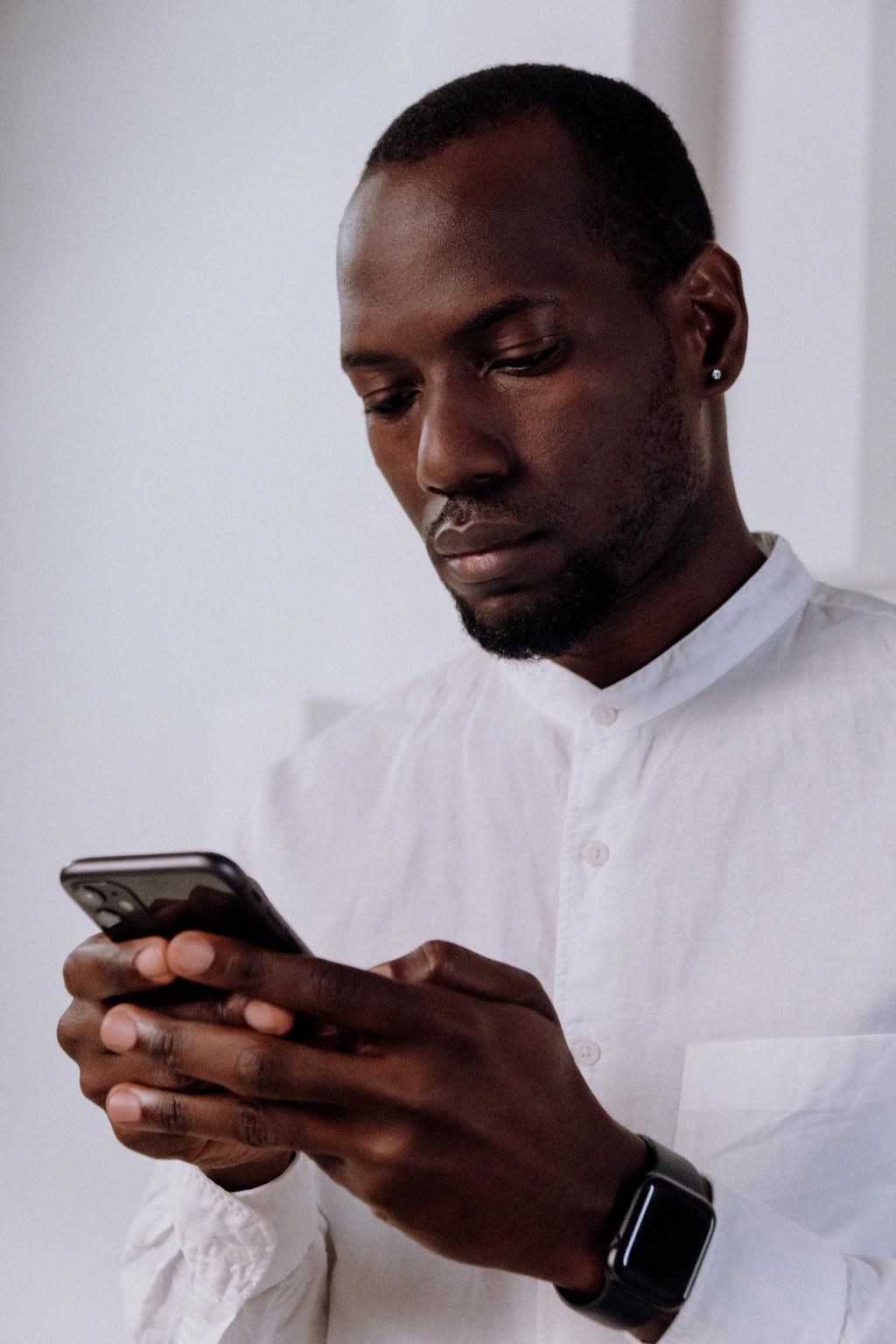
Step 8: Finalizing Your Changes
Once you’ve selected or taken a new photo, or created an avatar, and you’re satisfied with your choice, proceed to save your changes. Your new display picture will now be visible to your contacts whenever they view your profile.
