Changing your iCloud password is an essential step in maintaining the security of your Apple ID and ensuring the privacy of your personal information. Fortunately, the process is straightforward and can be done easily from your iPhone, iPad, or Apple Watch. In this article, we’ll walk you through the step-by-step guide on how to change your iCloud password.
Step 1: Accessing Your Apple ID Settings
To begin the process of changing your iCloud password, start by navigating to the Settings app on your device. Look for the section labeled with your name, tap on it, and then select the “Sign-In & Security” option. This will take you to the settings related to your Apple ID and security.
Step 2: Initiating the Password Change
Once you are in the Sign-In & Security settings, locate the option that says “Change Password” and tap on it. This action will prompt you to enter your current iCloud password or your device passcode as a security measure to verify your identity.
Step 3: Setting a New Password
After successfully entering your current password or passcode, you will be prompted to input a new password for your iCloud account. Choose a strong and unique password that you haven’t used before and enter it carefully. Remember to confirm the new password by typing it in again to ensure accuracy.
Step 4: Completing the Password Change
Once you have entered and confirmed your new iCloud password, proceed to save the changes. Your device will then update the password associated with your Apple ID, ensuring that the new password is in effect for accessing iCloud and related services.
Tips for a Secure Password
When choosing a new password for your iCloud account, it’s important to prioritize security. Opt for a password that combines uppercase and lowercase letters, numbers, and special characters to create a strong and complex password that is difficult for others to guess or hack.
Regular Password Updates
Changing your iCloud password periodically is a good practice to enhance the security of your Apple ID. Consider updating your password every few months to reduce the risk of unauthorized access to your account and protect your sensitive data.
Avoiding Common Password Mistakes
When changing your iCloud password, be cautious about using easily guessable information such as your name, birthdate, or common words. Avoid using repetitive or sequential patterns in your password, as these can be vulnerable to password-cracking techniques.
Remembering Your New Password
After changing your iCloud password, make sure to store it securely in a password manager or write it down in a safe place where you can access it if needed. Avoid sharing your password with others or storing it in easily accessible locations.
Verifying Password Changes
Once you have changed your iCloud password, it’s a good idea to log out of your Apple ID on all devices and then log back in with the new password to ensure that the changes have been properly synced across all your devices.
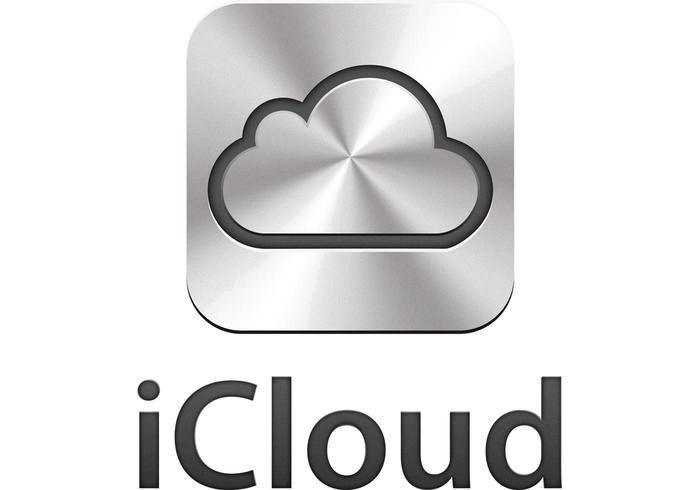
Final Thoughts
Changing your iCloud password is a simple yet crucial step in safeguarding your online accounts and protecting your digital assets. By following the steps outlined in this guide and staying proactive about password security, you can ensure the integrity of your Apple ID and maintain a strong defense against unauthorized access.
