If you’ve ever wondered how to change your voice on Discord, Voicemod could be the perfect solution for you. Voicemod is a fantastic tool that allows you to alter your voice in real-time during your Discord conversations. In this article, we will walk you through the steps to change your voice using Voicemod and enhance your online communication experience.
Step 1: Install Voicemod
The first step in changing your voice on Discord is to install Voicemod on your computer. You can easily download Voicemod for free on both Windows and macOS. Once you have installed the software, open it to begin the voice-changing process.
Step 2: Open Discord and Navigate to User Settings
Next, open your Discord application and navigate to the User Settings cog located near the bottom left corner of the main window. Click on this cog to access your Discord settings and prepare to integrate Voicemod with Discord for voice modulation.
Step 3: Access Voicemod in Discord
Inside Voicemod, select the Voicebox feature located on the left side of the main window. The Voicebox feature allows you to choose from a wide range of voice modulation options, enabling you to experiment with different voices and effects during your Discord conversations.
Step 4: Start Modulating Your Voice
Once you have selected your desired voice effect in Voicemod, your voice will now be modified in real-time through the microphone signal and transmitted into your Discord calls. You can now speak with your altered voice and enjoy the creativity and fun that comes with changing your voice on Discord.
Step 5: Experiment with Different Voices
Voicemod offers a variety of voice modulation options that allow you to experiment with different voices, from deep and robotic to high-pitched and cartoonish. Take some time to explore the various voice effects available in Voicemod and find the one that best suits your style and personality.
Step 6: Control Voice Settings
Additionally, Voicemod provides you with the option to customize and control your voice settings, such as pitch, tone, and modulation intensity. You can fine-tune these settings to create a unique and personalized voice effect that reflects your individuality and interests.
Step 7: Enhance Your Discord Conversations
By changing your voice on Discord with Voicemod, you can add an element of fun and excitement to your conversations with friends, colleagues, or gaming buddies. Use your modified voice to entertain, surprise, or simply spice up your interactions on Discord.
Step 8: Share the Fun with Others
Don’t keep the enjoyment to yourself – share the fun of voice modulation with your Discord contacts! Invite others to join in on the action and change their voices as well, creating a lively and engaging environment for all participants in your Discord server.
Step 9: Practice and Refine Your Voice
As you continue to use Voicemod to change your voice on Discord, take the time to practice and refine your voice modulation skills. Experiment with different voices, effects, and settings to further enhance your voice-changing abilities and capabilities.
Step 10: Explore Advanced Features
Voicemod offers advanced features and customization options that allow you to dive deeper into the world of voice modulation. Explore these advanced features to discover new ways to change your voice on Discord and elevate your online communication experience.
Step 11: Have Fun and Be Creative
Above all, remember to have fun and be creative when changing your voice on Discord with Voicemod. Let your imagination run wild, experiment with different voices and effects, and enjoy the endless possibilities that voice modulation can bring to your Discord interactions.
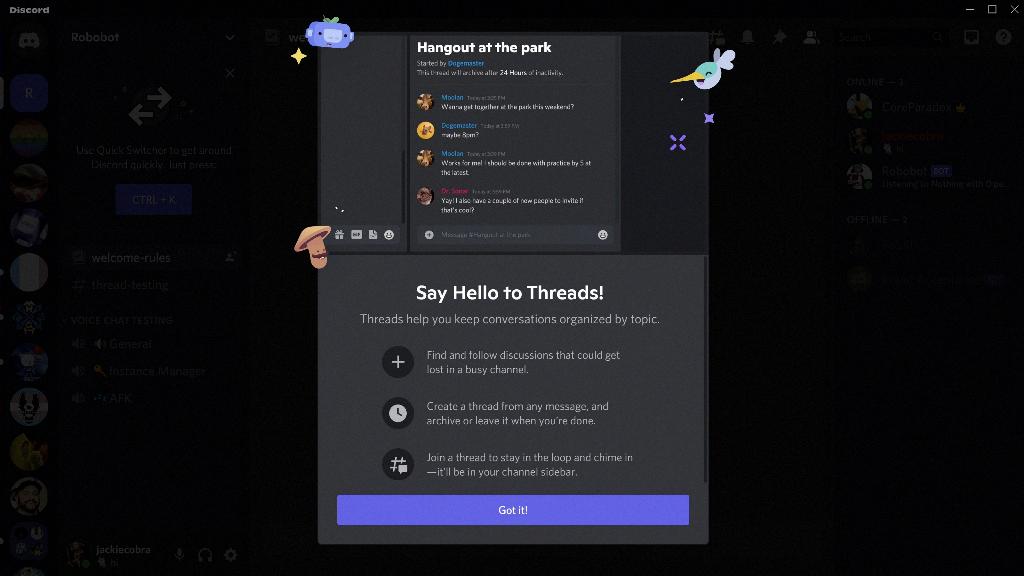
Step 12: Embrace Your Altered Voice
Finally, embrace your altered voice on Discord as a unique and exciting aspect of your online persona. Whether you choose to sound like a robot, a chipmunk, or a movie character, your voice modulation skills with Voicemod can add a touch of personality and flair to your Discord presence.
