Checking the battery level of your AirPods on an Android device may seem like a challenging task at first, but with the right apps and steps, you can conveniently monitor the battery status of your wireless earbuds. One of the most popular apps for checking AirPods battery on Android is MaterialPods. By following a few simple steps, you can ensure that you always know how much battery life is left in your AirPods.
Step 1: Download MaterialPods App
The first step in checking the battery level of your AirPods on an Android device is to download the MaterialPods app from the Google Play Store. This app provides a user-friendly interface that allows you to monitor the battery status of your AirPods effortlessly. Once you have downloaded and installed the app, you can proceed to the next step.
Step 2: Open MaterialPods App
After installing the MaterialPods app, open the app on your Android device. The app will automatically detect your AirPods if they are connected to your device. The main screen of the app will display the battery status of your AirPods, showing you the current percentage of battery remaining.
Step 3: Manually Check AirPods Battery
If you want to manually check the battery level of your AirPods using the MaterialPods app, simply tap the red button located at the bottom center of the screen. This action will open the battery interface, where you can see the exact percentage of battery left in your AirPods.
Step 4: Opt for Alternative Apps
While MaterialPods is a popular choice for checking AirPods battery on Android, there are other apps available such as PodAir and PodsBattery. However, it’s important to note that these alternative apps might come with privacy concerns, so be sure to read the app permissions and reviews before installing them on your device.
Step 5: Ensure App Compatibility
Before downloading any app to check the battery level of your AirPods on an Android device, make sure that the app is compatible with your specific Android version. This will help avoid any compatibility issues and ensure that the app functions smoothly on your device.
Step 6: Stay Updated with Notifications
One of the benefits of using apps like MaterialPods is the ability to receive notifications about your AirPods battery status. By enabling notifications in the app settings, you can stay informed about the battery level of your AirPods without having to manually check it every time.
Step 7: Customize Battery Alerts
Many AirPods battery monitoring apps allow you to customize battery alerts based on your preferences. You can set up alerts for low battery levels or configure notifications to display the battery percentage at specific intervals. This customization can help you manage your AirPods battery more effectively.
Step 8: Track Battery Usage Patterns
By using battery monitoring apps consistently, you can track the usage patterns of your AirPods and identify how long the battery lasts on average. This information can help you plan your usage accordingly, especially when you’re on the go and need to ensure that your AirPods have enough battery to last throughout the day.
Step 9: Save Battery with Smart Usage
Monitoring the battery level of your AirPods can also help you conserve battery life by using your earbuds more efficiently. For example, if you notice that your AirPods battery drains quickly during phone calls, you can adjust your usage habits to prolong the battery life and avoid unexpected low battery situations.
Step 10: Charge AirPods Timely
Regularly checking the battery level of your AirPods will remind you to charge them when necessary. By staying proactive about charging your AirPods, you can ensure that they are always ready for use when you need them, whether it’s for listening to music, taking calls, or engaging in other activities.
Step 11: Troubleshooting Battery Issues
If you encounter any battery-related issues with your AirPods, such as rapid battery drain or connectivity issues, the battery monitoring apps can also help you troubleshoot the problem. By identifying potential issues early on, you can take the necessary steps to resolve them and optimize the performance of your AirPods.
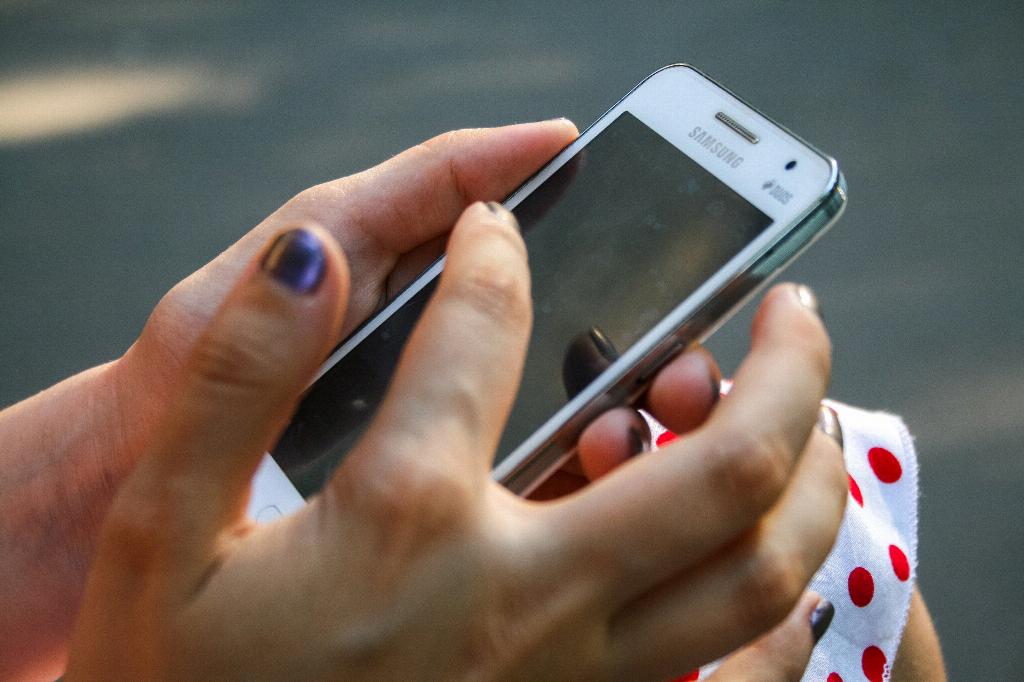
Step 12: Enjoy Hassle-Free AirPods Experience
By following these steps and utilizing the right apps for checking AirPods battery on Android, you can enjoy a hassle-free experience with your wireless earbuds. Staying informed about the battery status of your AirPods will not only enhance your user experience but also prolong the longevity of your device for extended usage.
