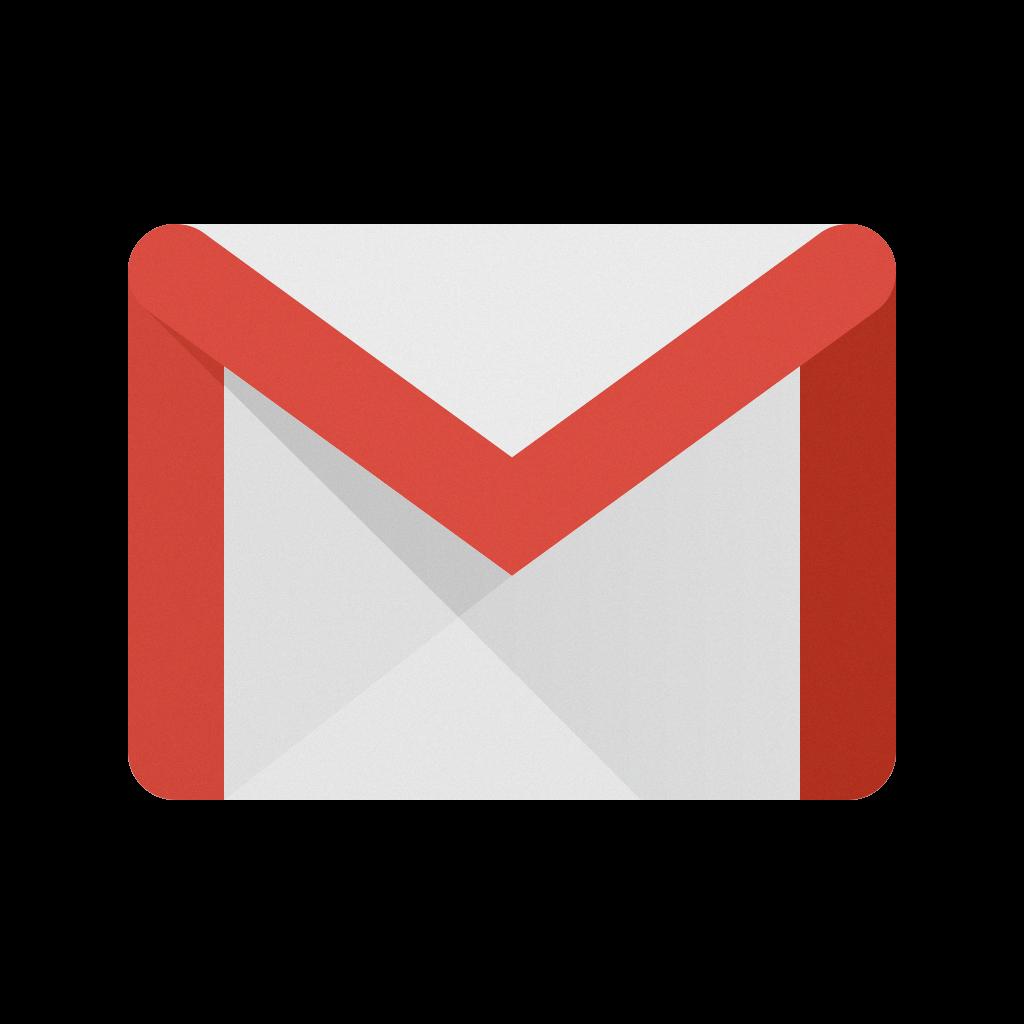Checking unread emails in Gmail is a quick and easy task that can help you stay organized and on top of your inbox. By following a few simple steps, you can ensure that you never miss an important message again.
To begin, start by opening your Gmail account. Simply navigate to the Gmail website and log in with your credentials. Once you are logged in, you will be taken to your inbox where you can see all of your emails.
Next, locate the search bar at the top of the Gmail interface. This is where you can enter specific search queries to filter your emails. In this case, to check your unread emails, type in “is:unread” in the search bar and hit enter.
After entering the search query, Gmail will automatically filter your inbox to display only the unread messages. This allows you to focus solely on the emails that you have not yet opened or read, making it easier to prioritize your responses and follow-ups.
Once the search results are displayed, you can scroll through the list of unread emails to review their subjects, senders, and timestamps. This gives you an overview of the messages that require your attention, helping you to manage your inbox efficiently.
If you want to take action on any of the unread emails, such as replying, forwarding, or archiving them, you can do so directly from the search results. Simply click on the email to open it and access the various options available in the Gmail interface.
By regularly checking your unread emails in Gmail, you can ensure that nothing important slips through the cracks. This practice can help you stay organized, maintain good communication with others, and prevent your inbox from becoming cluttered with unread messages.
Moreover, Gmail’s search functionality allows you to further refine your search queries to narrow down the results. For example, you can combine the “is:unread” search query with other criteria such as specific senders, keywords, or dates to find exactly what you are looking for.
It’s worth noting that Gmail also offers additional features such as labels, filters, and categories to help you manage your emails more effectively. By utilizing these tools alongside checking your unread emails, you can create a streamlined workflow that suits your individual preferences.
In conclusion, checking unread emails in Gmail is a fundamental task that can greatly benefit your email management practices. By using the search bar effectively and staying on top of your unread messages, you can ensure timely responses, minimize overlooked emails, and maintain a well-organized inbox.