When it comes to cleaning out your iPhone and optimizing its performance, the process may seem daunting at first, but with a few simple steps, you can effectively free up storage space and improve speed.
1. Check Your Storage
Begin by checking your iPhone’s storage settings. Navigate to Settings, then tap on General, followed by iPhone Storage. Here, you will see a breakdown of how much storage each app is using.
2. Delete Unnecessary Files
To free up space, go through each app listed in the iPhone Storage settings and delete any unnecessary files, such as old photos, videos, or documents that you no longer need. This will instantly create more room on your device.
3. Clear App Cache
Many apps accumulate cache files over time, which can take up significant space on your iPhone. To clear app cache, open the individual apps and look for an option to clear cache or delete temporary files.
4. Uninstall Unused Apps
If you have apps on your iPhone that you rarely or never use, consider uninstalling them. Simply tap and hold on the app icon until it starts to jiggle, then tap the X icon to delete the app.
5. Reinstall Apps
To further clean out your iPhone, consider uninstalling and reinstalling some of the apps you use frequently. This process can help clear out any excess data stored by the app and optimize its performance.
6. Update Your Apps
Keeping your apps up to date is essential not only for security reasons but also for optimizing storage space. Head to the App Store, tap on your profile icon, and check for any pending app updates.
7. Manage Your Photos
Photos and videos often take up a significant amount of space on an iPhone. Consider transferring old photos to a computer or cloud storage, and regularly delete any duplicates or blurry images.
8. Clear Safari Cache
If you use Safari as your web browser, clearing the cache can help improve performance and free up space. Go to Settings, scroll down to Safari, and tap on Clear History and Website Data.
9. Enable Offload Unused Apps
For apps that you rarely use, consider enabling the Offload Unused Apps feature. This will automatically remove the app but keep its data, allowing you to reinstall it when needed without losing any information.
10. Restart Your iPhone
After completing these steps, restart your iPhone to allow the changes to take effect. A simple restart can help refresh the system and ensure optimal performance.
11. Monitor Your Storage Regularly
To prevent your iPhone from getting cluttered again, make it a habit to monitor your storage regularly. By staying proactive and deleting unnecessary files and apps, you can keep your device running smoothly.
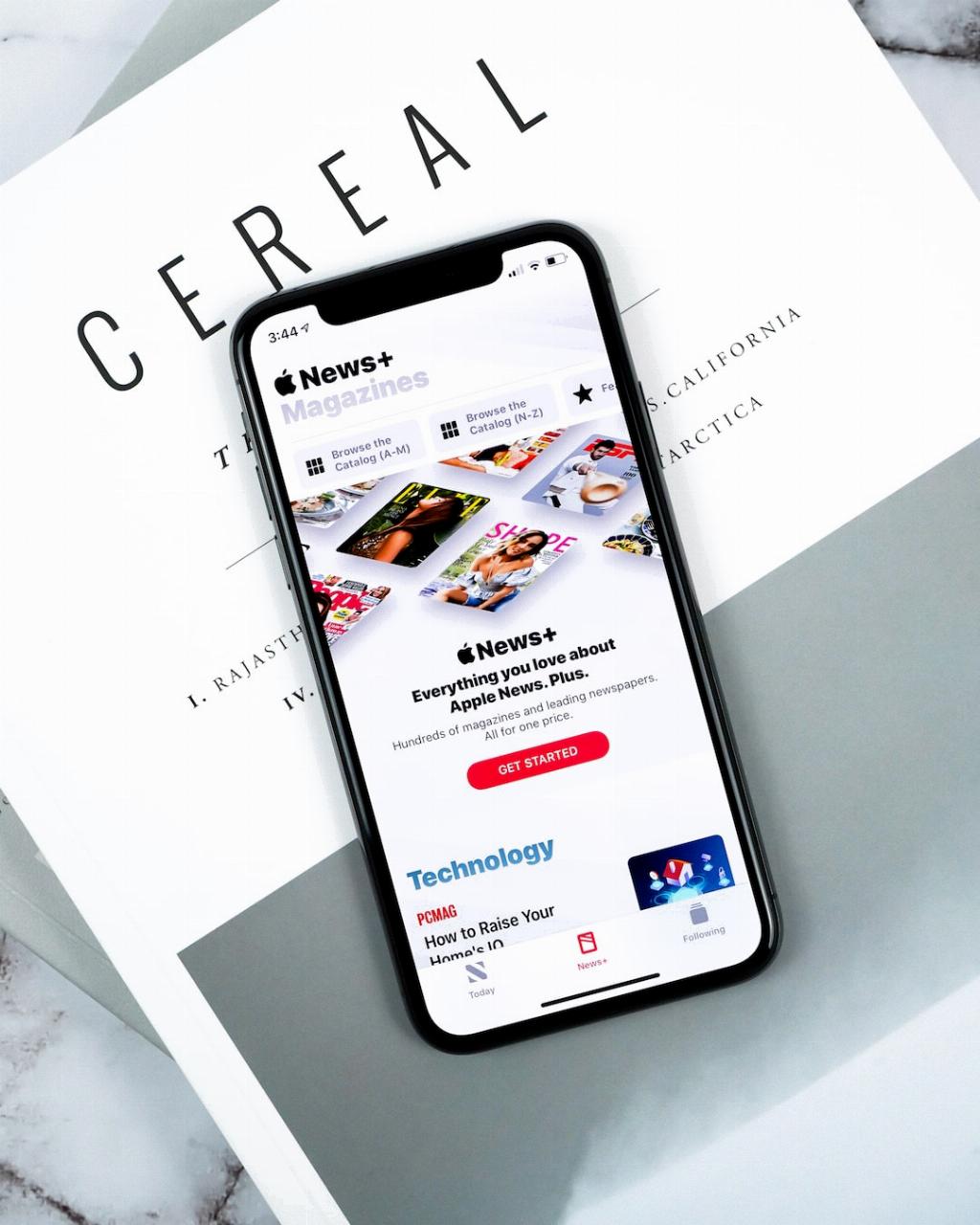
12. Consider Using Storage Management Apps
If you find it challenging to manually clean out your iPhone, consider using storage management apps available on the App Store. These apps can help identify and delete unnecessary files, making the process more efficient.
