When it comes to managing your Gmail inbox, clearing out a large number of emails can be a daunting task. Whether you’re looking to declutter your inbox or start fresh, knowing how to clear all mail on Gmail can save you time and effort. In this guide, we’ll walk you through the steps to efficiently delete all of your emails in Gmail.
Step 1: Log in to Your Gmail Account
The first step in clearing all mail on Gmail is to log in to your Gmail account. Enter your email address and password to access your inbox. Once you’re logged in, you’ll be able to view all of the emails in your inbox that you want to clear out.
Step 2: Select All Emails
To select all of the emails in your inbox, check the box located at the top of your inbox, to the left of the refresh button. This will select all the emails on that page. If you have multiple pages of emails, you can click on the option to select all emails in your primary inbox.
Step 3: Click the Delete Button
Once you have selected all of the emails you want to clear out, click on the “Delete” button, which is represented by a trash can icon. This action will move all of the selected emails to your trash folder permanently.
Step 4: Empty the Trash
After deleting all of your emails, it’s important to empty the trash folder to permanently clear them from your account. To do this, navigate to the trash folder in Gmail and click on the “Empty Trash Now” option to permanently delete all the emails.
Step 5: Archive Important Emails
If there are any important emails that you want to keep but still clear out your inbox, consider archiving them instead of deleting them. Archiving emails removes them from your inbox but keeps them accessible in the All Mail folder.
Step 6: Use Filters to Organize Emails
To prevent your inbox from getting cluttered in the future, consider using filters to organize incoming emails. You can create rules to automatically categorize emails, apply labels, or even delete certain types of emails based on specific criteria.
Step 7: Set Up Inbox Categories
Gmail offers inbox categories such as Primary, Social, Promotions, Updates, and Forums to help you organize your emails more effectively. You can customize these categories to suit your preferences and automatically sort incoming emails.
Step 8: Unsubscribe from Unwanted Emails
If you find that your inbox is constantly filled with newsletters, spam, or unwanted emails, take the time to unsubscribe from them. Most emails have an unsubscribe link at the bottom, allowing you to easily remove yourself from their mailing list.
Step 9: Regularly Delete Unnecessary Emails
To maintain a clean and organized inbox, make it a habit to regularly delete unnecessary emails. Take a few minutes each day to go through your inbox and clear out any emails that you no longer need.
Step 10: Use Gmail’s Search Function
If you’re looking for specific emails to delete or archive, utilize Gmail’s search function to quickly locate them. You can search by sender, subject, keywords, or specific dates to find the emails you’re looking for.
Step 11: Optimize Your Inbox Settings
Customize your Gmail inbox settings to suit your preferences and workflow. You can adjust settings such as conversation view, email notifications, display density, and more to create a personalized inbox experience.
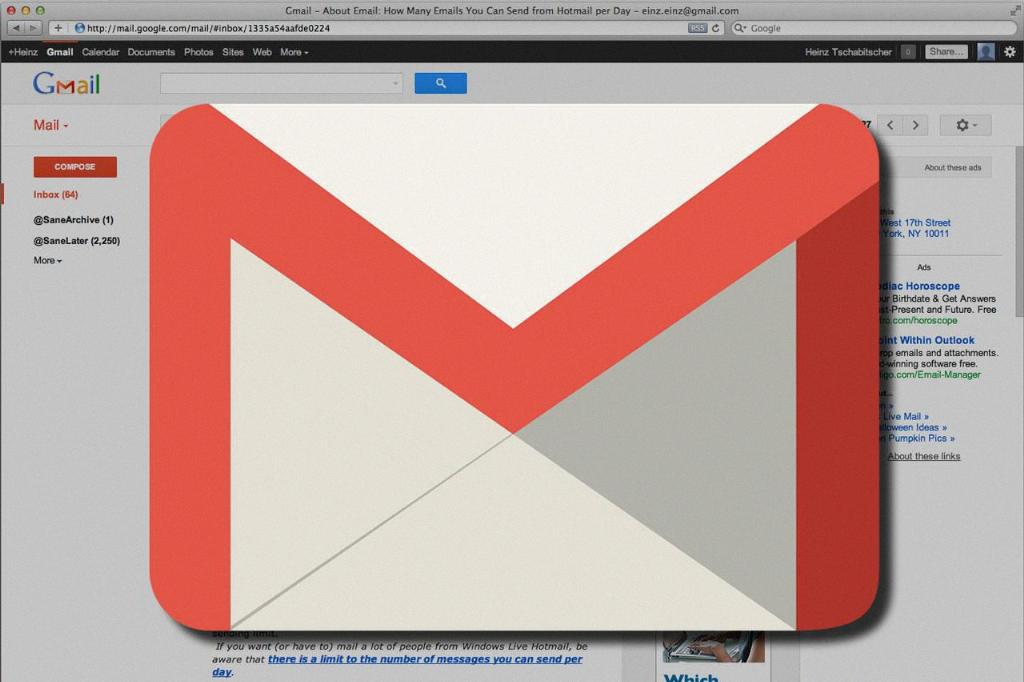
Step 12: Stay Organized and Efficient
By following these steps and tips, you can effectively clear all mail on Gmail, maintain an organized inbox, and improve your email management skills. Remember to stay proactive in managing your emails to ensure a clutter-free and efficient inbox.
