So, you’ve noticed that Discord is taking up more space on your iPhone or iPad than you’d like, and you’re looking to clear its cache to free up some storage. While it may seem like a straightforward task on other devices, clearing Discord’s cache on an iOS device isn’t as simple as it is on a desktop or Android. But don’t worry, I’ve got you covered. Let’s dive into the process of clearing Discord cache on your iPhone or iPad.
Step 1: Locate the Discord App
The first step is to find the Discord app on your device. Look for its iconic blue and white logo amidst your other apps. Once you’ve located it, proceed to the next step.
Step 2: Offload Discord
On an iPhone or iPad, the only way to clear Discord’s cache is by offloading or deleting the app. To do this, press and hold the Discord app icon until the options menu appears. Then, select “Offload App.” This will remove the app from your device but keep its documents and data intact.
Step 3: Reinstall Discord
After offloading Discord, you can reinstall the app from the App Store. Simply search for Discord, tap the download icon, and follow the on-screen instructions to reinstall it on your device.
Step 4: Log Back In
Once you’ve reinstalled Discord, open the app and log back in using your credentials. Your account information and servers will still be accessible, but the cache will have been cleared, helping free up storage space on your device.
Step 5: Check Storage Usage
After clearing Discord’s cache, you can check your device’s storage usage to see the difference. Go to Settings > General > iPhone Storage and look for Discord to see how much space it’s now using.
Additional Tips
If you notice that Discord is still taking up a significant amount of storage after clearing the cache, you may want to consider limiting the number of images, videos, and other media files you share on the platform. This will help prevent the cache from growing too large in the future.
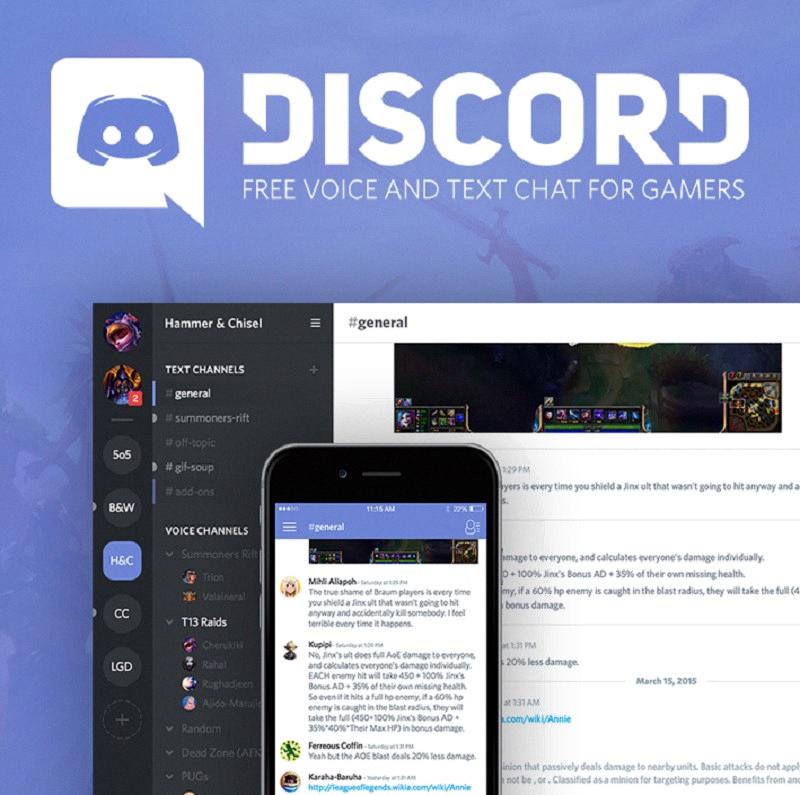
Final Thoughts
Clearing Discord’s cache on an iPhone or iPad may not be as straightforward as on other devices, but with the steps outlined above, you can effectively free up space and ensure the app runs smoothly. By offloading and reinstalling Discord, you can enjoy a streamlined experience on your iOS device without unnecessary cache clutter.
