When your Gmail inbox is overflowing with emails, it can feel overwhelming to try to tackle the clutter on your iPhone. Luckily, there are easy steps you can take to clear out your inbox quickly and efficiently.
Accessing Settings in the Gmail App
To begin clearing out your Gmail inbox on your iPhone, open the Gmail app and tap on the settings icon, which typically appears as a hamburger button in the top-left corner of the screen.
Navigating to Inbox Customizations
Once you have accessed the settings menu, scroll down until you find the “Settings” option and tap on it. From there, tap on “Inbox customizations” to further customize your inbox settings.
Adjusting Swipe Actions
Within the “Inbox customizations” menu, tap on “Mail swipe actions” to configure how you can delete emails with a swipe gesture. You can choose to swipe either to the right or left to delete emails, depending on your preference.
Mass Deleting Emails
To mass delete emails in the Gmail app on your iPhone, simply swipe in the designated direction you set in the previous step on each email you want to delete. This allows you to quickly clear out multiple emails at once.
Efficiency Tips
To streamline the process of clearing your Gmail inbox on your iPhone, consider organizing your emails by sender, subject, or date to identify groups of emails you can delete in bulk.
Setting Filters
Another helpful strategy is to set up filters in Gmail to automatically categorize and label incoming emails. By doing this, you can easily identify and delete emails that fall into specific categories without having to review each one individually.
Archiving vs. Deleting
Keep in mind that archiving emails instead of deleting them can be a useful way to declutter your inbox while still retaining access to important messages. Consider archiving emails that you may need to reference in the future.
Regular Maintenance
To prevent your Gmail inbox from becoming overwhelmed in the future, make it a habit to regularly delete or archive emails that are no longer needed. This practice will help you maintain a clean and organized inbox on your iPhone.
Syncing with Desktop
If you also use Gmail on your desktop or laptop, ensure that your inbox is synced across all your devices to maintain consistency in your email organization efforts. This way, any actions you take on your iPhone will reflect on other devices as well.
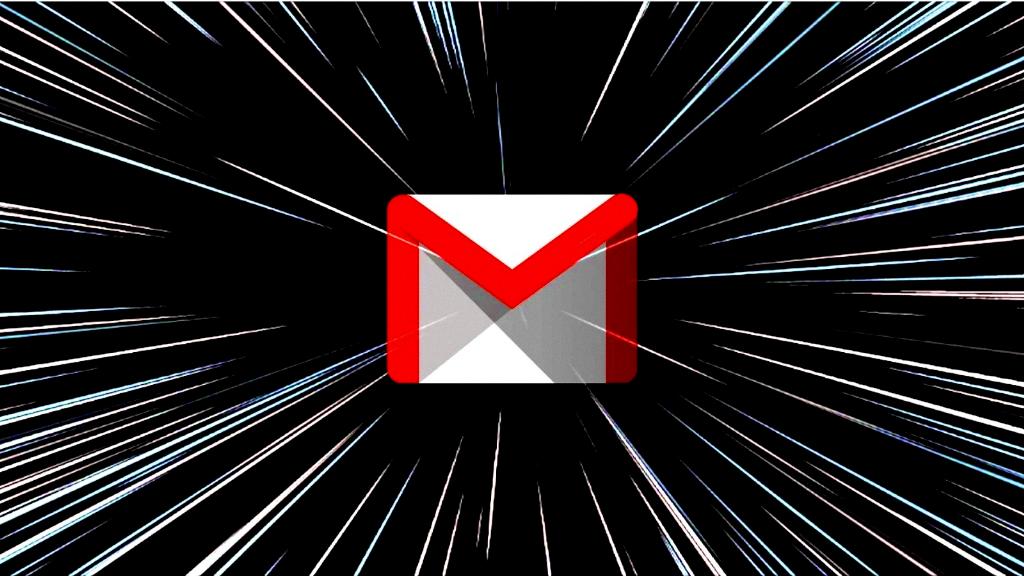
Enjoying Your Tidy Inbox
By following these simple steps and implementing effective email management strategies, you can ensure that your Gmail inbox on your iPhone remains clutter-free and easy to navigate. Take control of your email clutter and enjoy a streamlined digital communication experience.
